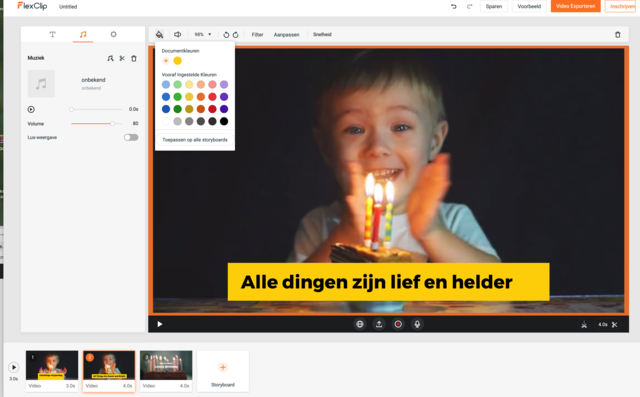In fact, you have already ‘framed’ a part of the world the moment you press the button on the camera. Still, you can give photos or videos extra appearance with a decorative frame. Love it or hate it… Such a border creates a recognizable unity when you publish a series of images. The tools in this article make it easy to put such borders around your snaps and videos.
Tip 01: Pixlr
To quickly add a beautiful border, there is the popular online editor Pixlr. On the homepage you have to choose between the advanced Pixlr E or playful Pixlr X. The decorative borders we are talking about here are in Pixlr X. First you open a photo and then use the button in the tool column Add element. The icon is a shaded rectangle. The keyboard shortcut O does the same. You then have the choice of four elements: Overlay, Margin, Form and Sticker. Choose your Margin, then you will automatically come to different collections of decorative borders. There are groups where paid securities predominate, but plenty of free stylish categories remain, such as Brushed, Ink and Elegant, or the playful collections Flower, Bday and Abstract. In the other groups you can recognize the premium effects by the orange label.
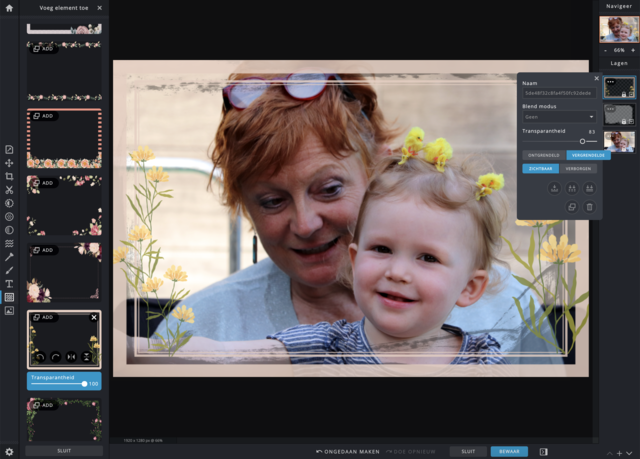
We used numbers as a list, an idea for a nice New Year’s card?
Tip 02: Canva
Just like Pixlr is Canva a web tool that you use without installing any software. This is actually a solution for creating designs, but something as simple as adding a border is of course also no problem. To use the service you need to create a free account. If you have started a new design, click Elements in the left column and then on Lists. Of course you will find the traditional rectangular and playful frames here. We chose the numerical forms that we then filled with photos. Maybe an idea for a nice New Year’s card? Canva has frames for borderless collages that are perfect for Instagram and frames that use color blocking. There are edge effects available only to premium users, but plenty of free frames are available here too.
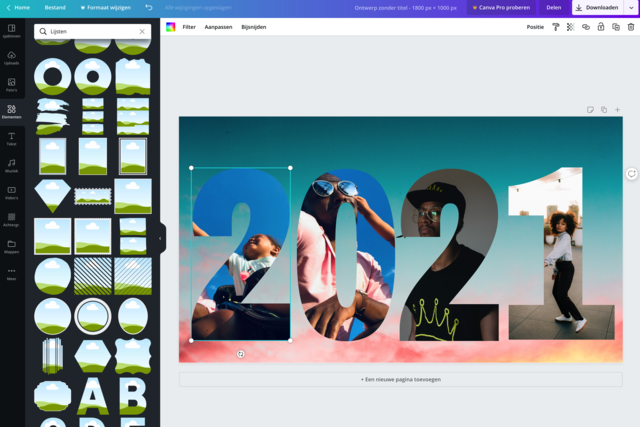
Tip 03: BeFunky
For the online editor BeFunky you don’t even have to register and here too the different styles are divided into sets: decorative, vintage, lace, hand-painted and grungy. You can use the first design of each set for free, the other frames are marked with an asterisk. That means they belong to a premium account. You have many more options for an upgrade of about $ 5 per month. But the quality is always very good. BeFunky is also available as an iOS and Android app and works together with the well-known social media sites.
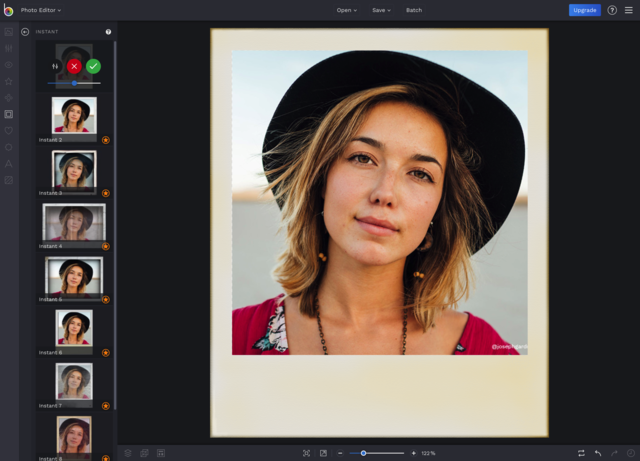
Tip 04: Pizap
Bee Pizap you have to register first. Then you go to Edit photo on the homepage. Below the button Borders there are fourteen themes and if you read the titles of the themes, you immediately know what time it is: New Years, Easter, Organic, Thanksgiving, St. Patricks. Also here are free designs along with trim for premium users. If you’re looking for a simple, austere method of adding borders, Pizap is a good choice, but be aware that the designs are a bit more kitsch and playful than the previous web apps.
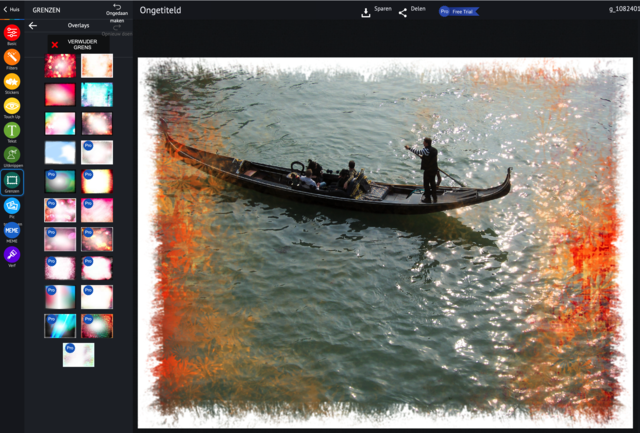
InFrame is an app that places an ornamental banner on photos and videos
Tip 05: Photo
Also Fotor is a simple yet powerful online photo editing tool. At startup you will be presented with three options: Edit a Photo, Make a Collage and Create a Design. For a decorative frame, follow the first option, load a photo and then use the button in the left column Frames. The designs marked with a label are the premium features. You can apply them, but a watermark will appear over the photo without paying. Don’t worry, there are plenty of tasteful free frames that you can often adjust in terms of color and width. For example, choose the border Shadow, then you can set the border width, the angle, the background color and the offset.
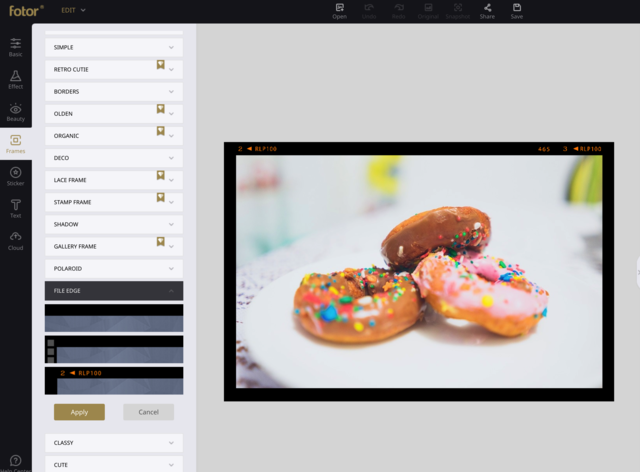
Tip 06: InFrame
InFrame is an app for Android and iOS, but you must be able to live with the advertising banner in the interface. There is also a small watermark in the finish, but it doesn’t really bother you. If you prefer not to, then you pay a one-time fee of 2.29 euros. When opening, you have the choice: do you want to provide a photo or a video with a decorative frame? First about the photos. Tap the button All pictures to go to a specific gallery on your device and then select a layout. When you mark several snapshots, InFame will merge them into a collage. You can select up to nine photos to combine them in a collage. The designs are fun and often very creative. You can do the same with videos that are on your smartphone. In addition, it is possible to use a blurred background of the current movie to place everything in a square frame. In addition, InFrame has a selection of background music that you can add to the montage, with themes such as Cinematic, Holiday, Rock. You can also place filters, text and emoji on the video. Don’t be alarmed by the button Rate, that’s an unfortunate translation of Rate, which just means ‘speed’ in this case. If you click on that, you can slow down or speed up the video.
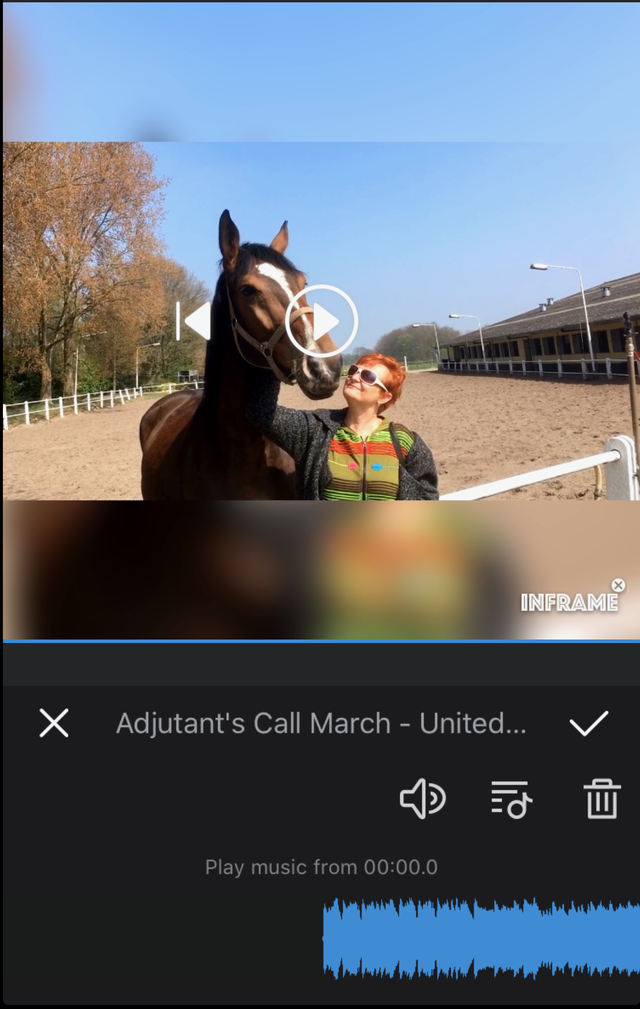
Tip 07: April
To avoid mistakes: we mean the app called April Layouts Photo Collage by Chengdu PinGuo for Android or iOS. April you can use three days in VIP mode, after that the app costs 11.40 euros per year. But you can also use templates in free mode. To begin with, the app presents three options Layout, Poster and PicStrip. To place a border, go to the first option, select a photo and then a layout. You can always indicate how wide that border should be.
Tip 08: Instasize
Also Instasize (Android and iOS) features many beautiful frames to add to your photos. This is an editing toolkit that you can use on a three-day trial basis, after which it costs 4.99 euros per month. So you have to watch out and prevent the subscription from running automatically. After selecting the image, use the bar at the bottom to scroll. Here, tap the first button from the left to indicate that you only want to edit one photo. Then choose at Format for example the Pinterest dimensions. Then select a color or pattern for the frame.
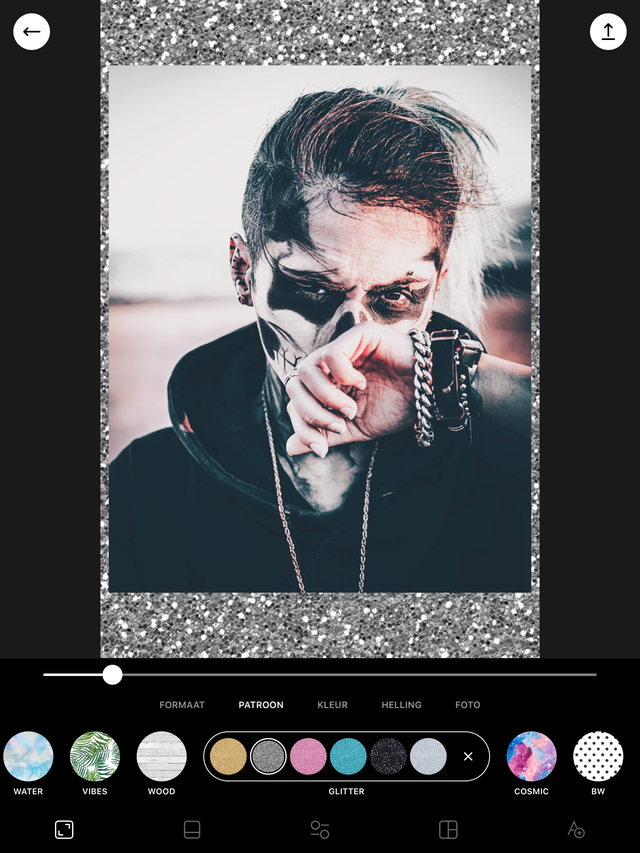
ShakeItPhoto is a one-trick pony that can only do one thing well: generate polaroid photos
Tip 09: ShakeItPhoto
From the iOS app ShakeItPhoto there is no trial version, you have to pay 2.29 euros immediately. This is one trick pony that does one thing well: generate Polaroid snaps. You take a photo in the app or use one from your camera roll. ShakeItPhoto adds the typical Polaroid frame while adding the vintage effect.
Tip 10: BeeCut
BeeCut is a full-fledged, yet super simple video editor for Windows, macOS, Android and online. You can use it to make time-lapse movies, convert live wallpaper, video to gif and create neat montages. In short, it would be a shame that you would only buy this program to make video recorders. You can try the test version, but then the logo will appear on the result. The lifetime license costs 59.95 euros, which is no exaggeration for this video editor. To add a border to, for example, an Instagram video, open the software and select at first New project the correct aspect ratio. Then click on Media and that way you import the video files you want to edit. Drag the clips in the correct order on the timeline. Then choose the button in the tool column Overlays. In this example we select the viewfinder of a video camera as the border. You have to drag the desired frame below the clip on the timeline. In addition, you can indicate there when the overlap should start and when it should end.
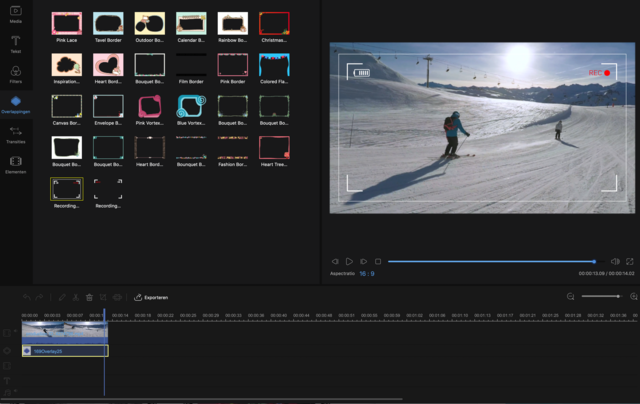
Tip 11: Flexclip
To give video a sober edge, you can use the free online video editor from FlexClip use. First you add the clip (s) to the storyboard by clicking the plus sign. Then you go to the settings, the button with the gear wheel, where you select the desired video ratio. You have the choice between 16: 9, 1: 1 or 9:16. You add the border by reducing the footage a bit. At the top, change the zoom ratio that is set to 100 percent by default to, say, 95 percent. This will cause a black border to appear around the photo, which makes up 5 percent of the overall image. Then click on the bucket, or the button Add color, and choose a color that you like. The result is therefore a video with a colored border. Click the preview button to watch the video and if you are satisfied, you can download the framed video in 480p, 720p or 1080p.