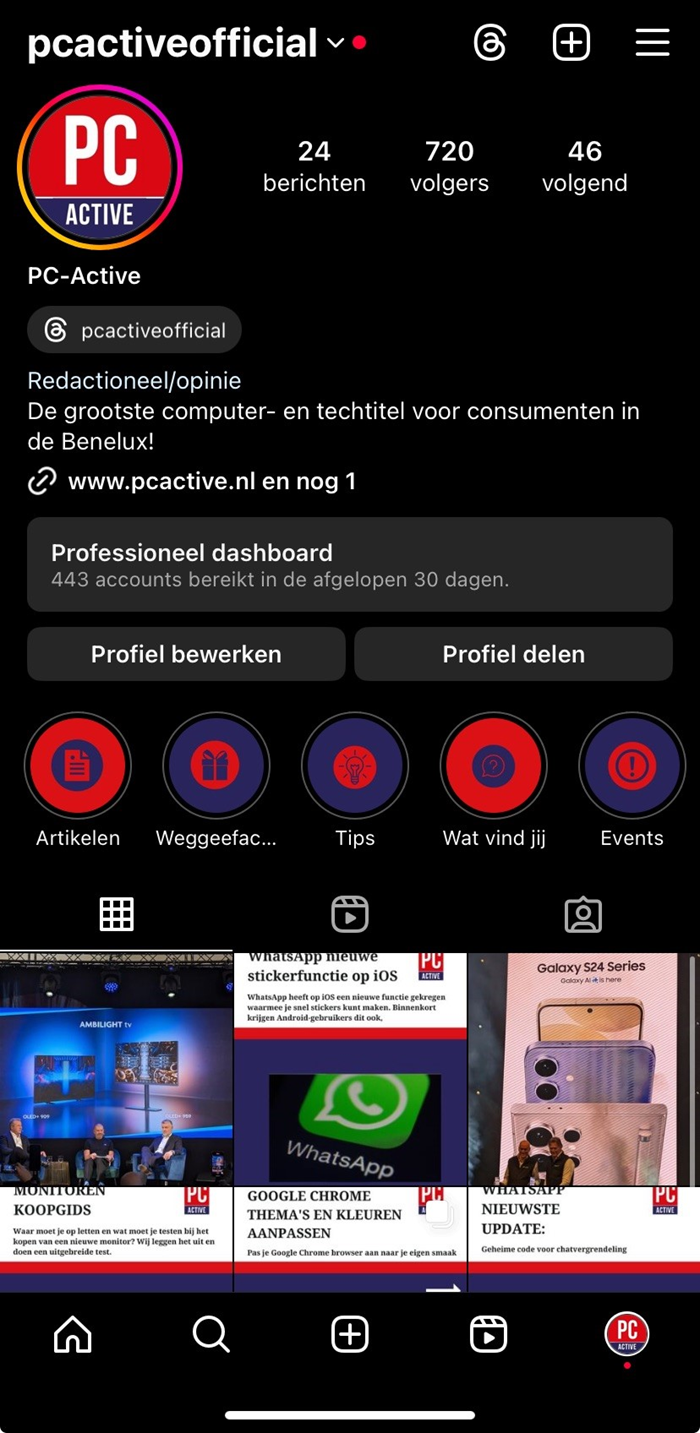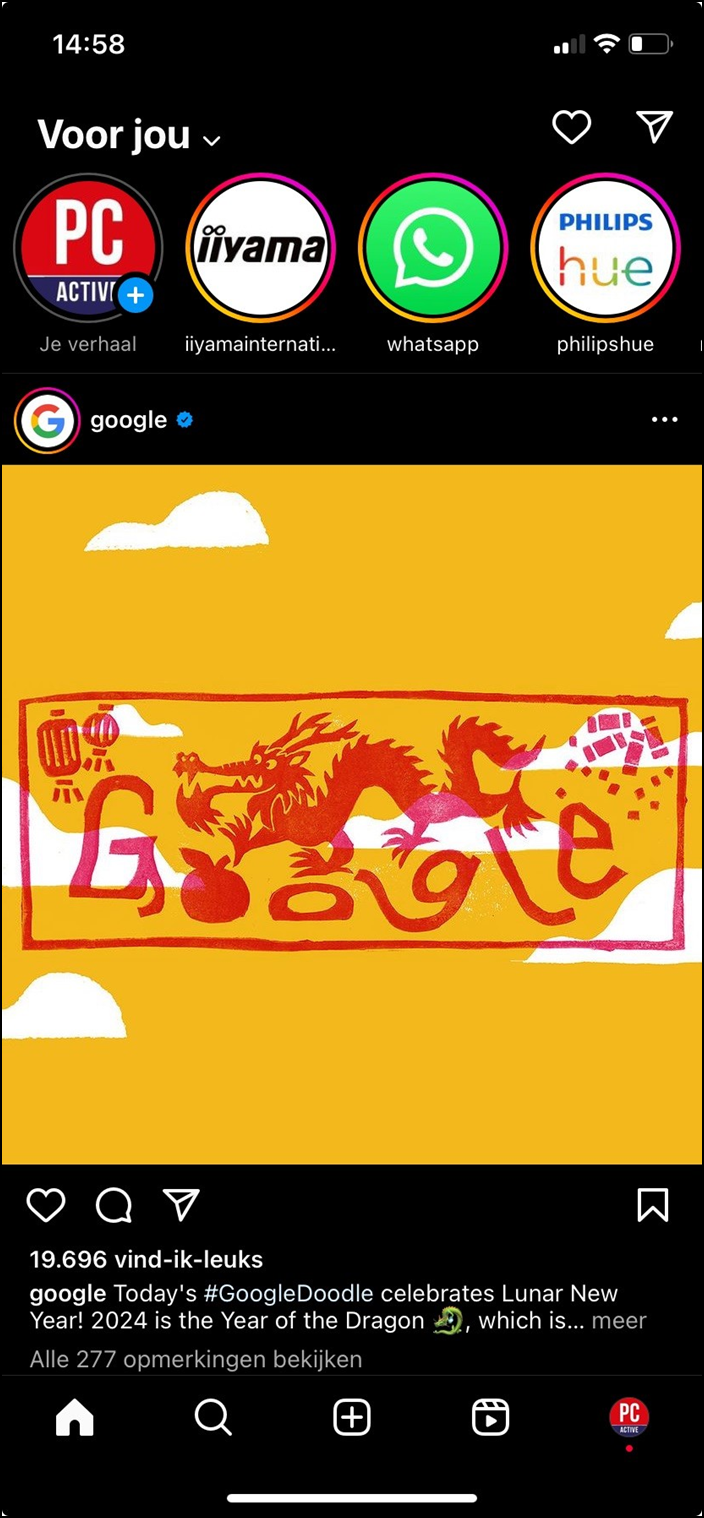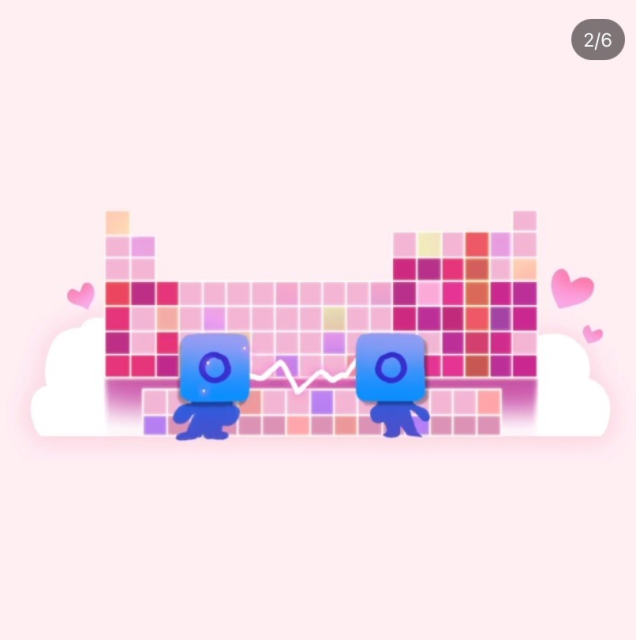
Instagram is a popular app for viewing photos and videos from others or sharing them yourself. In this article you can read what Instagram has to offer as well as our tips and tricks.
 Bram Veldt
Bram Veldt
For many people, Instagram is a free app to stay informed about the people and companies they follow, chat with friends, view photos and videos from others or post them yourself. Your family, friends or other followers can comment on those photos or videos by clicking like or post a comment.
Instagram, like Facebook, WhatsApp and Threads, is part of the Meta company and a social network.
Many people know how to put photos on Instagram, but not everyone understands, for example, how you can reach more people there. It’s not just posting photos, but also making smart use of them hashtagsstories (stories) and know what you can do to post.
|
Instagram homepage
Home screen
Once you have started the app, you will arrive at the home screen (also called the timeline).
At the very top of your timeline you will see three functions. First is at the top left For you with a drop-down menu to the right. This way you can quickly get to Next (people/companies you follow) and to Favorites (your favorites) go. At the top right of your screen you will see a heart and by clicking on it you will immediately see your notifications. There you can see, for example, if someone has ‘liked’ your post or if someone has started following you. You will also see a kind of paper airplane, more about that later.
Slightly downwards you see the stories (stories) of the people you may follow or are already following and in the middle the posts of these people.
Here you can scroll down to find out posts to watch. The account that posted it is always listed at the top of the post. If you see a post you like, you can like it like: you do this by clicking on the heart. Next to the heart is a text cloud, which you can click on if you want to leave a comment. To the right of it is another paper airplane, click on this if you want to forward the mail. If you want to save the post, you can click on the icon at the bottom right Save. This photo is then in a folder with saved photos and videos.
These icons are directly below the post:.
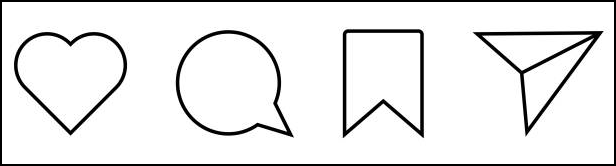 |
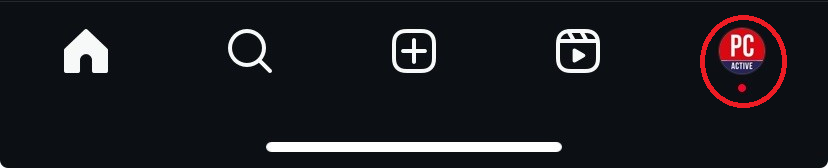 |
| The icons from left to right Like, Comment, Save and Post |
At the bottom |
Furthermore, at the bottom left you first have the house symbol (Home), which always leads you to your home page. You also have the magnifying glass and you can use it to look up accounts, videos, hashtags, etc. In the very middle you will see the plus sign. You can click here if you want to post something or put it on your story. You can see it to the right reelsicon, here you can watch short videos of people you don’t follow. Finally, at the bottom right you will have the icon of your profile, this icon will show up as your profile photo.
Instagram stories
Instagram stories are stories that you view as a slide show (slideshow) on Instagram and disappear again after 24 hours. You post one or more vertical photos or a short video and Instagram plays you stories automatically one after the other. On this stories you often post things other than what you would post, for example a photo of something you are doing now or just something that is relevant at that moment. So it will only remain for 24 hours and so your entire Instagram account will not be filled with all kinds of unnecessary photos.
 |
| By clicking here you can add something to your story |
DMs or Direct Messages
At the top right of your screen you will see a paper airplane; Clicking on this will take you to the message center. You can send a so-called DM here, this stands for Direct Message. Here you can send people messages, photos or videos. This is useful and fun if, for example, you want to share a funny video with your friends or just send a message to someone.
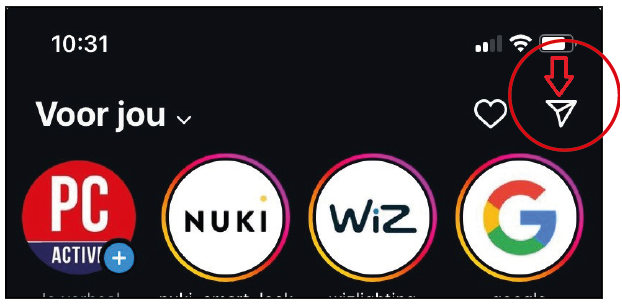 |
Click on this paper |
Profile
At the bottom right you can click on your profile where you will see, among other things, the number of followers and the number of people you follow. You also see the things you have posted on Instagram. You can also edit your profile here by clicking To process clicking: for example you can create a Bio (short for Biography) to your account. A bio is a piece of text in which you can say something about yourself or something you like. You can also pin highlights in your profile, these are stories that will remain on your profile for more than 24 hours. You can do this by clicking on the outlined plus sign. This is located above you in your profile posts. Once you’ve done that, you can add a highlight that will remain until you remove it.
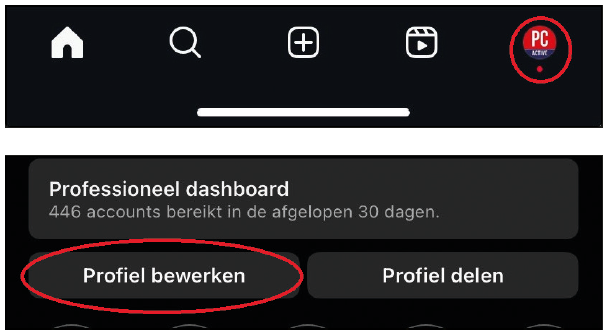 |
Click here to get to you Here you see your profile |
Settings and privacy
If you are in your profile (also accessible via the button at the bottom right), you will see three horizontal lines at the top right, the so-called hamburger menu. By clicking on this, you will arrive in a menu with all kinds of choices and options, such as Stored with all your saved photos and videos and also Settings and privacy. Here you can set your account to private, determine which things you will be notified about or choose no notification at all, add an account and log out if you no longer want to use your account.
Tips and tricks for Instagram
There are a few unwritten rules when it comes to what you do and don’t do on Instagram. You don’t necessarily have to stick to these, but if you want to be a good Instagram user, use these tips.
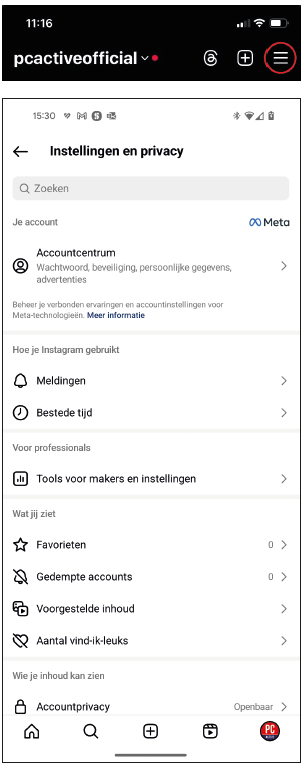 |
Top right of your profile Many possibilities |
1 Account information
First of all, it is of course not the intention to share your account information with others, so just keep it to yourself. This way you prevent someone else from using your Instagram account.
2 Stories
Try to use stories more often. There is no point in posting photos that are only relevant for a very short time, post this kind of thing on your story so that it only stays for 24 hours and therefore does not cover your entire Instagram profile. Think of a photo when you are out to dinner, for example: you post this on your story, because it is relevant at that moment, but not useful if it is still on your profile in the coming weeks.
Post 3 Comments
We also have a tip for you when posting comments. This is how many people post useless comments posts from people they don’t know or, for example, under one post from the NOS or another online news source. These responses are often unnecessary: of course the person who posted something may sometimes ask for an opinion in the responses, but other than that it is quite unnecessary to post a response under those types of accounts. This can cause disagreements in the responses and then people get angry and start sowing hatred. So make sure you only respond to people you know.
4 Bio
On Instagram you can also put things in your Bio (in iOS) or Biography (in Android). You do this by going to your profile (bottom right) and op (Profile) Edit to click. Just above the middle it says Bio or Biography) where you can put something nice or useful. However, the intention is not to put a lot there, so keep it short and sweet.
5 Hashtags
If you have an account that you want to reach as many people as possible, it can be useful to hashtags (#) with you posts to use. A hashtag is a metadata tag, included in a post on social media such as TikTok, Twitter, Instagram and LinkedIn, to easily find a post or to find all posts with that tag.
For example, if you have a company account and want to get more followers, use hashtags that are relevant and well clicked. This way you can ensure that your account receives more publicity. If you just have a normal account, using hashtags is often just for fun.