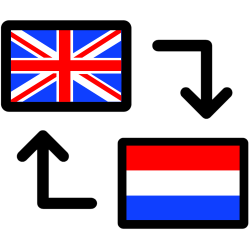
You can translate a list of words with Google Sheets. Handy for those who want to take a document with translated words abroad.
Google Sheets
Google Sheets is the free calculation program from internet giant Google. It is very similar to Excel. Its advantage is that it works flawlessly with other Google programs. For example, Spreadsheets can translate text: the program gets help from Google Translate behind the scenes. To use Sheets, a Google account and internet connection is required.
Translate glossary
Google Sheets works through the website and through the app. We will not go into the use of the app now. Translate words via the browser with Google Sheets like this:
- Go to docs.google.com/spreadsheets.
- Log in if necessary.
- Under “Start a new spreadsheet,” click the colored plus sign labeled “Blank.”
- A new document opens. Click on a cell (a box) and type a word or short phrase that you want to translate.
- Enter a few more words in the boxes below. For example words that you can use on vacation in a restaurant.
- Click the cell to the right of the first word.
- Click above the cells in the long bar behind ‘fx’.
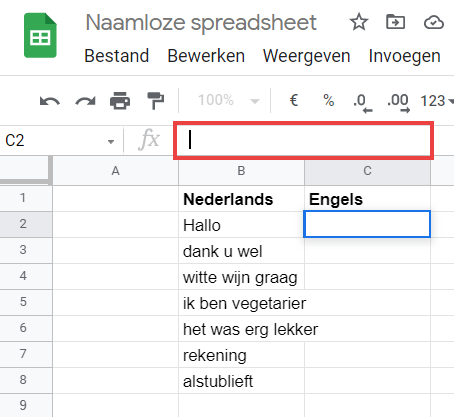
- Just like in Excel, enter formulas here. Type or copy the following into that bar: =googletranslate(
- An explanation of how this formula works may appear. Click on the cross if it gets in the way.
- Click on the top word you want to translate. The cell will be colored and the number of the cell will be included in the formula.
- Copy and paste the following after the formula: ;”nl”;”en”) Where “en” stands for English. If you want the translation in another language, please use another language code. Remove “en” and use, for example, “fr” for French, “de” for German, “es” for Spanish, or “it” for Italian.
- Press the Enter key.
- The cell after the first word now contains the translation. Simply copy the formula to the cells below.
- Click on the cell with the first translation.
- Click on the small blue block at the bottom right of the cell.
- Hold down the mouse button and drag the mouse pointer down to the last cell.
- The entire glossary has been translated. Google does not always provide the correct translation, especially for sentences. So stay alert.
- Click at the top if necessary Unnamed Spreadsheet and give the file a name.
The program saves edits automatically. You will find the glossary next time via docs.google.com/spreadsheets.