
Windows 10 may not see your second monitor. That is very annoying, of course, but fortunately there are various solutions.
In general, there are some general steps you can go through first when Windows 10 doesn’t recognize hardware. This also applies to your second monitor. Think of restarting the system, checking the settings on the monitor itself, checking whether the cable is right (and otherwise trying a different cable) and checking whether the monitor works on another PC or laptop. There are a number of obvious things, but what if all that does not work?
Fix Windows 10 monitor issues via Settings
You may be able to fix the problem through the Settings. Go to this Settings / System / Display. At the top is Layout of your displays changes. At the bottom right of the picture is the button To detect. Press and then follow the steps on the screen. Have you gone through the steps? Then everything should work now and you can adjust the monitor further.
Fix Windows 10 monitor issues through Device Manager
If the above doesn’t help, then you can go a little deeper and possibly fix the issues through Device Manager. Open for that Start and type the word Device management in. Open the option in the menu and in the new window, double-click Display adapters. Right-click on the adapter you want to update (sometimes you have one, sometimes you have two: update everything).

Select the option Update drivers and then Automatically search for updated driver software. If Windows 10 finds an update now, it will be downloaded and installed automatically. Once this process is over, you need to restart the computer.

Reinstalling a driver (driver) may also help. Follow the steps above until you right-click the driver of your display adapter. Now choose the option Remove device.
A pop-up will now appear where you need to check the box for Remove the drivers for this device. Confirm your choice, restart your computer and go to Device Manager again.
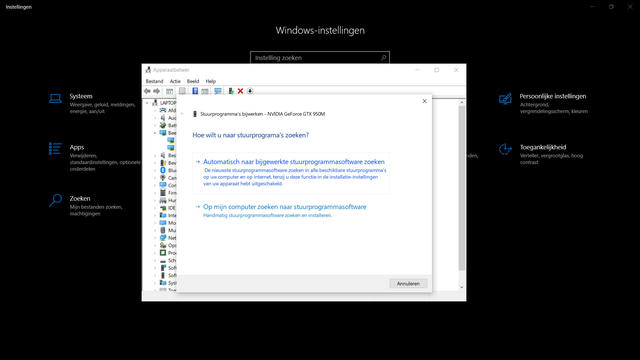
Now right click on the name of your computer and select the option Search for changed devices. Now follow the steps on the screen so that Windows 10 can reinstall the correct drivers for you.
If the computer fails, no problem. If you right-click on a display driver again and below Properties for the Driver / Roll Back driver options click on, then you will get your old driver back.
.