Many Windows users are on their PC or laptop every day, but do not know all the tricks to work more conveniently, faster and easier. Read Windows tip 2 Set default program here.
Edited by Rob Coenraads
It may have happened to you: after installing a new photo program, all your images will now open in that program when you double-click them – even when you didn’t even intend to edit your images. In addition, you liked the standard Windows program much better for quickly viewing a photo. With this tip you can put that right again.
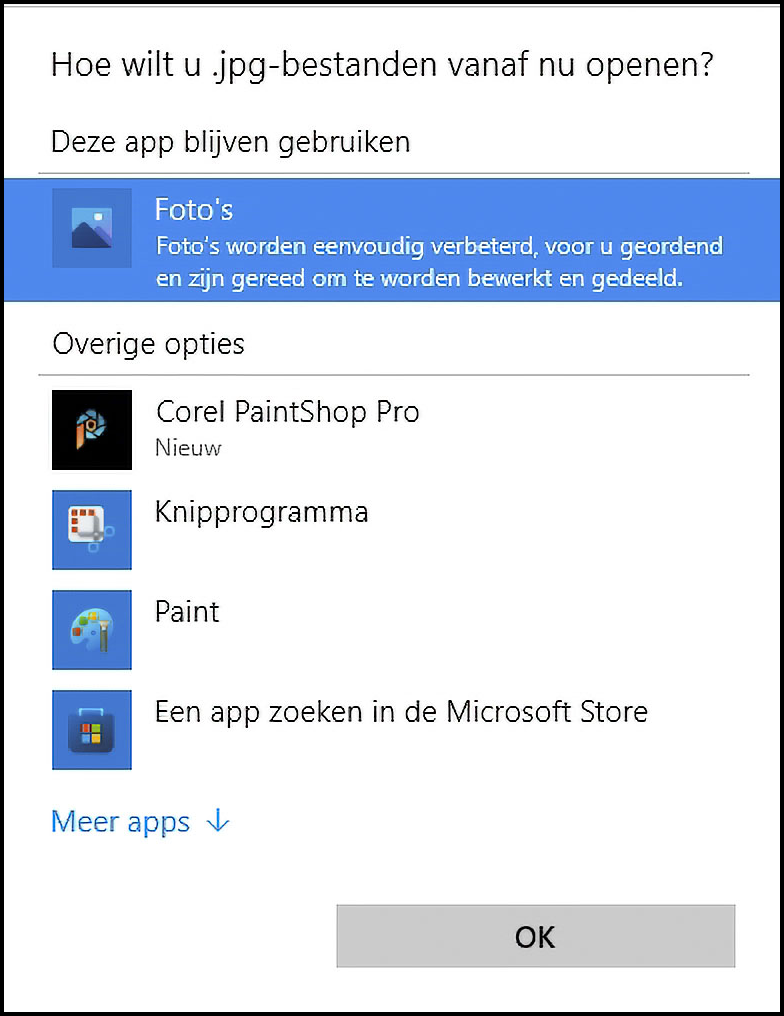 |
|
Set the default program |
On your computer, go to a photo (or any other file) and right-click on it. Then choose the option Characteristics in the shortcut menu.
On the tab General stands behind Open with the current program with which you open this file, the button Modify. Click on it to make your own choice. Choose the program with which you want to open such files in the future and click on OK to confirm your choice.
If you want to change the default program for several programs at once or want to see how everything is set up, use the search term ‘default’ to end up with Default apps in the Institutions.