Many Windows users are on their PC or laptop every day, but do not know all the tricks to work more conveniently, faster and easier. Read Windows tip 4 here Display programs on the taskbar corner.
Edited by Rob Coenraads
The system tray (the Taskbar corner) of Windows is sparsely filled. There are only a few icons, so where have all the other programs that used to be in that spot gone? With the up arrow (Show hidden icons) you can see them, but they also disappear when you click on your Desktop clicks. However, you can set which icons are visible or not.
With a right mouse click on the Taskbar come quickly to the Taskbar settings out. The options you have for the system tray Taskbar corner are below Icons of the taskbar corner.
You still have to expand the option you need and it is listed as Overflow menu in the corner of the language bar. As soon as it opens, the switches for all icons appear on the screen. Everything you enable is always visible on the Taskbar cornerthe rest are stored out of sight under the upward arrow.
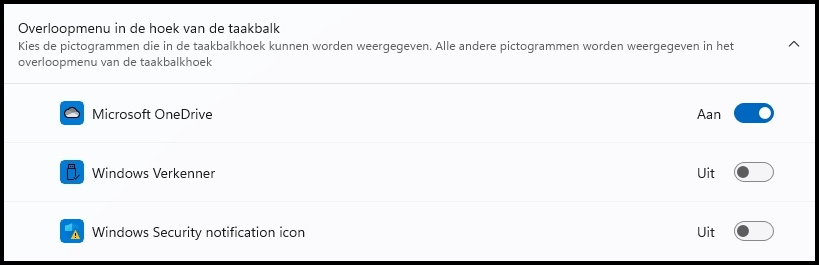 |
|
Determine yourself which programs in the Taskbar corner |
The icons are also loose with the mouse to and from the stowed part of the Taskbar corner dragging, and the order can also be changed. But you will lose those settings as soon as you restart Windows.