
A keyboard is necessary to work on a computer. But what do all those keys stand for?
Different keyboards
In addition to a mouse, you also need a keyboard to work on a computer. There are different keyboard layouts worldwide. This means that keys (letters, numbers and other keys) are in a different place for each layout. In the Netherlands you will almost only come across the so-called qwerty keyboard. ‘qwerty’ stands for the order in which the top row of letters begins. On a qwerty keyboard, the letters and numbers are in any case in the same place. What can differ between the keyboards is the location and function of some extra keys. In general, Dutch keyboards have all the keys discussed below.
Types of keys
The keyboard has many different keys. These can be divided into different categories; alphanumeric keys, navigation keys, control keys, function keys and the numeric keypad. Below we discuss the different types.
Alphanumeric keys
The alphanumeric keys are all letters, punctuation marks, and numbers. We now also include the space bar. Some of these keys have a dual function. There are then two characters on it. By pressing the key, you type the bottom character. To use the top character, press the Shift key and the appropriate key at the same time. Use the space bar to type a space between letters and numbers.
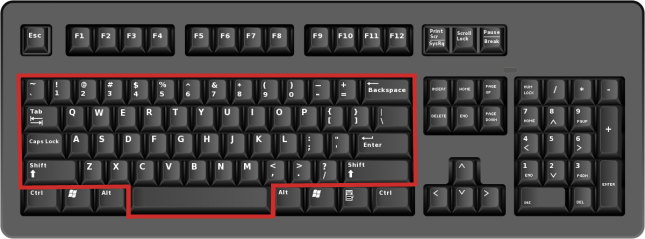
There are a few other keys that fall under this category:
- shift; simultaneously press the Shift key and a letter to capitalize. Simultaneously press the Shift key and a two-character key to type the top character.
- Caps Lock; press this button once to turn the function on. Then type all letters in uppercase and get the top characters of a two-character key. Press the button again to turn the function off.
- tab; Press the Tab key to move the cursor a large area. Similar to pressing the space bar several times. The Tab key also causes the cursor to jump to the next input field on a form.
- Enter; press the Enter key to go to the next line.
- backspace; press the Backspace key to delete a character to the left of the cursor or selected text.
Numeric keypad
Most keyboards have two places to enter numbers. In addition to the numbers above the letters, these keyboards also have a numeric keypad. This is a separate block of keys on the far right side of the keyboard. It contains numbers, as well as arithmetic signs. Useful when entering a lot of numbers or using the computer as a calculator. Often the numeric keypad is automatically turned off after the computer starts up. Then press the Num Lock key to turn the block on.
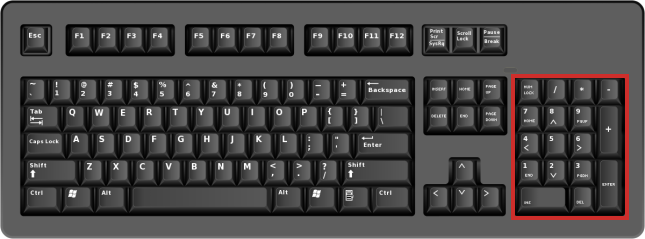
Navigation keys
The navigation keys are located in the middle of the keyboard.
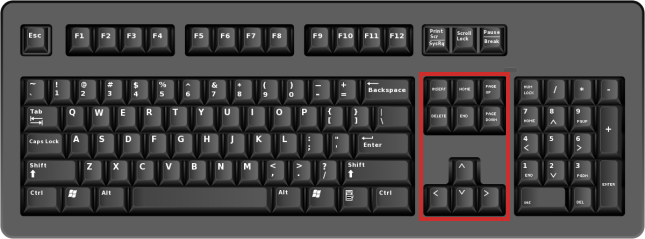
The navigation keys include the following row of keys:
- arrow keys; press one of the arrow keys to move the cursor in its direction. On a web page, you can scroll with the arrow keys.
- home; press the Home key to move the cursor to the beginning of the line.
- end; press the End key to move the cursor to the end of the line.
- page up; press the key to move the cursor up one page.
- page down; press the key to move the cursor down one page.
- delete; Press the Delete key to delete a character to the right of the cursor or selected text.
- insert; press the Insert key to turn the insert function on or off. When the insert function is on, the characters you type are inserted at the cursor position. Characters to the right of the cursor are preserved. When the function is off, the new characters replace the characters that were already to the right of the cursor.
Control keys
Control keys perform various operations. This can be done with a key or a combination of keys. You can read more about key combinations later in this article.
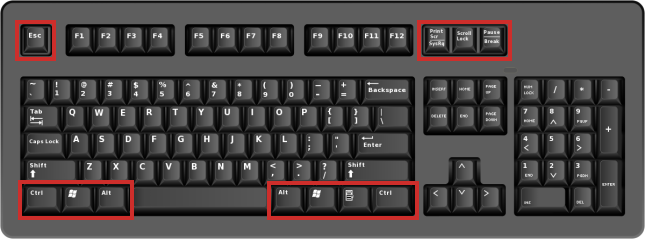
The different control keys are:
- ctrl; a kind of help button. Pressing this key in combination with other keys performs operations. See the section ‘Key combinations’ for this.
- Alt/Alt Gr; a kind of help button. Pressing this key in combination with other keys performs operations. See the section ‘Key combinations’ for this.
- Windows key; press the Windows key to open the Start menu.
- esc; press the Esc key to abort the active task.
- PrtScn/PrintScreen; press the PrtScn key to capture an image of the entire computer screen. You then paste this image in, for example, Microsoft Paint with the key combination Ctr + V.
- Scrlk/Scroll Lock; in some program, press the Scrlk key to adjust the operation of the arrow keys, Page up key and Page down key. Pressing these keys then moves the document instead of the cursor.
- pause/break; this test is obsolete. Some older programs could be interrupted with the button.
Function keys
Finally, there are the function keys, F1 through F12. These are located at the top of the keyboard. The function of the different keys differs per program open on the computer. Each key has its own function(s).
.png)
Key Combinations
Above we mainly explained the function of some keys. But it is also possible to combine keys. We call these shortcuts. By pressing a combination of keys at the same time, you give a command to the computer. Something you would normally use a menu or mouse for. For example, you can copy or paste text in an instant. You can read more about these key combinations in the ‘Using keyboard shortcuts’ article.
Troubleshooting keyboard problems
Two common computer problems are solved with the keyboard. The first is when the wrong punctuation marks suddenly appear while typing. The keyboard settings have been changed without noticing. Fix this by holding down the Ctrl key and then pressing the Shift key. The keyboard settings are set correctly again.
The second problem is if the image on the screen is suddenly upside down. Press and hold the Ctrl and Alt keys both and press the up arrow key on the right side of the keyboard. The image rotates back to the correct display.