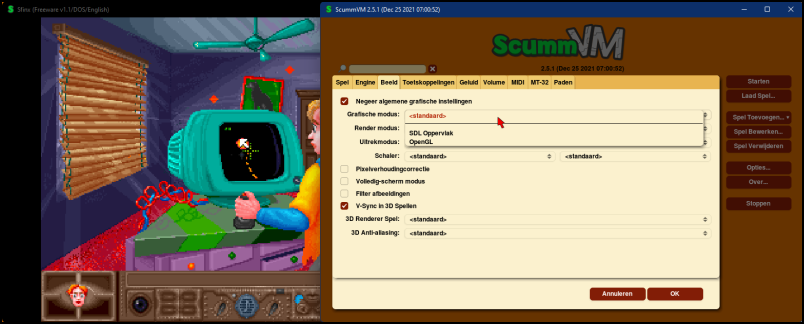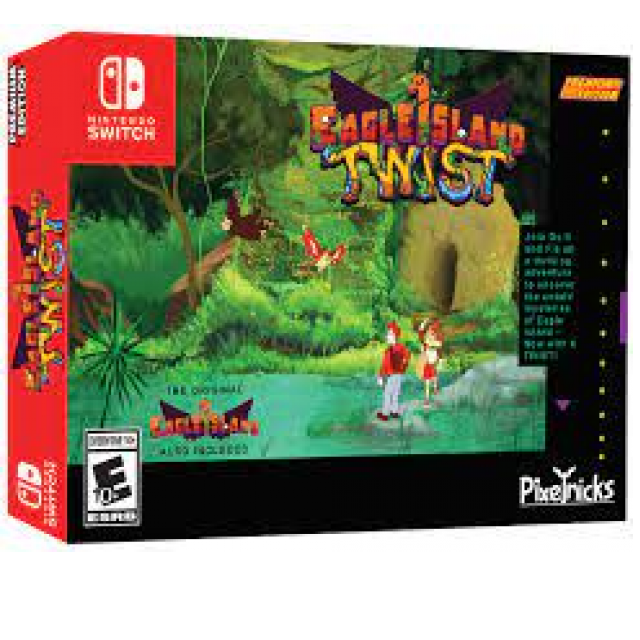
There are several methods for playing retroware. One of the most popular techniques is emulation. An emulator is typically a program that allows you to run software on your computer that is intended for an entirely different device.retroware
Show from Daele
The articles ‘Old on New’ and ‘Retrogaming’ of PC-Active 325 discuss various techniques and sites with which you can also run old software – and more specifically: retro games – on modern systems. These include system tweaks for better compatibility, virtualization with hypervisors, online archives for streaming or downloading a variety of retro games, digital distribution services such as Steam, and various retro consoles and handhelds. In this article, we’ll talk about yet another popular way to run retroware: emulation.
Emulators
We are talking more specifically about emulators for game consoles and for computer platforms such as 16-bit DOS, and more specifically emulators that also work under a modern Windows 64-bit system. A tool such as Wine (www.winehq.org), intended to run Windows applications under Linux or macOS, therefore falls outside this domain. The same goes for apps like iDOS or Psx4Droid, which are intended for mobile platforms, and for applications like RetroPie (https://retropie.org.uk), an emulator package for the Raspberry Pi.
An emulator can be seen as software that imitates certain hardware components, so that an environment is created in which applications that are actually intended for other hardware can run. Such a translation can have a negative effect on the performance of the application used.
Such emulators have been popular since the 1990s and you will understand that game console manufacturers were not particularly fond of such software.
 |
| Flash Boy Cyclone: a cartridge dumper for the Game Boy |
ROMs
When dealing with emulators and looking for suitable retroware, you will often come across the term ROM or ROM image. Basically, the data from the memory chips (Read Only Memory, hence ROM) of a motherboard or a cartridge is dumped into a computer file. You can then use these ROMs in emulators.
Creating ROMs quickly became popular and both dumpers if developers of emulators defended themselves by stating that it is mainly about abandonware went on, but that doesn’t change the fact that ROMs have almost always been—and still are—illegal.
In order to circumvent all kinds of protections by the manufacturers and to optimize the playback of software within an emulator, the original ROMs were often modified, the so-called ROM-hacks. This went from adjusting game levels and graphics to even changing the actual program code via reverse engineering.
Anyway, if you’re looking for ROMs, it’s often enough to google for something like download free
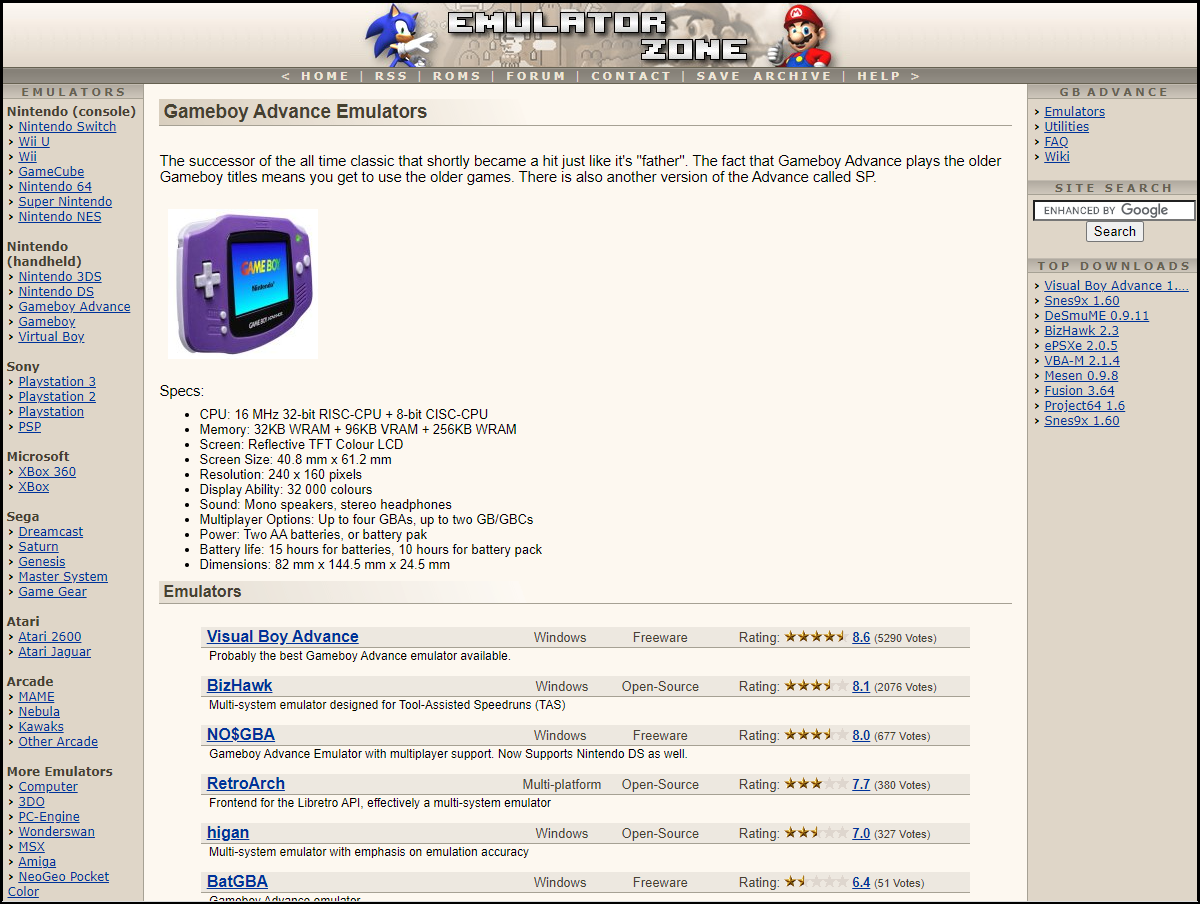 |
| You will certainly find your mustard at Emulator Zone |
Selection
Nowadays there are hardly any consoles for which there is no emulator, as the lists at www.wikiwand.com/en/List_of_video_game_emulators and https://emulation.gametechwiki.com make it immediately clear to you. Unfortunately, we’ve had to limit ourselves here to a handful of free emulators that we consider to be the best of their kind. DOSBox gets the most attention here. We have not included MAME, an emulator for arcade machines, because it is discussed in a separate article (“Mini Arcade Cabinet with Raspberry P”).
Do you want to continue looking for other emulators yourself? You can’t stop having fun at www.emulator-zone.com. You will also find a section ROMs here, albeit exclusively with games from the public domain.
ScummVMStrictly speaking, a tool like ScummVM doesn’t belong in this article, because it’s not a real emulator. After all, the tool works its magic – being able to play several hundred graphical adventure and RP games on Windows, macOS and Linux, among others – by rewriting the original program files. However, it would be a shame not to mention this app. You can download it at www.scummvm.org and at www.scummvm.org/compatibility you can find a compatibility list of games. Getting games is no more difficult than Add Game or choose Bulk Import and refer to the (unpacked) game folder – at www.scummvm.org/games you can find various free games. You can optimize each game individually in terms of engine, graphics, key links, sound and so on.
|
MS-DOS
In the 1980s and 1990s, MS-DOS was the most widely used (16-bit) operating system, and so many games were developed for it. While you can still get it to work with some effort in older Windows versions, it unfortunately no longer works in Windows 64-bit. Unless with an emulator like the popular DOSBox. Download and install the tool at www.dosbox.com, available for Windows, macOS and Linux, among others. When you double click on the program icon on your desktop you will notice that DOSBox is a command line tool.
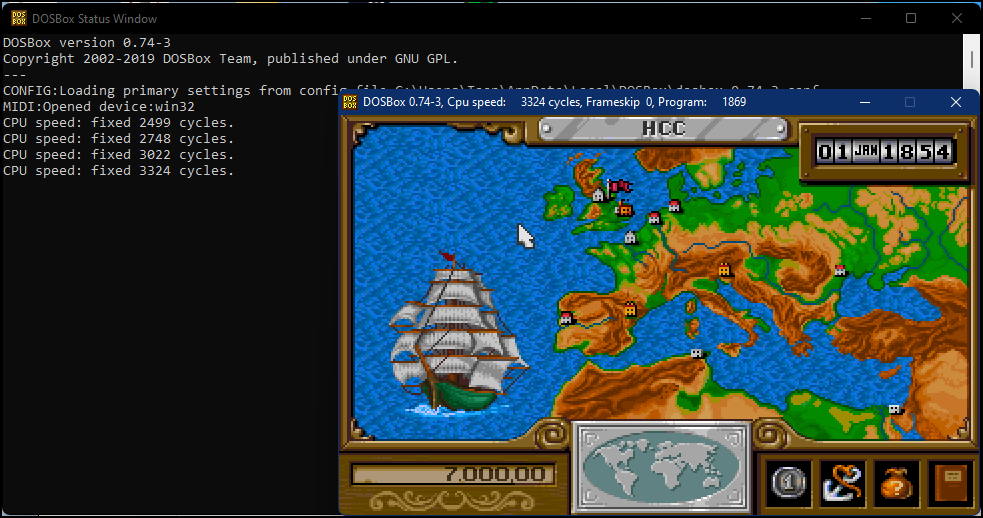 |
| 16-bit DOS games: plays DOSBox with a smile |
Let’s assume you have a DOS game, for example downloaded from www.myabandonware.com/browse/platform/dos, and extracted, for example in a separate subfolder of a folder like c:dosbox. Now double click on the DOSBox icon on your desktop. You notice that it is a command line tool and you enter a command like mount cc:dosbox so that the c: drive within DOSBox points to the contents of the physical directory c:dosbox. The command a:followed by dir shows you the folder contents. To go to a subfolder, just use the command cd
Also useful to know: with Ctrl+F11 you decrease the emulation speed and with Ctrl+F12 you increase it just a bit.
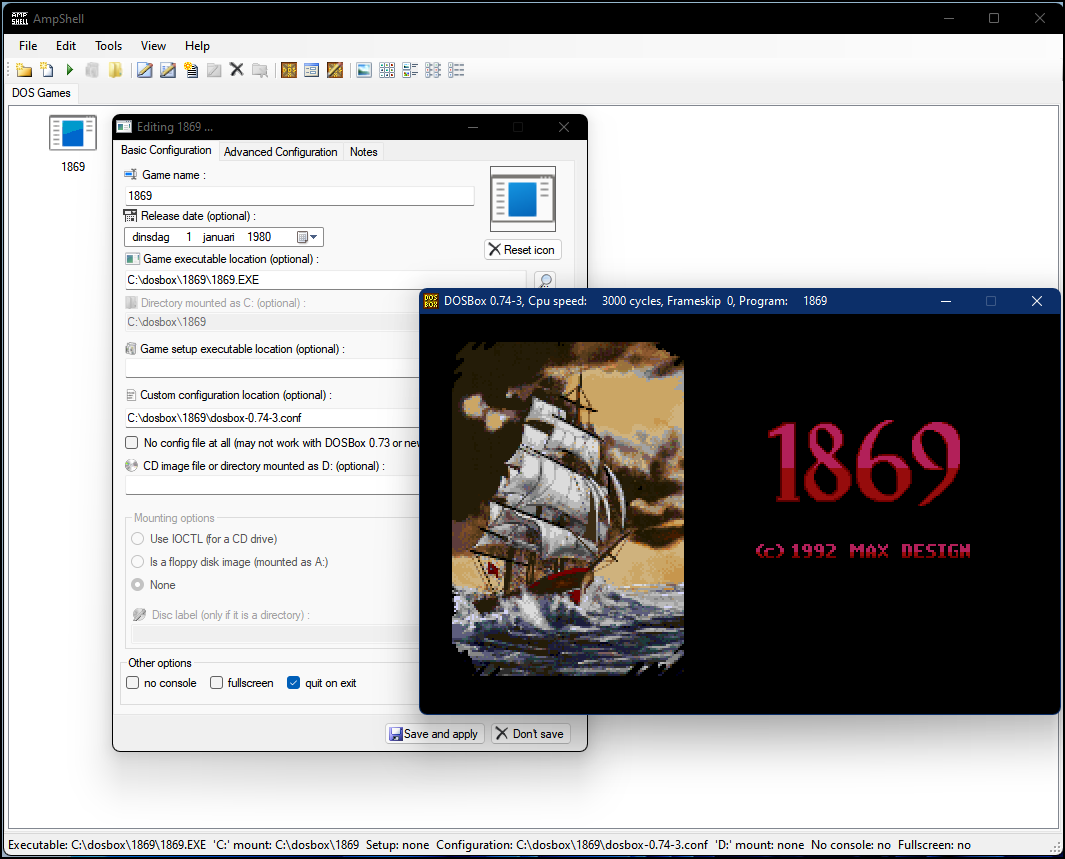 |
| Managing and configuring DOSBox is more convenient with the graphical AmpShell. |
DOSBox graphic
You can still customize DOSBox in all kinds of ways and even per individual game via the configuration file dosbox.conf. You will find detailed information about this at www.dosbox.com/wiki/Configuration. For a more general guide, please visit www.dosbox.com/DOSBoxManual.html.
If you find the whole command line thing a bit tricky, know that there are also several graphical interfaces for DOSBox. One of the most popular is the somewhat older D-Fend Reloaded; a free recent open source tool then again is AmpShell. We look at the latter very briefly.
Visit https://github.com/maximilien-noal/AmpShell and click here Latest for the download of AmpShell.zip. Extract the archive and start the tool. Point to the location of the previously installed dosbox.exe. Create a category (such as DOS Games) and right click in the window. Choose Add a Game and fill in the necessary information, including the location of the game’s exe file. Confirm with Add this game. Double click on the icon to start the game; with the Windows key you regain control over your regular cursor. Right click on the icon and choose Edit game configuration file / Yes if you want to create a configuration file for this game.
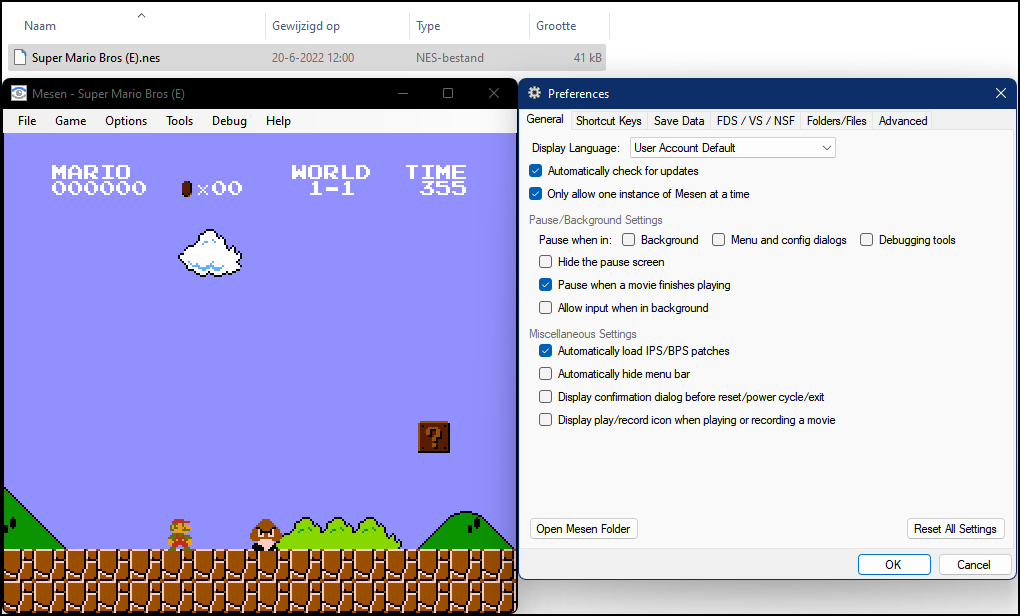 |
| Mesen is a flexible, portable emulator for the Popular NES console. |
Game consoles
For games from Nintendo’s handheld Game Boy, Game Boy Color, and even the newer Game Boy Advance, look no further than VisualBoyAdvance-M (https://github.com/visualboyadvance-m/visualboyadvance-m; Windows, macOS, Linux ; click on Latest). The application consists of a single window that automatically scales according to the loaded game. There are a lot of adjustable options for video and audio, among other things, there is support for it cheat codes and controller mapyou can export and import your game status and also take screenshots.
Mesen is definitely one of the better emulators for the NES (Nintendo Entertainment System and the Favicom (www.mesen.ca; Windows, Linux). You can save your game status, take screenshots including video, there is support for cheat codes and for those who are interested: debugging tools make your own rom hacks possible. Technical feedback can be found at www.mesen.ca/docs. From the same makers you can also download Mesen-S, an emulator for the SNES.
If you’re interested in GameCube or Wii games, it’s best to go for Dolphin (https://nl.dolphin-emu.org; Windows, macOS, Linux; you should preferably download a stable version). This tool even manages to emulate Wii motion controls and Wi-Fi connection. Keep in mind that these games are often complex and therefore require a hefty cpu and gpu. Handy: the tool can handle cheatsallows all kinds of graphical optimizations and, moreover, allows overclock for even better performance.
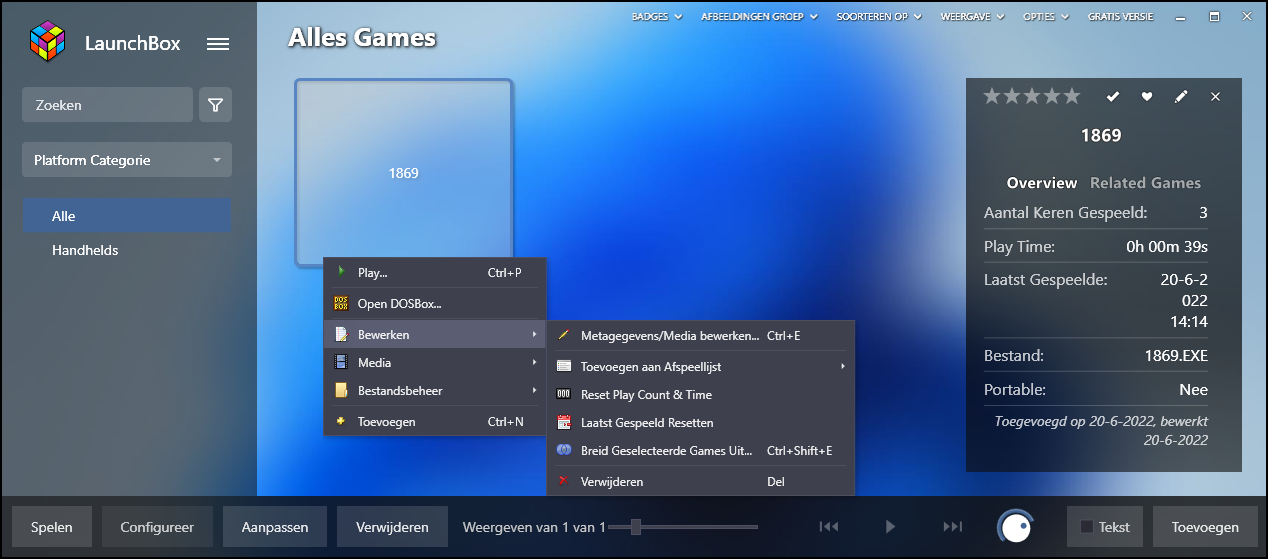 |
| LaunchBox can manage games from various emulators (here a DOSBox game) |
LaunchBox (wizard)
Suppose you have an account with Steam or Origin and you also work with multiple emulators. Then it quickly becomes confusing to be able to start the right games and you may be better off with a so-called front end. LaunchBox (www.launchbox-app.com) is just such a tool. Initially intended as a front-end for DOSBox, it has since grown into an all-round management system and launch pad for games. We briefly show you how to get started with this. In any case, you can complete the installation with a few mouse clicks, after which you can start the tool.
The easiest way to add games is through a wizard. Let’s first assume you want to add 16-bit dos games. Click on the hamburger button at the top left and choose Tools / Import Games / MS-DOS Games. Press Next one and on Add folder and point to your folder with (subfolders for) your previously downloaded games, for example c:dosbox. Press Next one and choose one of the following options: Copy / Move the files to my LaunchBox games folder or Use the files in their current place. We ourselves opt for a copy operation. Preferably leave the check mark at Search for game information in the local meta database and press again Next one (4x). Select the desired games and finish with End. Adding an imported game is no more difficult than selecting it and clicking To play to click. click on To adjust if you want to make certain changes.
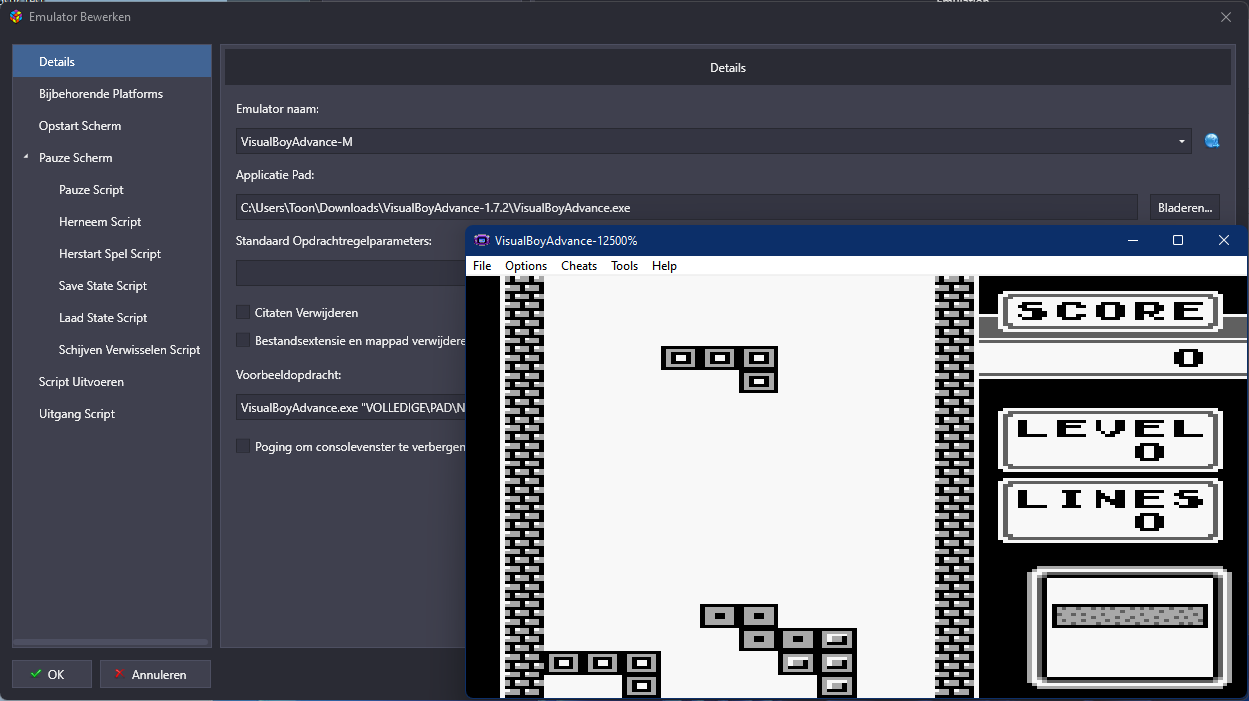 |
| You can also manually add a game with your favorite (supported) emulator |
LaunchBox (manual)
Now let’s assume you want to add a Game Boy game. Then click on Tools / Import / Add Game Manually. Enter a Title Metadata and fill in Start / Application Path the full path to your previously downloaded game file (perhaps with a .gb extension). Then open the section Emulationput a check next to Use an emulator to play this game (mainly for console games) and click To add. Select a suitable emulator from one of the many supported instances in the drop-down menu, such as the versatile RetroArch (www.retroarch.com) or the aforementioned VisualBoyAdvance-M. Through To leaf through refer to the corresponding Application Path. Confirm with OK (2x). The game is now added and patiently waiting for your playing talent.