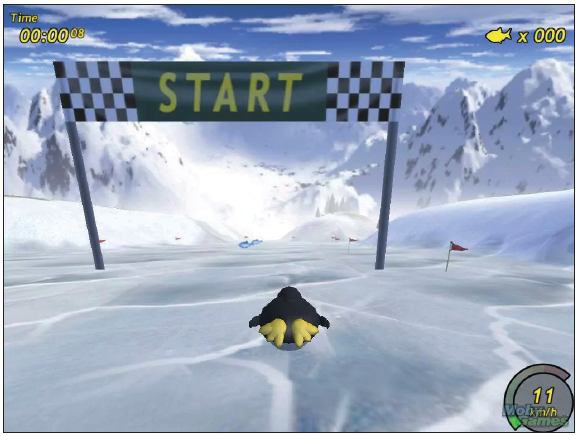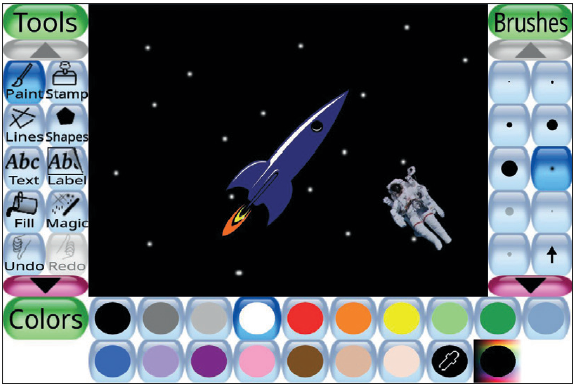Suppose you are a grandpa and/or grandma and the grandchildren come to visit regularly and want to play a computer game. That is not allowed on the right computer, but on an old and hardly used computer with … Linux.
Hans Ballen
![]()
Since the arrival of Windows 11, quite a few Windows users have purchased a new computer. In any case, many people have one or more computers at home that are not or hardly used. Old (slower) computers can also be used very well, for example by installing Linux on them. And that is less difficult than you think. In PC-Active we have already paid a lot of attention to the fairly easy Linux Mint; on pcactive.nl you will find many workshops on how to install and manage Linux Mint, among other things. In this article we will discuss how to play games with Linux.
Linux Mint
So you can also play great games on that somewhat slower computer, because Linux needs much less computing power and is also safe. And those games are fun, educational, beautiful and free. Drawing, coloring, typing lesson, counting, practicing sums, racing, and so on. There is everything, there are fun and useful games for all age groups and of course this also applies to the dads and moms of those children themselves!
 |
|
SuperTux is a fun Jump and Run game |
Linux Mint has a few versions and they are called distributions, or installation packages. Such a distribution is composed to install Linux with it for a specific purpose and target group. For ‘normal’ computer users who want to start with Linux, Linux Mint is a very suitable one. There are also distributions specifically for games, games and kids. For slower computers, take Linux Mint XFce.
The only truly child-oriented Linux distribution is Sugar Linux. It runs from a USB stick and you don’t even have to install it, see https://wiki.sugarlabs.org/go/Sugar_on_a_Stick. If you like it, installation in the usual Linux way is possible.
A good choice remains to ‘just’ choose Linux Mint, and then install the desired games yourself from the associated program library.
Games and games
In this story ‘games’ are easy to install, easy to learn and especially suitable for the smaller younger players. Games are the bigger games that we don’t want to let the smaller players loose on just yet.
 |
|
With Tuxtype you learn to type blindly with 10 fingers in a playful way |
Install Linux for games
Although pcactive.nl and various editions of PC-Active describe in detail how to install Linux Mint, here we provide a global step-by-step plan for installing Linux Mint for games on a computer. First of all, download Linux Mint via linuxmint.com and put it on a USB stick (or on a DVD), see also: https://linuxzob.nl/wiki/doku.php?id=linux:linux_usbstick
Then you can boot Linux with it. Choose empty the entire disk, Dutch, Amsterdam, keyboard with euro on 5. For the rest, choose the standard proposal.
|
Tux Racer is a 3D computer game in which Tux slides |
After restarting the computer, the games all automatically appear in the Linux Mint menu Games. Then you create users by giving each player an account with his own first name or one for everyone: just think of a nice username. Finally, you enter the proto-testing phase by unleashing the eager guinea pigs!
Windows and Linux
If your computer still has an old Windows version (XP, Vista or 7) and you don’t do anything with it, you could remove it. But any Windows version and Linux can also be used together on a computer, which is called ‘Linux and windows multi boot’. You can then choose at startup.
|
Tux Paint is a free and award-winning drawing program |
Fun games
The stuff we mention here all have Tux in the name. Linux has a penguin as a logo and that is Tux. Tux is a summary of the name of the original Unix operating system (from which Linux is derived) and Linus Thorvalds, the creator of Linux. And that way you immediately know where Linux comes from.
Some of the games we mention here are:
- SuperTux (supertux.nl)
- Tux Paint (tuxpaint.org)
- Tux Racer (tuxracer.sourceforge.net/)
- Tuxtype (community.linuxmint.com/software/view/tuxtype)
|