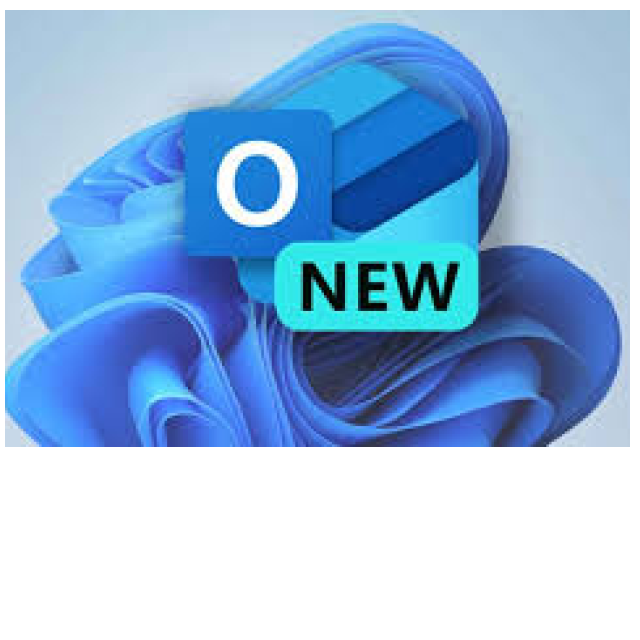
If you’re a Windows 11 user, you may have noticed when you opened your Mail or Calendar apps: Microsoft has a replacement called “Outlook for Windows” ready. What does this new app do?
Toon van Daele
Windows comes with the Calendar app for your appointments and Mail for email management, including contacts via Mail’s integrated People app. Be careful when using these apps: Microsoft plans to end support for them by the end of the year.
There has been an alternative available for a while now: the new Outlook for Windows. This name can be confusing, given that there is already a classic desktop version of Outlook within Microsoft 365 as well as an Outlook web version (https://outlook.live.com). It is not entirely clear what Microsoft plans to do with these versions, although the company has already promised support for the desktop version until at least 2029.
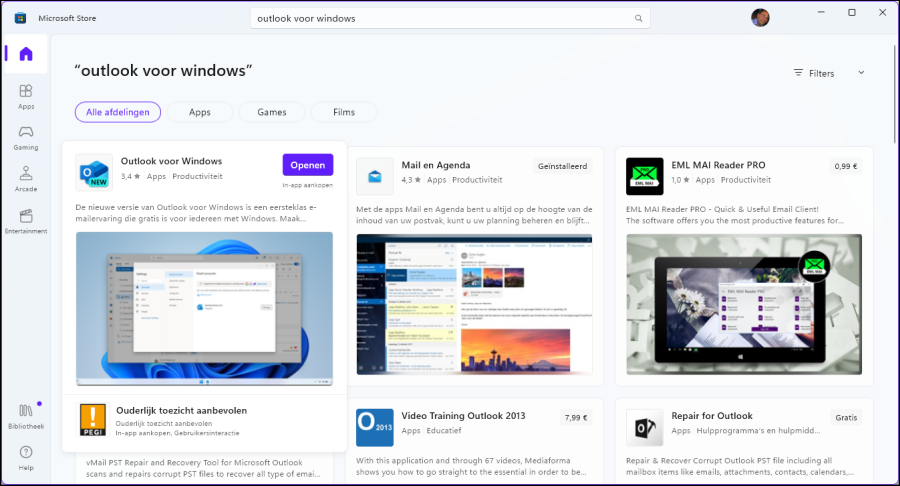 |
|
You can also download the new Outlook yourself from the Microsoft Store |
Rollout
How do you get started with the new Outlook? If you buy a new Windows device, you will find the app installed by default. If your installation is not new, the app may have already been installed on your system via a Windows 11 update. In both cases, Mail and Calendar will still be available.
When opening Mail or Calendar you can use the button Trying out the new Outlookswitch to Outlook at the top right, but you can always go back. It is also possible that the new Outlook starts automatically when you open Mail or Calendar, but even then you can still use the toggle to go back to the old apps.
If you can’t find the new Outlook anywhere, you can always download and use it, also on Windows 10. To do this, launch the app Microsoft Store up and simply search for Outlook for Windows.
Data collectionThe new Outlook has not been universally welcomed, mainly due to privacy concerns. Like Mail and Calendar, your data is stored on Microsoft servers. This is convenient for syncing across multiple devices, but it also means that email addresses, emails with attachments, contacts, and account information including usernames and passwords are stored externally. This raises concerns, especially since the new Outlook supports not only Microsoft accounts such as outlook.com and hotmail.com, but also work and school accounts, Gmail, and other accounts that work via IMAP. Some sources claim that the app could share user data with hundreds of advertisers. You could also receive targeted ads in your mailbox (with the indication Adv). |
||
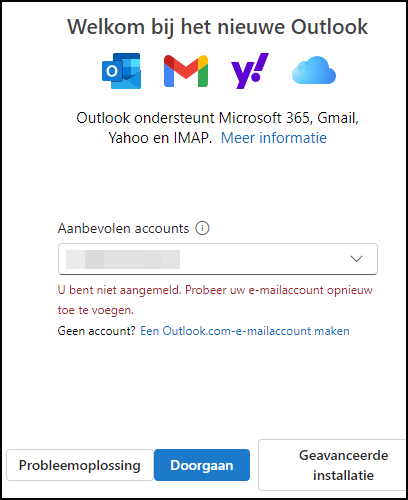 |
|
| Quite pushy: Microsoft initially lets you only use an Outlook.com account |
First start-up
Suppose you start the new Outlook for the first time, for example via the toggle button in Mail or Agenda. If an email account has already been added in Windows, which you check in Windows Institutions under Accounts / Email and accountsOutlook tries to retrieve the first account in the list. For multiple accounts, select the correct one via a drop-down menu with an arrow button. After your selection, press Continue.
If Outlook does not detect a suitable account, Microsoft, unsurprisingly, offers the link as the only alternative Create an Outlook.com email account. If you want to use a different account, click this option anyway, but just close the “Create Account” dialog. Then a new window will appear with the option Advanced installation. With this we can move forward.
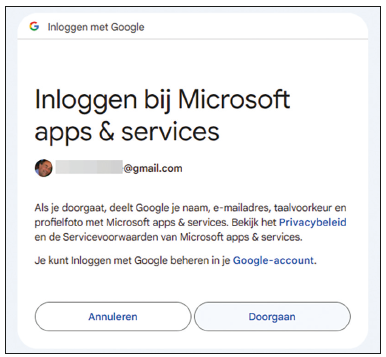 |
| Of course, you must first give permission to link your Gmail account to Outlook (and the Microsoft cloud) |
First account (Gmail)
Now you can choose from six email providers: Microsoft 365 (Office 365 and Exchange), Outlook.com (also for @live.com and @hotmail.com), Gmail, Yahoo, iCloud and IMAP. Unfortunately, we can’t discuss all providers here, so we’ll focus on Gmail and IMAP. Start with Gmail to select , which means that your Gmail data will be shared with the Microsoft cloud. Confirm with Continue. You will now be taken to a browser window to log in with your Gmail credentials. Enter your email address and password, press Next each time, and if necessary, also follow the steps for two-factor authentication.
A browser window will now appear asking you to agree to sign in to Microsoft apps and services through Google. You may also need to sign in to Gmail itself. Once this is done, Outlook will configure everything automatically. In Outlook, click Nextdecide whether you want to send optional diagnostic data to Microsoft, and finish Accept and Continue.
Next account (IMAP)
After starting Outlook and setting up your first email account, you can add additional accounts. To do so, click at the bottom of the navigation pane Account add or click on the gear icon Institutionsopen the section Accounts and click here Add Account. You will see a dialog box that you may already be familiar with from the first startup. Select (again) Create an Outlook.com email accountclose the ‘Create Account’ window, click Advanced installation and choose IMAP. IMAP is a protocol where messages remain on the mail server.
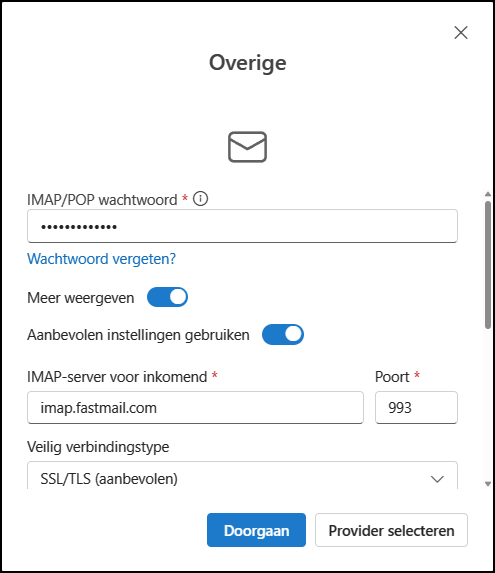 |
| With an IMAP account there are quite a few what technical data look |
The annoying thing about IMAP is that you usually have to enter various data manually. Via Show more enter your username, password, IMAP and SMTP server details including port numbers and connection type such as SSL/TLS or StartTLS. Some providers ask for a specific IMAP password that may be different from your email password. You can undoubtedly find this information on the website of your email provider, via their helpdesk or in the settings of their mail app. If you have entered everything correctly, click on Continueso that Outlook will configure your IMAP account.
Ribbon and navigation
We will now go into some more detail about some settings where you can optimize the ease of use. If you have experience with the web version of Outlook, you will notice that the new Outlook is very similar to it. For example, here on the left you will also find buttons to E-mail apps like Agenda, People and open Microsoft’s online Office apps. Under the button More apps you will find apps like OneNote and Groups. At the top you will find the ribbon. If you find the small buttons difficult, you can click on the arrow to the right of the ribbon and for Classic ribbon to elect.
The navigation pane, which contains mail folders such as those of Gmail and IMAP, can be hidden or shown via the button with three horizontal lines at the top left. To quickly access a frequently used mail folder, right-click on it and choose Add to favoriteswhich will place this folder at the top of the navigation pane Favorites remains standing.
To remove an email account from Outlook, right-click the email address in the navigation pane, select Manage Accountchoose To manage on the account in question and click on To delete.
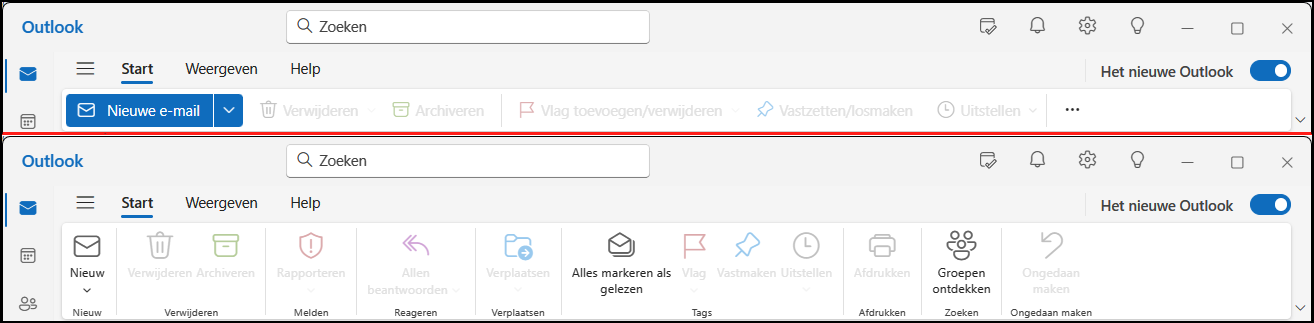 |
|
Top: simplified ribbon, bottom: classic ribbon |
Settings (display)
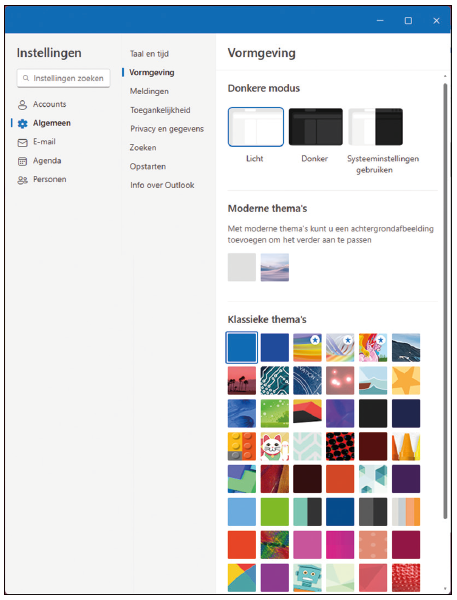 |
| You can choose from about 50 themes |
The reading pane, where you see your open messages, is on the right by default. To move it to the bottom, go to Institutionschoose your E-mail / Layout and adjust Reading window the option At the bottom in. In this menu you will also find Sample text for messageswhere you decide whether you want to see a sample line from email messages. The section Layout offers even more interesting options, such as Priority Inboxwhich allows you to split messages into tabs Priority and Other.
In the section Compose and respondunder Message formatyou can adjust the default font, size and formatting of messages. You have to set this separately for each email account.
You can customize the Outlook theme via Settings / General / Design.
Settings (other)
By default, you will receive a notification for each new message. In Windows Settings, under System / Notifications / Outlook (new)you can set a sound for these notifications or turn them off. You can also turn these notifications off completely via the Institutions from Outlook, at General / Notificationswhere you choose all notifications or only notifications for E-mail, Agenda or Documents.
For an automatic signature in outgoing messages, go to Settings / Accounts / Signatureswhere you set this per account. And, for those who find it useful to automatically empty the Deleted Items folder when closing Outlook: you can find this option at Settings / Email / Message Processingunder Message Options.
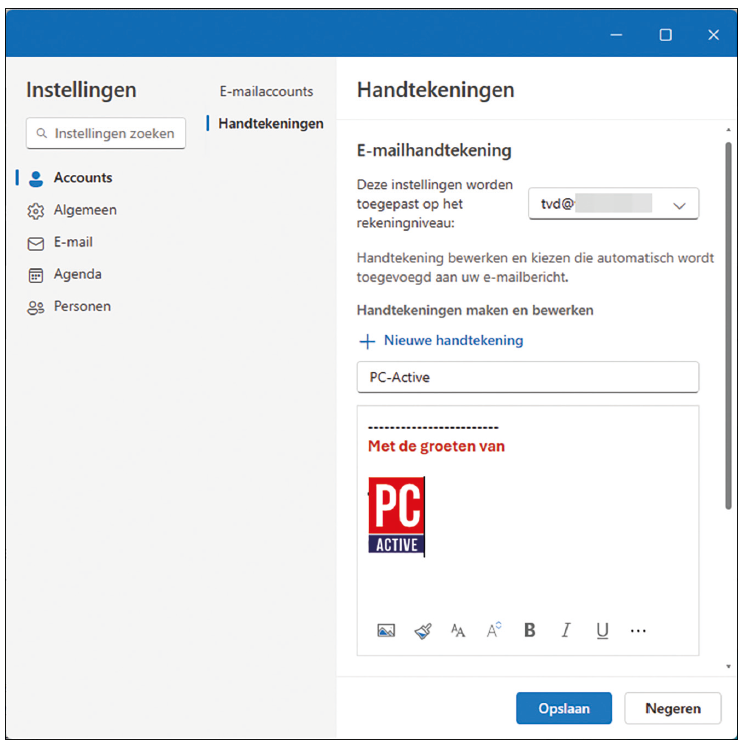 |
|
You can place a different (also graphic) signature per account |