
WhatsApp releases or announces new features almost every week. These often have to do with security and privacy, but there are also useful tips and tricks that we would like to share with you
Megan van der Wagt, Bram Veldt and Rob Coenraads
As everyone knows, you can send messages, photos and videos with the popular free app WhatsApp. Moreover, you can also call with WhatsApp. Almost every week, WhatsApp comes with a new feature or announces a new feature that you can also install on your smartphone over time.
You can also find these new functions on pcactive.nl. We also regularly write about tips that you may not know yet, but that have been there for some time.
In this article you will find an overview of new features and useful tips and tricks.
1. WhatsApp makes voice messages even more secure
WhatsApp has been working on an extra layer of privacy for chats, photos and videos for a number of years. WhatsApp will have the feature in 2021 One-time view launched and now WhatsApp is adding the same feature for voice messages.
According to WhatsApp, you can then safely provide credit card details or plan a surprise party. By setting the voice message to one-time playback, the person you send the voice message to can play it once. After that, the message can no longer be opened.
Enabling the one-time view is easy. Bee photos there is a 1 on the right side of the text bar. First the ‘1’ is in a circle in which half is whole and the other half is a dotted line.

When you click on it for the one-time view, the circle of the 1 will be colored white. Of voice messages this works almost the same. When creating a voice message you will see a recording line.
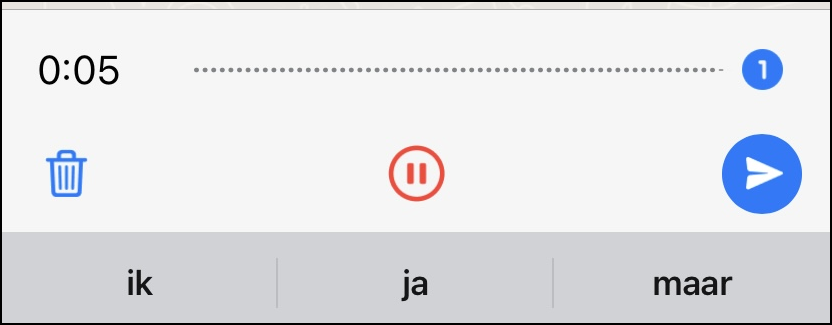
While recording, the time is on the left, but as soon as you pause the recording, the time is on the right. The send button is always at the bottom right. The 1 is above the send button. And just like with the one-time view of photos, click on the 1 until the ball is white.
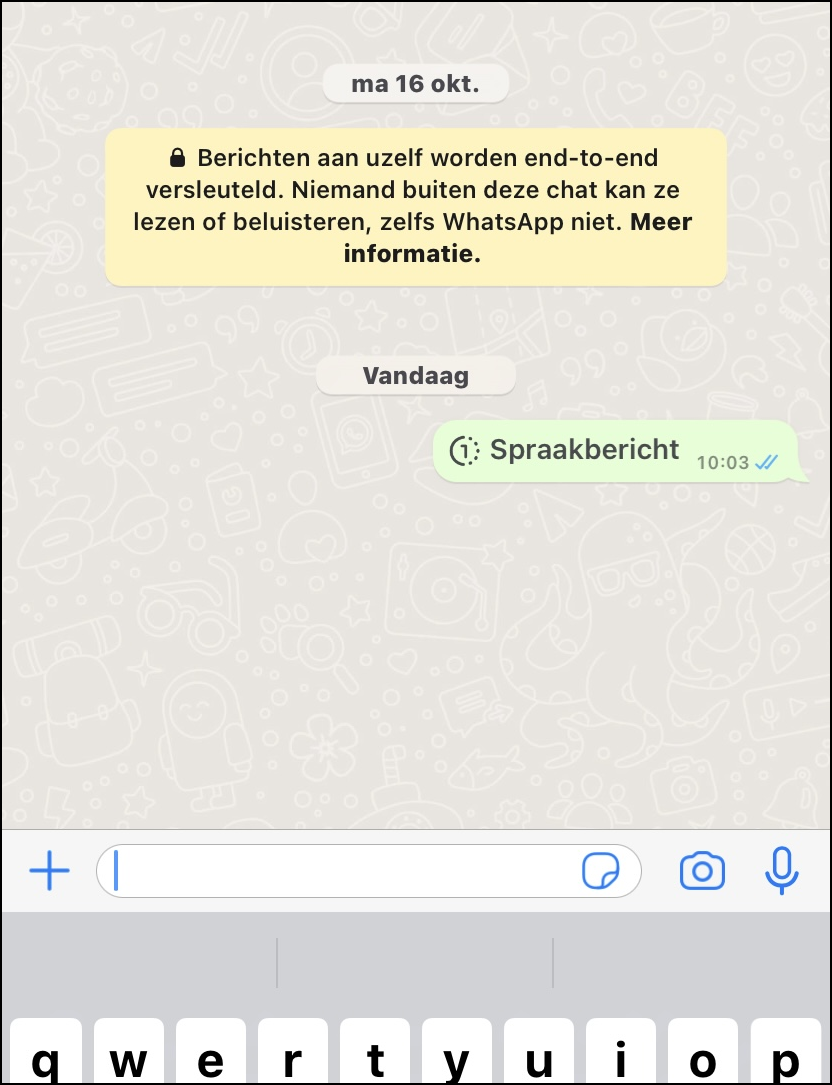
2. Chat lock
With the function Chat lock you can protect your most private conversations with an extra layer of security. Locking a chat will remove it from the Inbox extracted and placed in its own folder that can only be accessed with your device’s PIN code or biometric data, such as a fingerprint or FaceID (facial recognition). The content of that chat is also automatically hidden in notifications.
In WhatsApp, go to the personal or group app for which you Chat lock want to enable. Tap the bar with the name of the person or group at the top, and a new window with more information about that person or group will appear. Then scroll down a little until you Chat lock see and tap it.
In the new window Chat lock At the bottom you will see the option to lock the chat with device verification (passcode for your phone, fingerprint or Face ID), in the example below with a fingerprint:
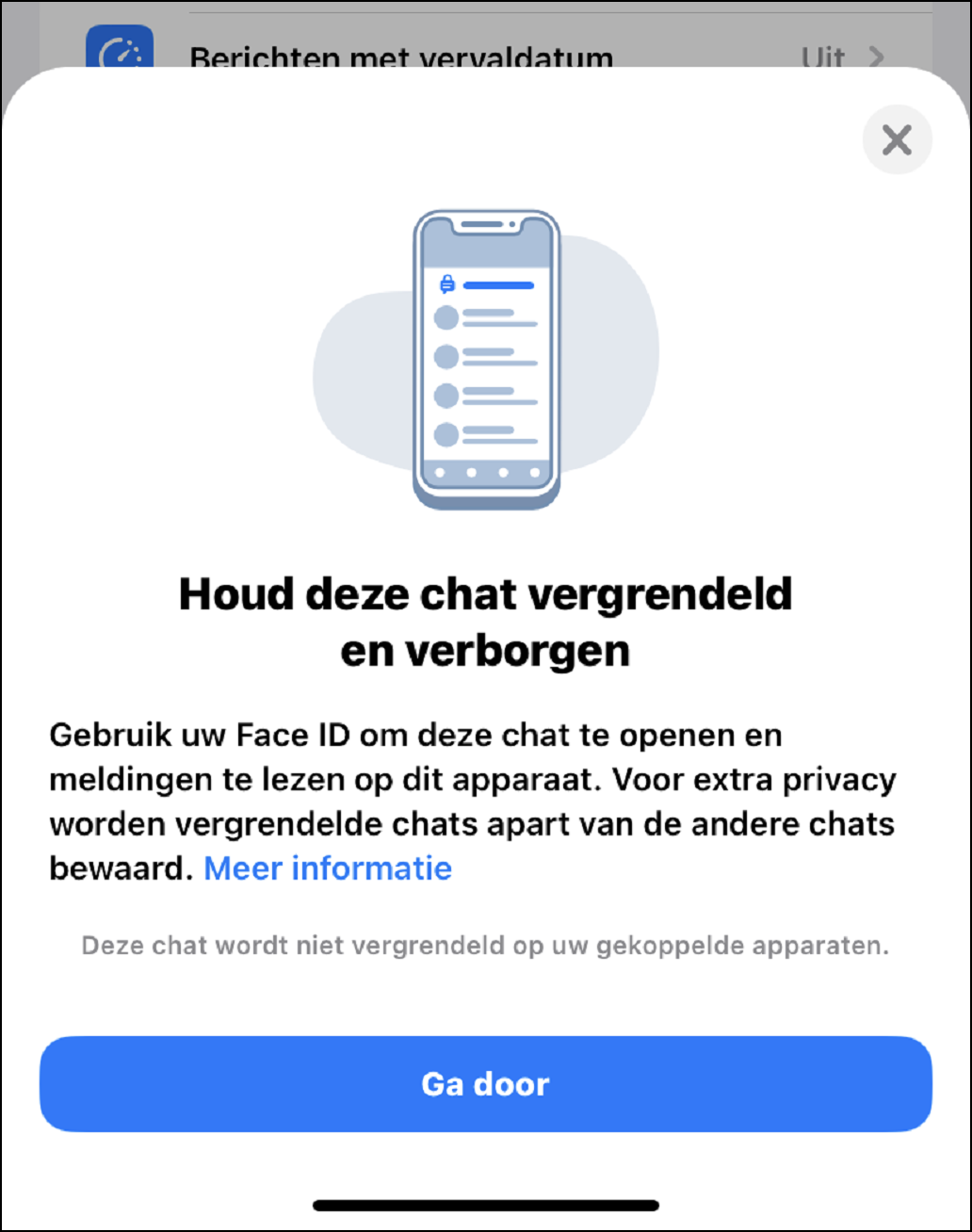
3. Secret code for Chat lock
In the previous tip we already wrote about the fact that WhatsApp will have the function in 2023 chat lockcame to help you protect sensitive conversations.
WhatsApp introduced a secret code in December 2023 as an additional way to protect those chats and make them more difficult to find if someone has access to the smartphone or if you share a phone with someone else. With a secret code, you can now set a unique password to protect your locked chats with an extra layer of privacy. This is a different password than what you use to unlock your phone. You have the option to delete the folder Locked chats from your chat list so that these chats can only be found by typing your secret code into the search bar. If that doesn’t suit your needs, you can also just display them in your chat list. When there’s a new chat you want to lock, you can now long press to lock it instead of going into the chat’s settings.
So the option for a secret chat lock was rolled out from the end of 2023, but as with many new features, not everyone will be able to get it right away. This secret code will be available to everyone in the coming months
4. Protect IP address from hackers
Almost everyone uses WhatsApp to send messages or a nice photo and/or video. This WhatsApp traffic is very well secured via the servers of Meta (parent company of WhatsApp), so that others cannot read your messages, including Meta itself. However, there are also plenty of people who use WhatsApp to make calls and this calling traffic via WhatsApp is less secure. WhatsApp immediately connects you to the person you are calling, so Meta’s servers are not used. This has the advantage that there is better call quality and it is still reasonably secured, but not sufficient: conversation partners can still obtain your IP address. WhatsApp therefore has a new function to send conversations via Meta’s servers and thus better protect your IP address. In tips 2 and 3 you can read how to use (a secret code for) the function Chat lock protects your most personal conversations with an extra layer of security.
WhatsApp is offering another new protection of your IP address to make obtaining your data much more difficult. You can set this up using this step-by-step plan:
- Make sure you have the most recent version of WhatsApp installed on your smartphone.
- Open WhatsApp and go to Institutions by clicking on the 3 vertical dots at the top right and then Institutions to push.
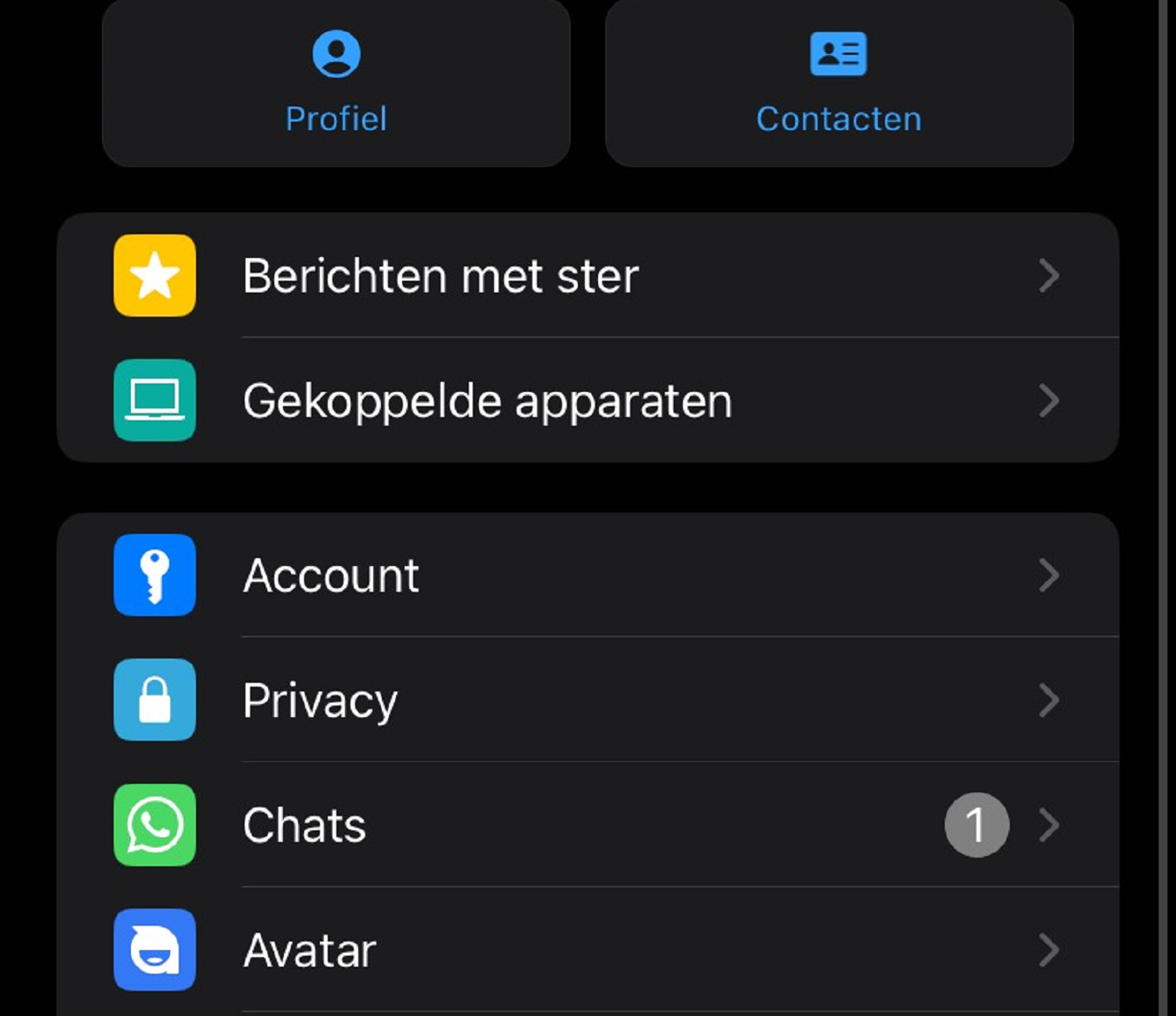
- Select Privacyand then Advanced:
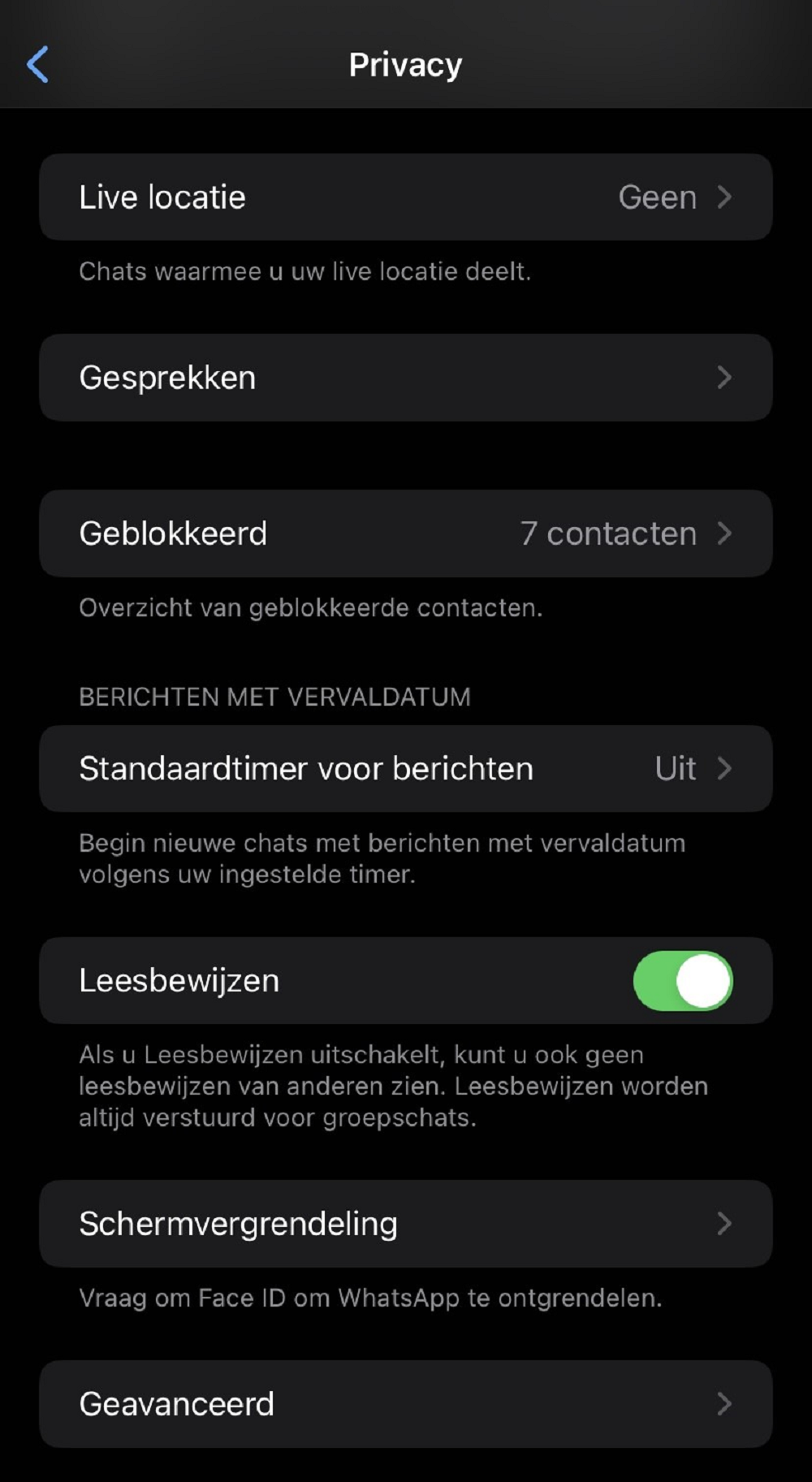
- click on Protect IP addresses in conversationsto enable the feature:
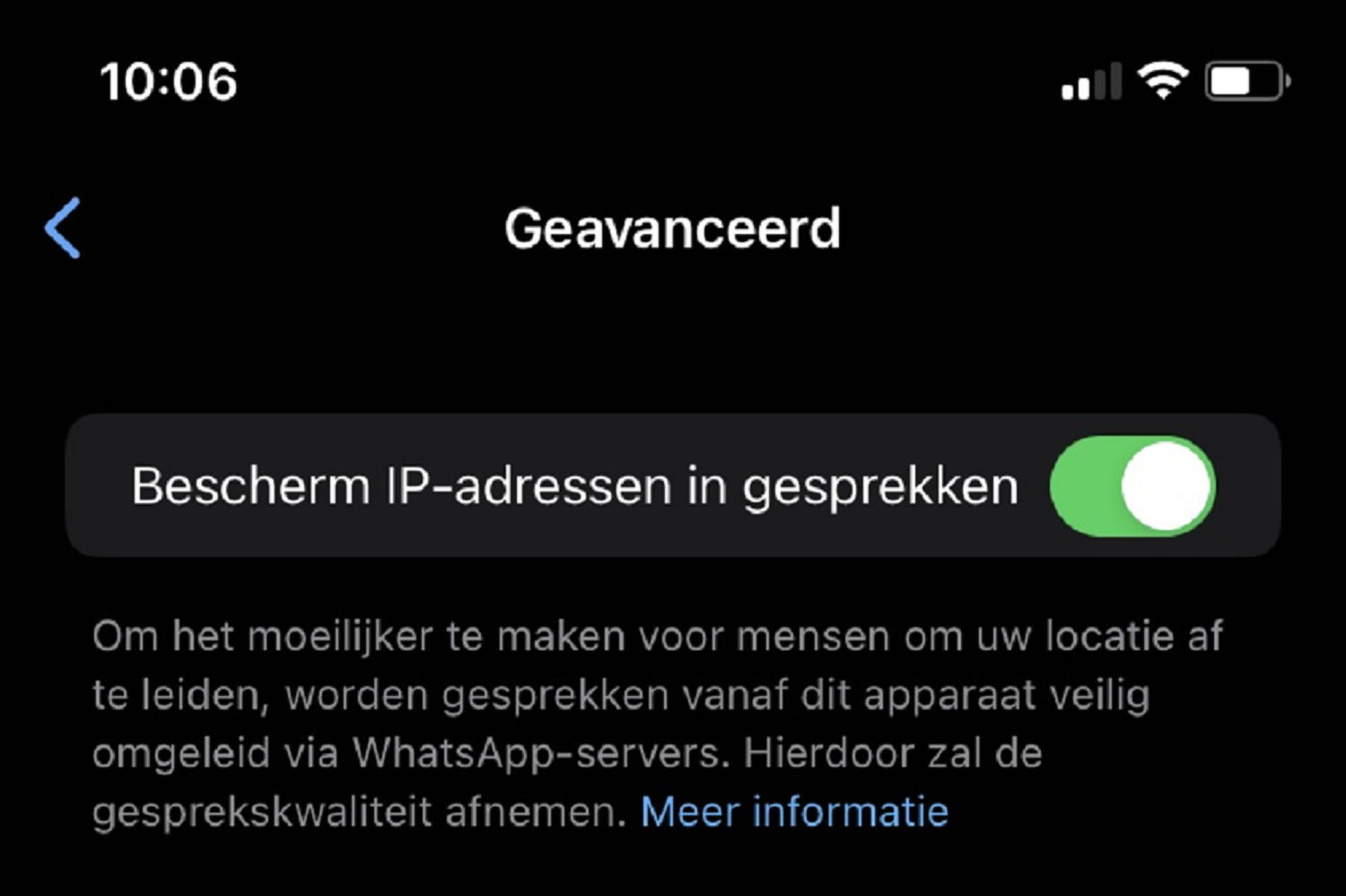
If you now call via WhatsApp, your call will be sent via Meta’s servers and your IP address is protected.
Your IP address is a unique code for a device that connects you to the internet. This code is shared non-stop with others when, for example, you visit a website or click on an advertisement. Hackers would like to know your IP address, for example to find out your location and/or login details, or to hack your device. Hackers often do not target ‘ordinary’ people, but when you receive a call from an unknown number, it is useful that your IP address is protected.
5. Voice chats offer benefits
WhatsApp also introduced the feature at the end of 2023 Voice chats. This feature allows group members to talk to each other, but not like you do now with a group chat. A Voice chat is only possible in WhatsApp group apps where a minimum of 33 members and a maximum of 128 people can participate. The voice chats allow you to talk to people in a WhatsApp group chat and as a group member you can choose to participate or not. According to WhatsApp, the voice chats would be a lot less disruptive, since participants of a group app only receive a push notification that a voice chat has started, instead of everyone being called. During such a voice chat it is possible to also send text messages to the group.
To start a voice chat:
- Open the group chat with which you want to start a voice chat yourself or for which you have received a push notification.
- Tap this symbol at the top right of the screen:

- Tap on Start voice chat.
Once you start the voice chat, group members will receive a push notification to join instead of a call. At the bottom of the screen you can see in a banner who is participating in the voice chat.
By the way, this feature is only available on your primary device. Group members who are not in the voice chat can see the profiles of those in the voice chat through the chat header and tab To call to action.
Voice chats end automatically once everyone has left the chat. They also end if no one joins the first or last person in the chat for 60 minutes.
6. Find WhatsApp unread messages
Sometimes you forget to read a message on WhatsApp, perhaps because you didn’t see it among all those messages. Luckily, there’s an easy way to filter your chat list for unread messages.
For example: do you, like me, have at least 10 WhatsApp messages every day and sometimes up to 50 in one day? Then it can happen that you miss a WhatsApp message. With the filter Unread for the chat list you can quickly view all your unread chats. To filter for unread chats, you need a recent version of WhatsApp on your device.
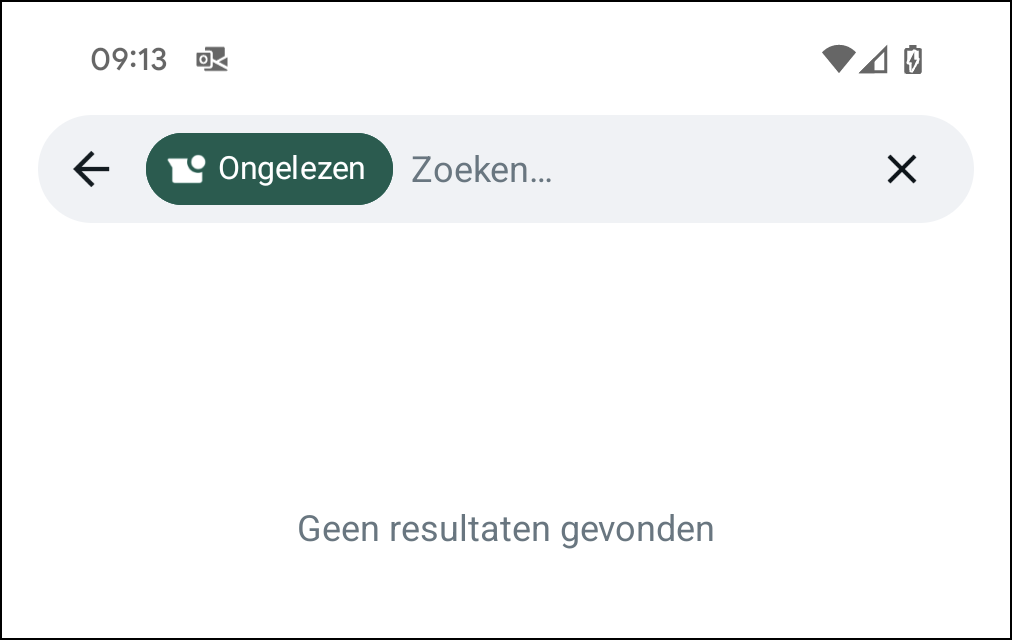
See here how you can search for your unread messages in WhatsApp on your device.
On Android: Tap the search bar and press Unread. To disable the filter, tap X or the deletekey on your Android keyboard.
On iPhone: Scroll down the list of chats to open the search bar. Then tap the filter symbol. Tap the symbol again to disable the filter.
On Web and Desktop: Click the filter symbol on the right side of the search bar. Click the symbol again to disable the filter.
On the WhatsApp Business app for Web: click the filter icon on the right side of the search bar and then Unread chats. Click the symbol again to disable the filter.
By the way, this feature is not available for WhatsApp Business for iPhone.
7. WhatsApp backups will count towards Google Drive
When you create a Google Account, you get a Gmail address and you get 15 GB of free online storage in Google Drive. For example, in Google Drive you can store your photos that are in Google photos to stand. WhatsApp backups are also stored on Google Drive, but are not included in the 15GB storage limit: Android users have therefore received ‘free storage’ in recent years. However, Google reported at the end of 2023 that WhatsApp backups will be removed from your storage in early 2024.
Once you exceed 15 GB, you will no longer be able to make backups of WhatsApp. That’s why Google recommends deleting old files. Once this change takes effect, you will receive a month’s notice to give you enough time to clean up your account.
For some users, this means they will have to pay for additional cloud storage with Google.
The reason Google is doing this is probably to get more Google One subscribers. The cheapest Google One subscription cost €1.99 per month for 100 GB at the end of 2023. Google also offers discount promotions, where, for example, you will pay € 0.49 (instead of € 1.99) for 100 GB for the first three months at the end of 2023.
As mentioned, backups of your chat history, for example, will expire in 2024 probably count towards your Google Drive storage limit. If this is the case, please read about it on pcactive.nl as soon as possible