
For example, to share a document, you can use a docx file, but can all recipients open it? That is why it is better to put this in a PDF file because almost all operating systems and devices can handle it.
Show Van Dale
PDF stands for ‘Portable Document Format’, a file format that was developed by Adobe almost 30 years ago to allow documents to be viewed identically everywhere. Numerous documents are therefore shared in this format. Various programs are now available with which you can open PDFs, such as the well-known Adobe Acrobat Reader (www.adobe.com/nl/acrobat/pdf-reader.html) or the versatile Foxit PDF Reader (see further in PC-Active 327) .
If you want to create such a PDF yourself, you can of course purchase a professional app such as Adobe Acrobat, but unfortunately this is expensive. Fortunately, it can also be done differently.
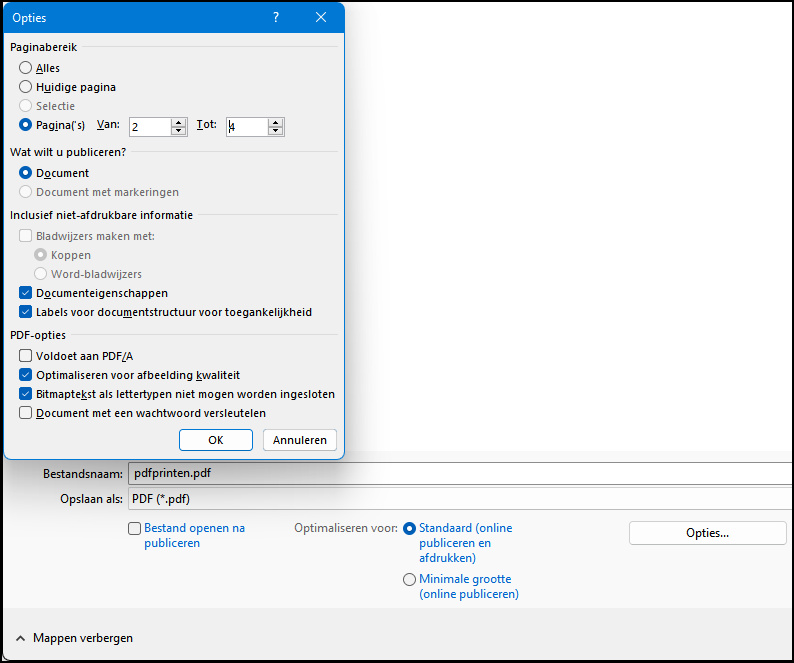 |
|
A button gives you access to slightly more advanced options |
Microsoft Office
If you have Microsoft Office, you can convert a document to a PDF file as follows. Go to File / Export and click Create PDF or XPS. Bee Save as select you PDF (*.pdf). Optimize for let you stand up Standard, unless you want to make the file as small as possible and it’s just for viewing on a screen. In this case you choose Minimum size.
Also click on Options. Here you can indicate, among other things, that you only want certain pages in your PDF. If you used fonts that the recipient may not have installed on their system, their PDF reader will replace them with standard fonts, which can distort the layout. Please add a check mark Bitmap text, if fonts are not allowed to be embedded, then your Office application will replace those fonts with bitmap images so that the display remains the same. Be aware that this can make your PDF file a bit larger and that your document may look a bit less attractive when the recipient zooms in on it.
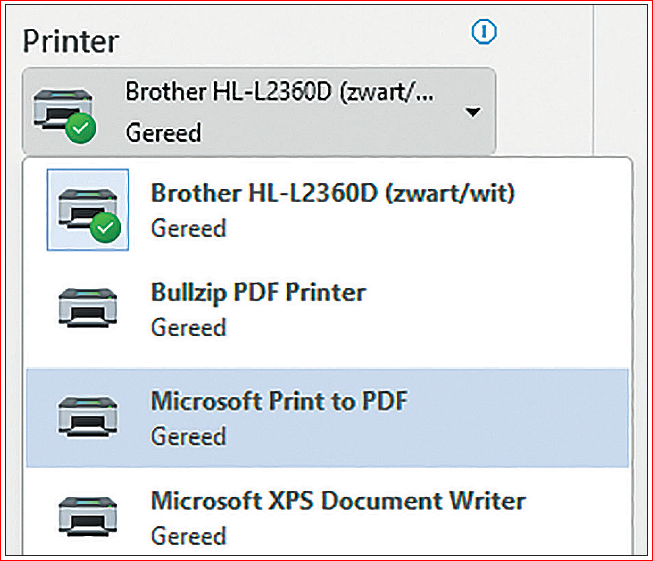 |
|
|
Windows installs a ‘virtual’ PDF printer by default |
Microsoft Print to PDF
If your program does not offer the option to save or export a document to PDF, you use a so-called PDF printer. Windows has one installed by default. Create a test document in, for example, WordPad and choose File / Print. In the print dialog you will also find your own printer(s). Microsoft Print to PDF back. When you select this option and on Print clicks, a PDF document is also created. Unfortunately, you have virtually no options here to adjust the PDF document.
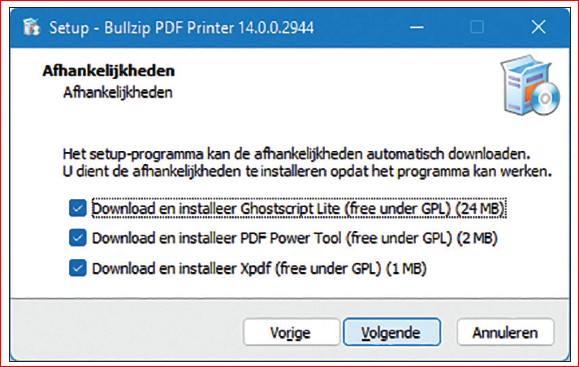 |
|
Bullzip PDF Printer needs some additional components. |
Bullzip PDF Printer
If you want more options, such as adding a watermark or preventing users from simply printing the document, you need a more powerful PDF printer, such as the free Bullzip PDF Printer. You can download it at www.bullzip.com/products/pdf/info.php via the buttons Go to download page and Click here to downloadfor all Windows versions.
Double click on the downloaded exe file, select the language (Dutchperhaps), accept the license agreement and press Next one (3x). Leave the check mark next to the three additional components (Ghostscript Lite, PDF Power Tool and Xpdf) and confirm again with Next one. Complete the installation with Complete. Your ‘virtual’ Bullzip PDF Printer is now ready to use.
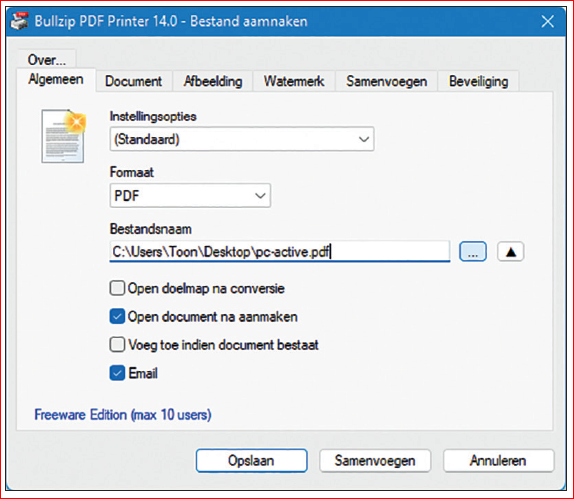 |
|
Bullzip PDF Printer has behaved nicely |
PDF creation
Fire up any application, such as WordPad or even an Office application, and you’ll quickly notice that this virtual printer has more to offer than Microsoft’s.
Open any document and choose File / Print. You should now also find Bullzip PDF Printer in your printer list and you must have it. Once you’re on Print button, the corresponding dialog appears, with the tab General opened. It Format is already set to PDFbut you can still select other formats here, such as JPEG or PNG. If you have installed a PDF reader, you can check the box Open document after creation leave. Also useful: place a check mark E-mail to send the document directly to your default email program as a PDF attachment. Bee File name choose a suitable location and name for your PDF file.
extra options
In principle, you can start right away Save click to create your PDF, but then you miss out on extra options. We highlight some interesting options.
So you can on the tab Document adding all kinds of meta information, such as Author, Subject as well as some Keywords. The section is also interesting Qualitywhere you set the desired quality yourself, from Screen and Ebookabout proof and Standard until Printer. The higher the quality, the larger your PDF file may be.
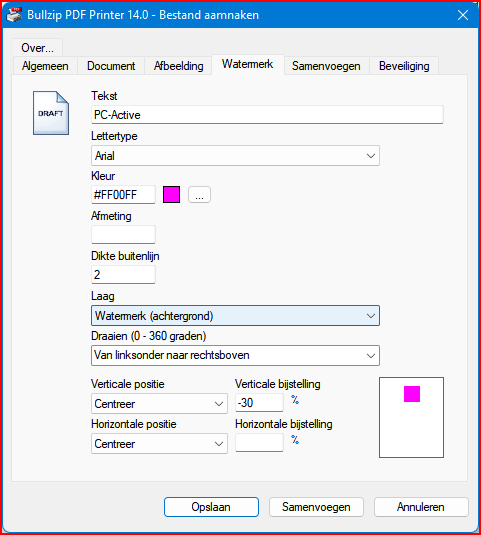 |
|
Bullzip PDF Printer offers some useful options |
On the tab Watermark you can type in a text for a stamp or watermark in the desired color and size and position it accurately on your pages.
Furthermore, let the tab Security allows you to protect your PDF. The recipient will then receive the password that you enter Password owner need to know to open it. The password you enter at User password it needs to be able to print the document (in high quality) or to copy data from your PDF to the clipboard. You determine these rights by placing a check mark at Set permissions for the printing permissions and/or at Copy to clipboard. The PDF reader must also support this function.