 Do you already know the WhatsApp stickers? These little pictures people send each other while texting. Choose from one of the existing stickers or make your own!
Do you already know the WhatsApp stickers? These little pictures people send each other while texting. Choose from one of the existing stickers or make your own!What is a WhatsApp sticker?
In WhatsApp, much more is possible than just sending messages. Think of photos, videos, emojis and gifs. Less well known are the stickers that users can send to each other. A sticker is a small picture. Sometimes that is a drawn image, sometimes a crop of a photo. In addition to choosing from existing stickers, everyone can also make such pictures themselves. Nice for a personal message!
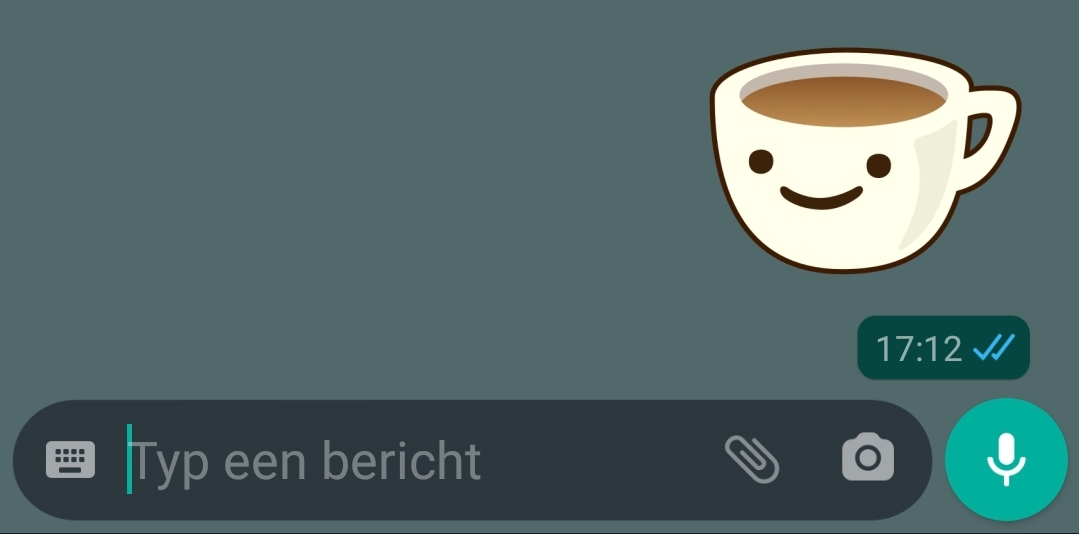
Send a sticker on WhatsApp
If you are not yet familiar with stickers, you can first send a number from a pre-made set. A set is a collection of these pictures. It works like this:
- Open WhatsApp.
- Open a conversation.
- Tap the emoji icon (the smiling doll) to the right of where you’re writing messages.
- Tap the sticker icon, which is a square with a folded corner.

- The screen will show: ‘You don’t have any stickers yet’. Tap on Download stickers.
- A list of available decal sets will appear. Scroll through the list and tap a set.
- Tap on To download.
- The sticker set is now in the overview ‘My stickers’. Tap the back arrow.
- Tap one of the stickers to send it. Note: this happens immediately, no confirmation is requested.
Want to download more sticker sets? Then tap the emoji icon again, then the sticker icon, then tap the plus. Scroll through the sets like this.
Make your own WhatsApp sticker
Have you mastered sending stickers? The next challenge is to make a sticker yourself. This requires a separate app. In the Play Store (Android) and the App Store (iPhone) there are several that can do this. We use the app ‘Sticker maker’.
Choose an image
The first step after downloading the app is to choose an image to turn into a sticker. Do this like this:
- Open the app.
- Tap on Create new sticker pack.
- Enter a name, for example ‘My first stickers’.
- Enter your name at ‘Author’.
- Tap on To create.
- Tap the sticker pack with the name you just made up.
- Tap the box with the number 1 in it.
- There are several options:
- Tap on To take a picture to take a photo and edit it.
- Tap on Open gallery to find and edit an existing photo from the gallery.
- Tap on Select file to open a different type of file.
- Tap on Text only to create only an image with text.
We tap Open gallery.
- Tap the image you want to edit. We choose a photo of a sunflower that is in the gallery of our device.
Create the sticker
Then make a sticker from the chosen image. You do this by editing the image. There are several options for this:
- Tap on freehand to make a free-hand selection. Drag an outline with a finger around the part you want to cut out.
- Tap on Square to make a square cutout. Drag to make the square larger or smaller.
- Tap on Circle to create a circular cutout. Drag to make the circle larger or smaller.

- Click on Again if the crop is not quite right yet.
- Satisfied? Then add text if necessary. Choose the text and background color and click the check mark. Drag and drop the text by tapping and holding it.
- Tap on Save.

The decal is finished. Make several stickers in this way.
add whatsapp stickers
Before you can add the stickers to WhatsApp, choose a main image (here called ‘icon’) for the sticker set. This way you will soon recognize the set in the overview on WhatsApp.
- In the overview, tap the square with ‘Icon’ next to it. It’s above the stickers you’ve created.
- Create a fun image in the same way as described above.
- Tap on Save.
Finally, we add the sticker(s) to WhatsApp.
- Tap on Add to WhatsApp.
- Tap on add.
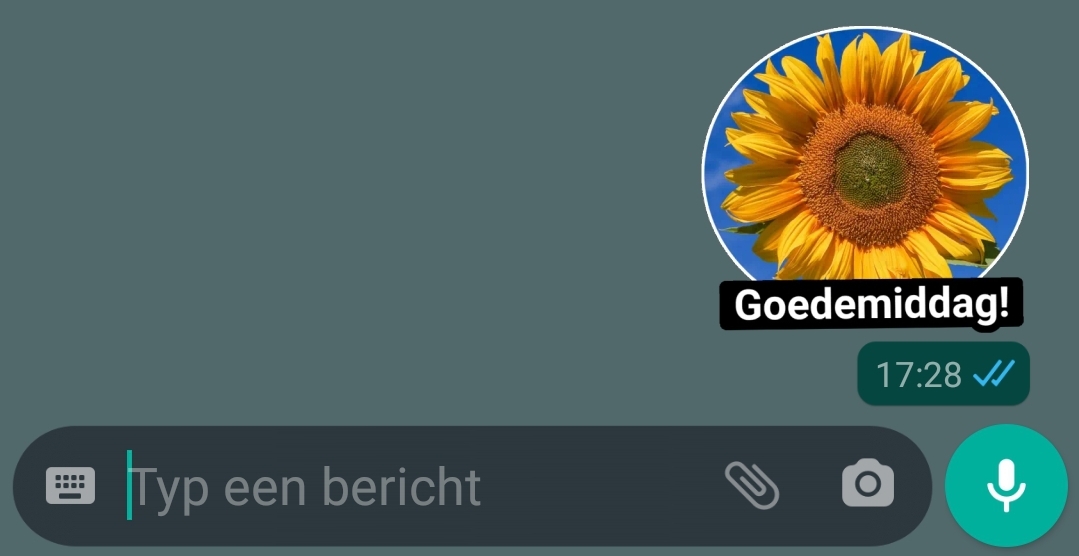
Beautiful! Your own sticker pack is visible in WhatsApp. The icon you created is in the overview. Tap it to see the stickers and send them to family and friends.