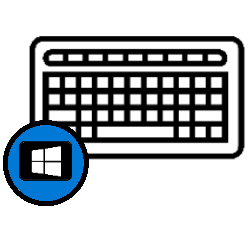
Almost all keyboards have a special Windows key. What can this test do?
Where is the Windows key?
Most keyboards have a key with the Windows logo. That key is generally located at the bottom of the keyboard, between the Ctrl and Alt keys. Some keyboards even have two.
Open start menu
The main task of the Windows key is to open and close the Start menu. Do not open the Start menu via the Start button at the bottom left of the screen (of course you can), but with a press on the keyboard. Press the button again to close the Start menu again.
Shortcut keys
In combination with other keys, the Windows key has more functions. Such a combination of keys is called a hotkey. By pressing the different keys at the same time, you give a command to the computer. Something you would normally use the mouse for. This saves you a lot of time while computing. Below we discuss a number of keyboard shortcuts that use the Windows key. How? Hold down the Windows key while pressing the other mentioned key. Then you can release them both.
Windows key+A
Open the Action Center. The Action Center has several options, including showing notifications from apps. Think of notifications for updates or notifications from Calendar and Mail. If you’re wondering how to remember these kinds of shortcuts, the A key stands for Action Center.
Windows key+D
Hide all open windows in one fell swoop and return to the Desktop. Pressing Windows+D again will return you to the old situation. In this case, the letter (D) stands for an English word, namely desktop (Desktop).
Windows key+Alt+D
Having trouble reading the date and time in the bottom right corner of the screen? Press the Windows key, the Alt key, and the D key at the same time. The date, time and an overview of the month appear.
Windows key+E
Open Windows Explorer at lightning speed with this shortcut. The place to discover all information on the computer and to manage files. The E key stands for the English word Explorer (Scout).
Windows key+I
The Settings menu is useful for setting all kinds of things on the computer. For example, adjust the screen, privacy settings, date or notifications there. The I key, as you will probably expect, stands for Settings.
Windows key+L
Log off as a user of the Windows system. This is a very useful security option. How often do you walk away from your desk without explicitly securing the system? A screensaver with password function may start after a few minutes. But until then, the system is open to everyone in the room. The L key stands for Lock the computer (lock the computer). Make sure you know the password to regain access to the system. Unlock the computer in the same way as when starting the PC.
Windows key+M
Minimize all open windows at once and return to the Desktop. The minimized windows can then be reopened with the mouse.
Windows key+S
Simply start a search on the PC. The S key stands for Search (Search). Press the key combination to open the search function and type a search term.
Windows key+Shift+S
Quickly take a screenshot. The key combination opens the Cut and Mark program. Move the cross to the spot on the screen where the screenshot should start, hold down the mouse and move to where the screenshot should end.
Windows key+T
Browse the apps on the Taskbar. Use the left and right arrow keys to scroll. Press the Enter key to open a program.
Windows key+Tab
This opens the Task View. You will get an overview of all open programs. Click on a window to enlarge the program.
Windows key+Dot
Press the Windows key and the period key at the same time to open an overview of emojis (also known as emoticons). Use the arrow keys to scroll through the emojis and press the Enter key to select one. The emoji is immediately inserted into the program in which you work, for example Word or Mail.
Windows key+Ctrl+Enter
This will open the Narrator. He reads the text on the screen aloud.