
The cloud service OneDrive is useful for storing files online. Manage and edit the files with the OneDrive program for Windows 10 computer.
Supplies
OneDrive users need an internet connection and a (free) Microsoft account. This gives you 5 GB of online storage space for free. You can access this via the OneDrive website, but OneDrive also has a program for the Windows computer. This program is already installed by default on computers with Windows 10.
OneDrive folder
OneDrive has its own folder in File Explorer. Everything in this folder is also saved online once the computer is connected to the Internet. The OneDrive folder works the same as any other folder in File Explorer.
View file
In the cloud service OneDrive, the user can store and view all kinds of files. Open a file like this:
- In the Taskbar, click on a folder icon
 to open File Explorer.
to open File Explorer. - Click on the left in the Explorer on OneDrive.
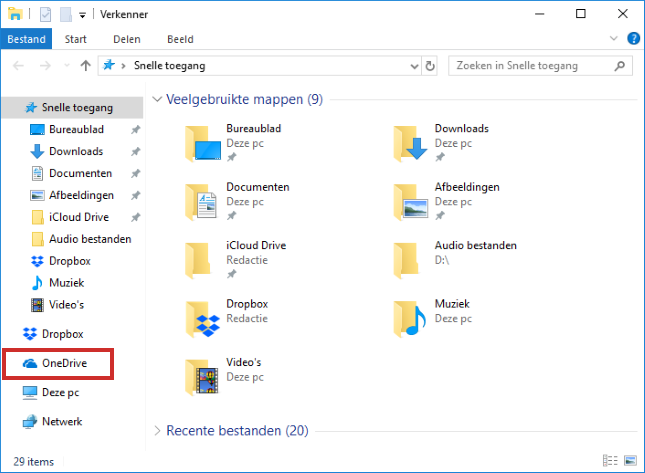
- Double click on a file to open it. If necessary, double-click a folder first to get to the file.
By the way, behind a document is a green check mark or an icon of a cloud. A green checkmark means that the file is saved online and on the computer. A blue cloud means that the file is only available online. It can then only be opened via the internet.
Create folder
Folders are useful for organizing files. Create a new folder like this:
- Open the Explorer.
- Click on the left in the Explorer on OneDrive.
- At the top of the Explorer on the ‘Home’ tab, click New map.
- Type the name of the folder and press the Enter key.
The folder has been created. Double click on the folder to open it.
Upload copy file or folder
If you want to save a file to OneDrive online, simply put the file (or a copy of it) in the OneDrive folder in the File Explorer. Copy a file or folder through File Explorer as follows:
- Open the Explorer.
- Navigate to the file (or folder) to be copied and click on it.
- In the ‘Home’ tab, click on To copy.
- Click on the left OneDrive.
- If necessary, double-click on the folder where the file should be located.
- In the ‘Home’ tab, click on To stick.
The file or folder is now also on OneDrive and has a green checkmark or a cloud icon. However, if there is an icon of two arrows that form a circle, then the transfer has not been successful (yet), for example because you do not have an internet connection or because the OneDrive is full.
.png)
Move file to OneDrive
To move files to a folder in OneDrive:
- Open the Explorer.
- Click on the file you want to move.
- In the ‘Home’ tab, click on To cut.
- Click on the left OneDrive.
- Double-click on the folder where the file should be located.
- In the ‘Home’ tab, click on To stick.
The file is now in the selected folder.
Delete file
Delete files you don’t want to keep from OneDrive to free up space for other files.
- Click on the left in the Explorer on OneDrive.
- Click on the file to be deleted.
- In the ‘Home’ tab, click on remove.
- click on Delete everywhere if the file can also be removed from the computer itself.
The file will be in your computer’s Recycle Bin and will remain in the OneDrive “Trash” folder for 30 days.
Recover Deleted File
Do you still want to keep a deleted file? Then restore the file as follows:
- Go to the Desktop.
- Double click on Garbage can.
- Right click on the file.
- click on Put back.
The file is back in the OneDrive folder.
Share file
You can only share a file or folder in OneDrive with someone else through the OneDrive website. There is a shortcut on the computer for this.
- In the Notification area (on the right side of the Taskbar), click the OneDrive icon.
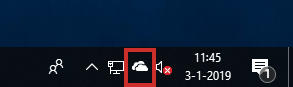
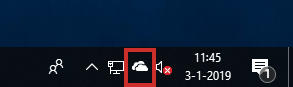
- If necessary, click on Help & Settings > Show online.
- OneDrive opens in the browser. If necessary, first click in the left menu on My files.
- Hover over the file you want to share and click on the circle that appears next to the file.
- The file will have a check mark. Click on at the top To share.
- Share a file directly via e-mail, for example. click on To: name, group or email and enter the recipient’s email address.
- Click on Message… to add a message.
- click on Send.
- With the paid version of OneDrive you can set an expiration date and a password.
- Another way to share the file is with a url (also known as link or link). Click on Copy link > To copy. For example, paste the link into a chat window or another program.