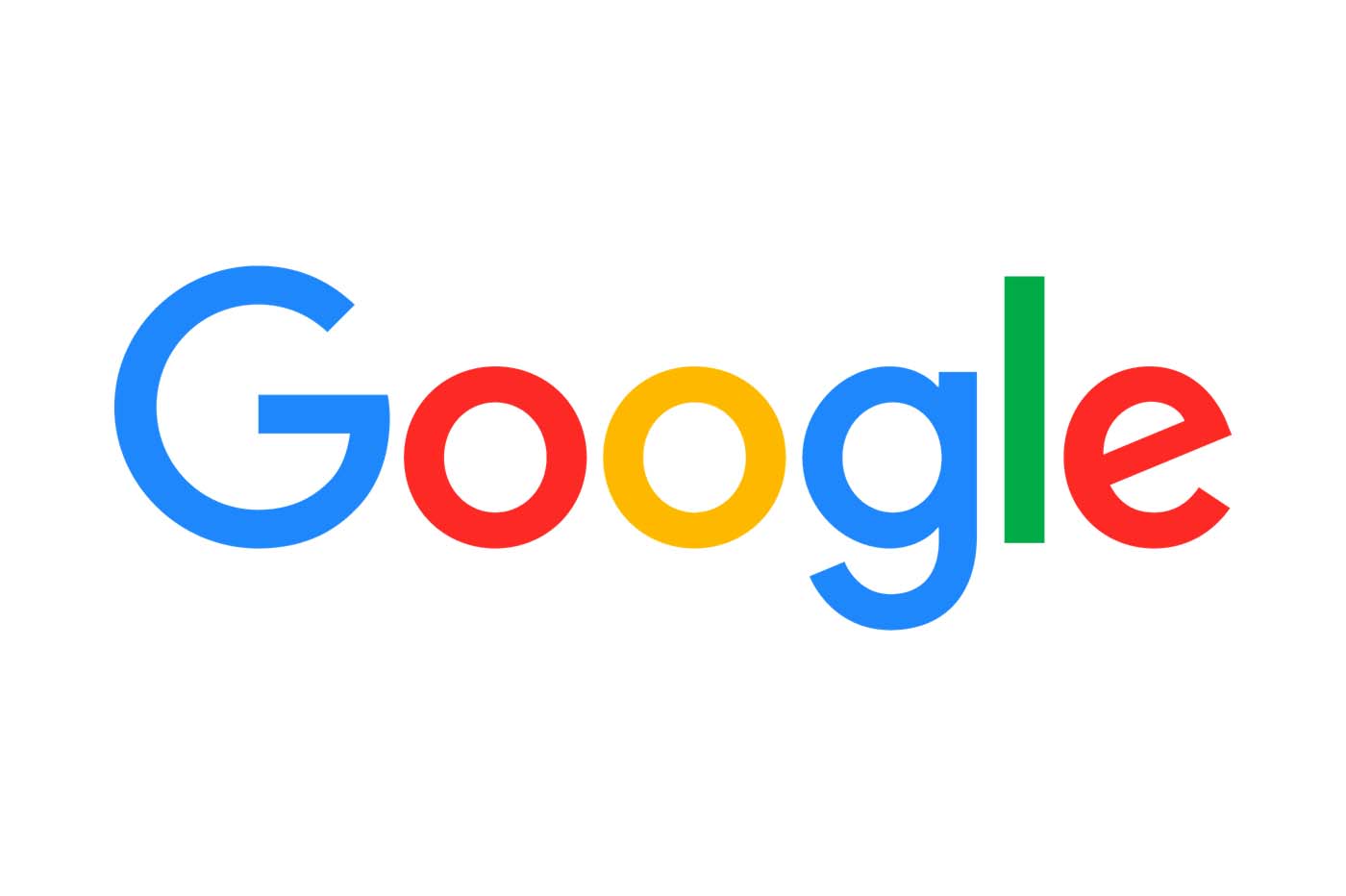
©Google
Google’s search engine is full of often overlooked features. Here are some tips that will help you in your daily use of Google.
Typing keywords in the address bar of your web browser to automatically launch a query on Google has become a gesture as natural as it is innocuous. Whether you like Google or not, it’s pretty hard not to admit that its search engine is by far among the best performing. It is no coincidence that it is configured as the default search engine on many web browsers, both desktop and mobile.
But in addition to providing results for the traditional queries that can be suggested to it, the Mountain View giant’s search engine is capable of much more. It incorporates a fairly large number of features that most of its users are unaware of. Google engineers have indeed integrated a multitude of features into the search engine which, when known and mastered, will allow you to save precious time.
You will discover in the following lines a dozen tricks and hidden functions to better use the Google search engine.
1. Use the Google Calculator
You don’t need to pull out your old calculator to perform a calculation. It is also not necessary to search among the applications installed on your computer to try to find a dedicated application.
The solution is most likely already in front of your eyes. Google knows and can perform calculations for you, sometimes even complex ones. To access the search engine calculator, simply type “calculator” or “calculator” in the search bar.
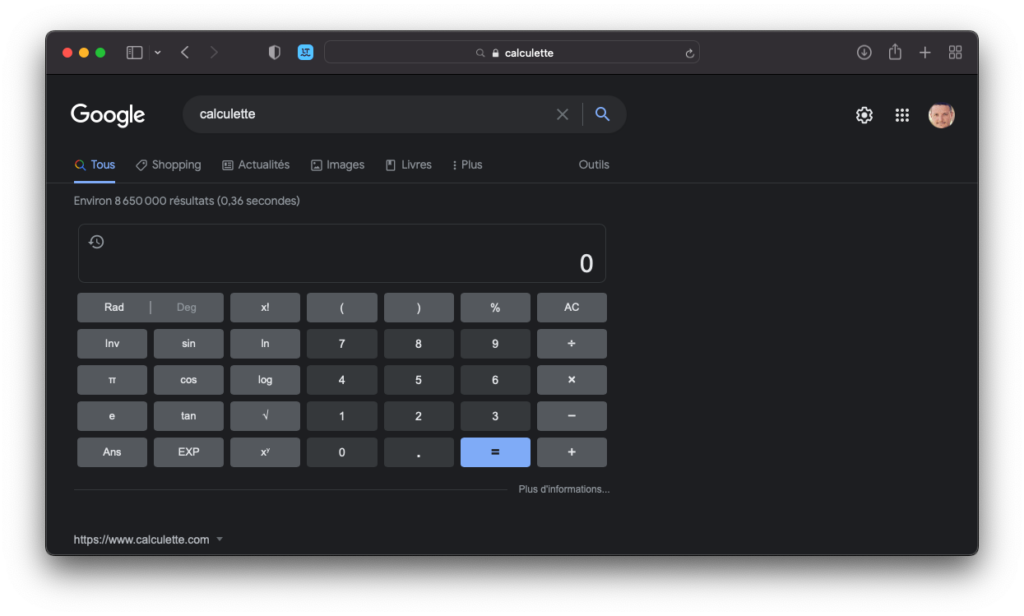
You will instantly have access to a scientific calculator in your web browser so you can perform any calculation.
2. Convert currencies and units
It’s usually always when you need to convert currencies and units that you can’t find that app you downloaded months ago.
You can forget about this idea and directly launch the query “currency converter” or “unit converter”. The search engine will then be able to give you the equivalent of a sum in one currency to another, or to convert metric system units into imperial system units.
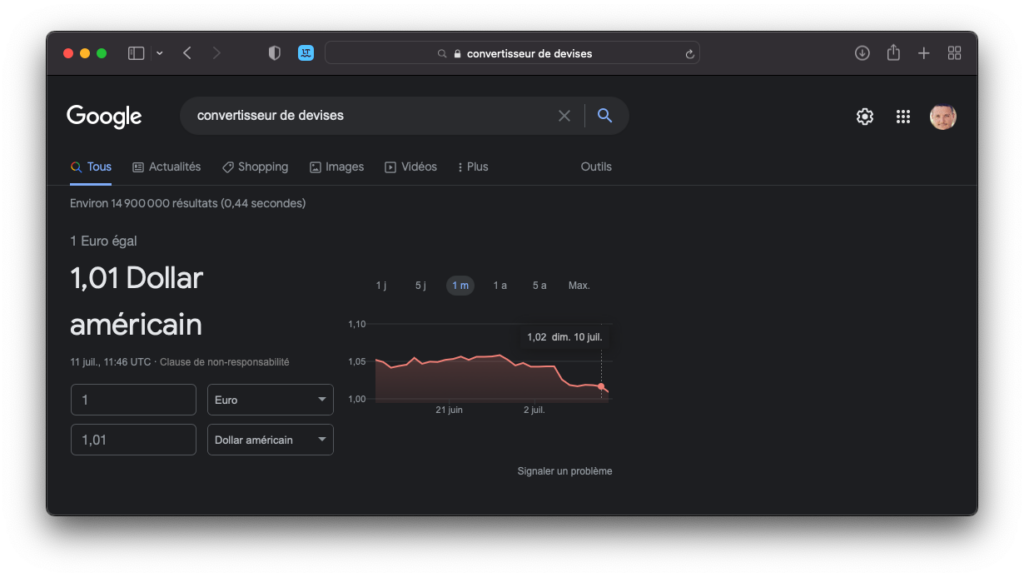
3. Check the weather report
Wondering what the temperature will be tomorrow or later in the week where you are? Simply type the query “Weather” in the search engine. Google should then automatically display a weather report with forecasts spanning a week.
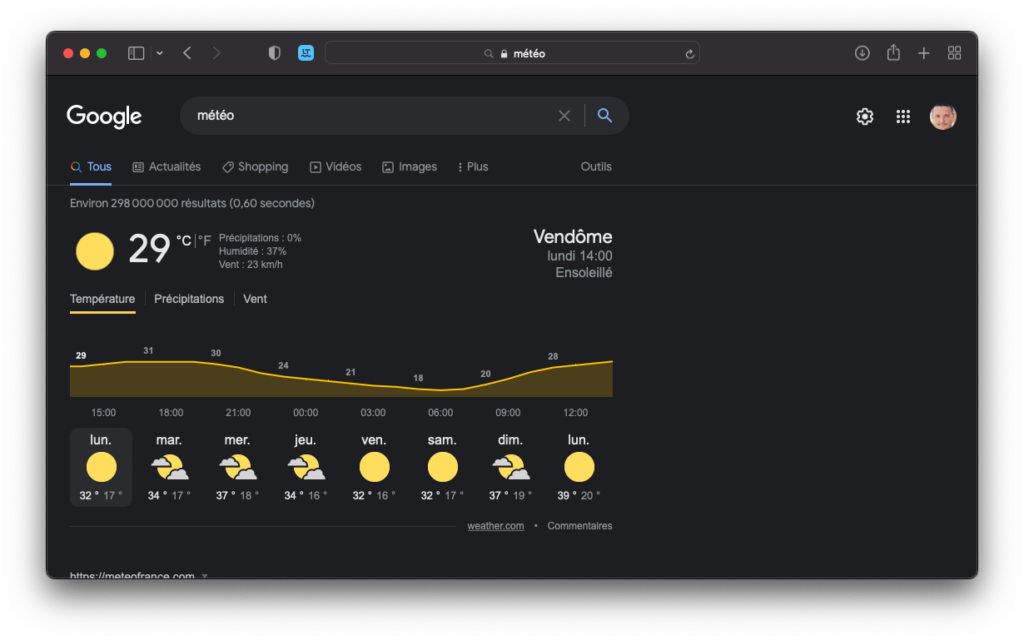
4. Look up the definition of a word
If you are used to asking Google to enlighten you when you have a doubt about a word, you have probably noticed that the search engine does not always display the definition of the term sought first.
To force his hand, enter the word to be defined in the search engine and add the mention def. The definition of the word should be displayed first in the list of results
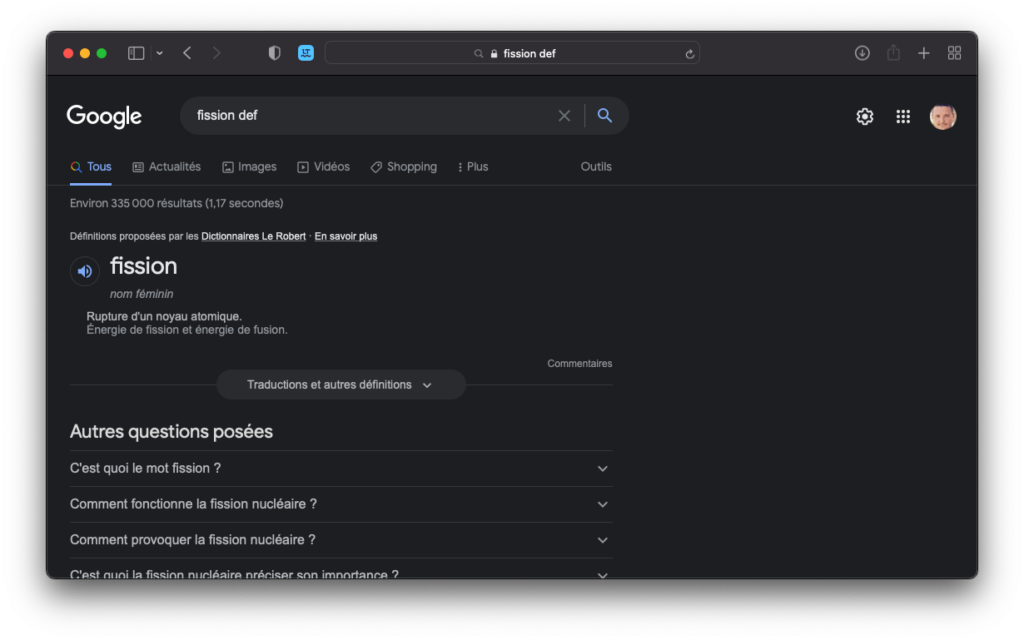
5. Access Google Games and Tools
You may not know it, but the search engine includes several games and a whole series of tools. Type, for example “Solitaire” or “Pac-Man” into Google.
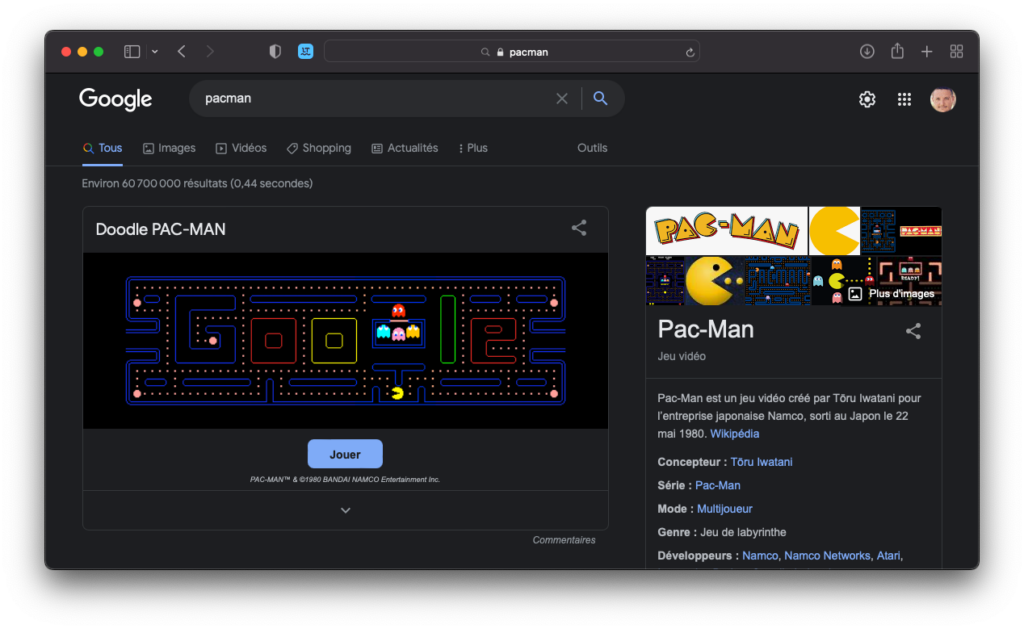
The main box displayed at the top of the page allows you to launch the game directly in your browser. By clicking on the small arrow at the bottom of the frame, you can access all the Games and Tools offered in the search engine: Snake, Tic Tac Toe, Minesweeper, Solitaire, etc. for games, and metronome, instrument tuner, heads or tails or color picker for tools.
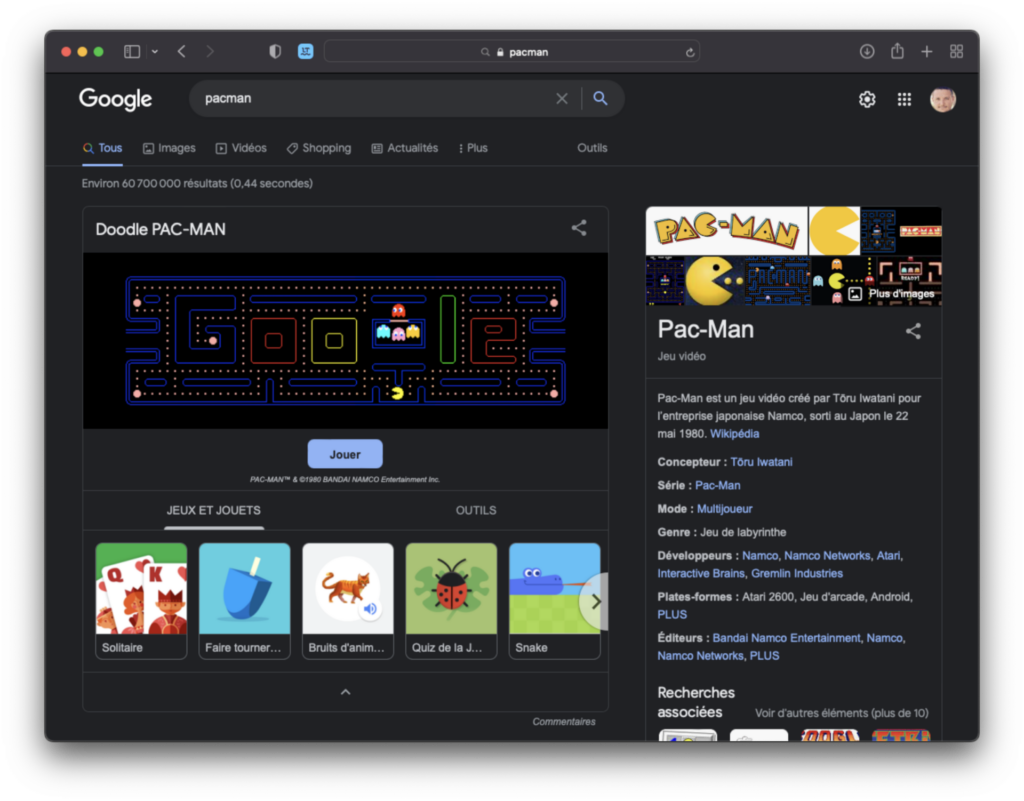
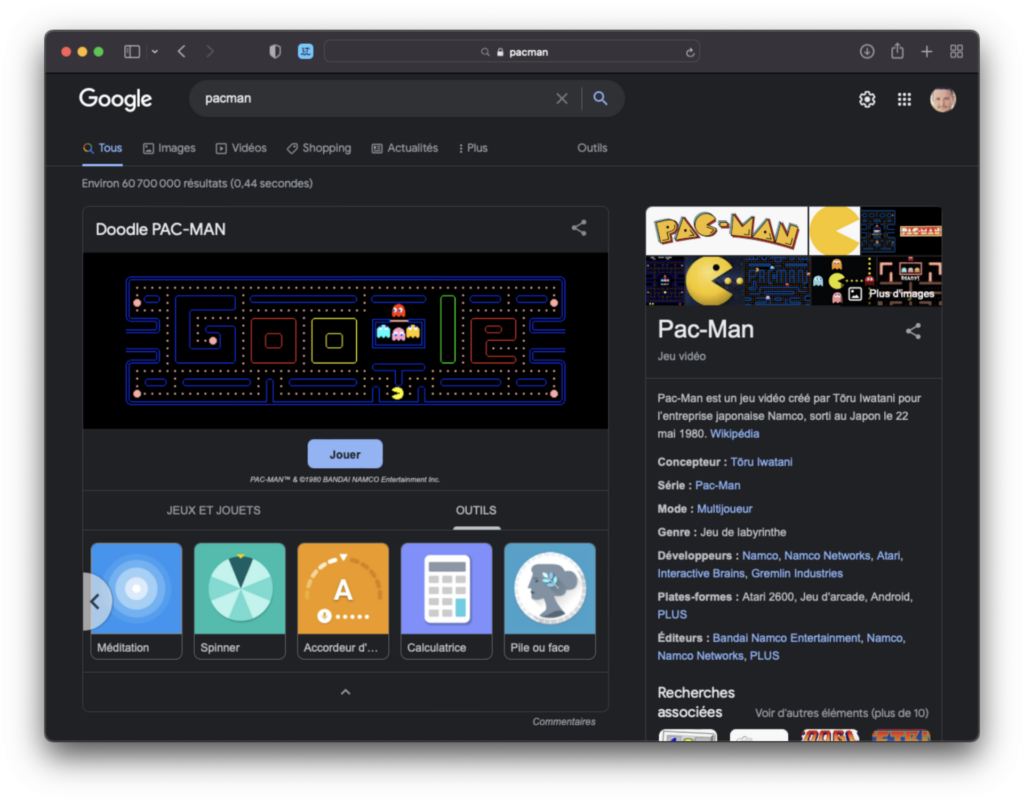
6. Create a Google Alert
You probably don’t know this, but there’s no need to check every day for new answers that match a specific query. You can ask Google to send you alerts directly by e-mail when a new answer, corresponding to a current query, has been indexed.
This function is Google-Alert. It can be particularly practical, especially for being alerted as soon as your name is mentioned on a page indexed by Google. To use it, simply type your query in the search box and click Show options to set your alert parameters. Finally, click on Create alert.
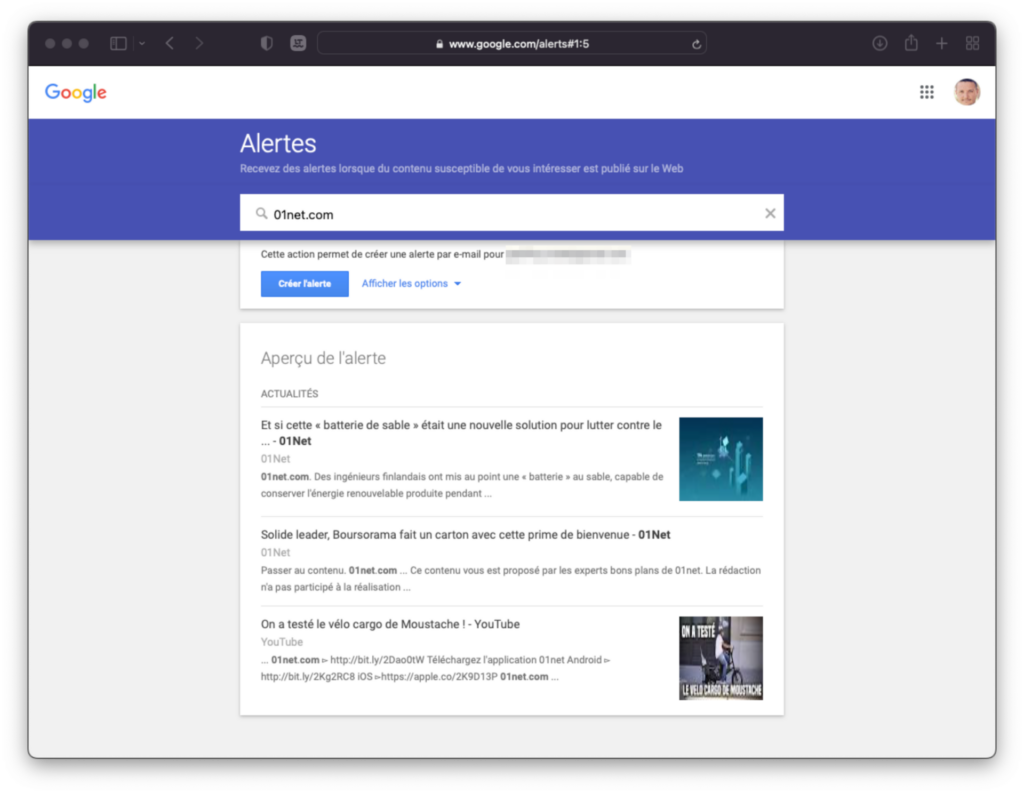
7. Run a query on a specific site
Finding content specific to a website is quite possible, you just need to know the search indicator to add to your query.
To run a website-specific Google search, simply add the parameter site:yourwebsite.com after your keywords. Apart from a few advertisements, the search engine will mainly focus on the given site.
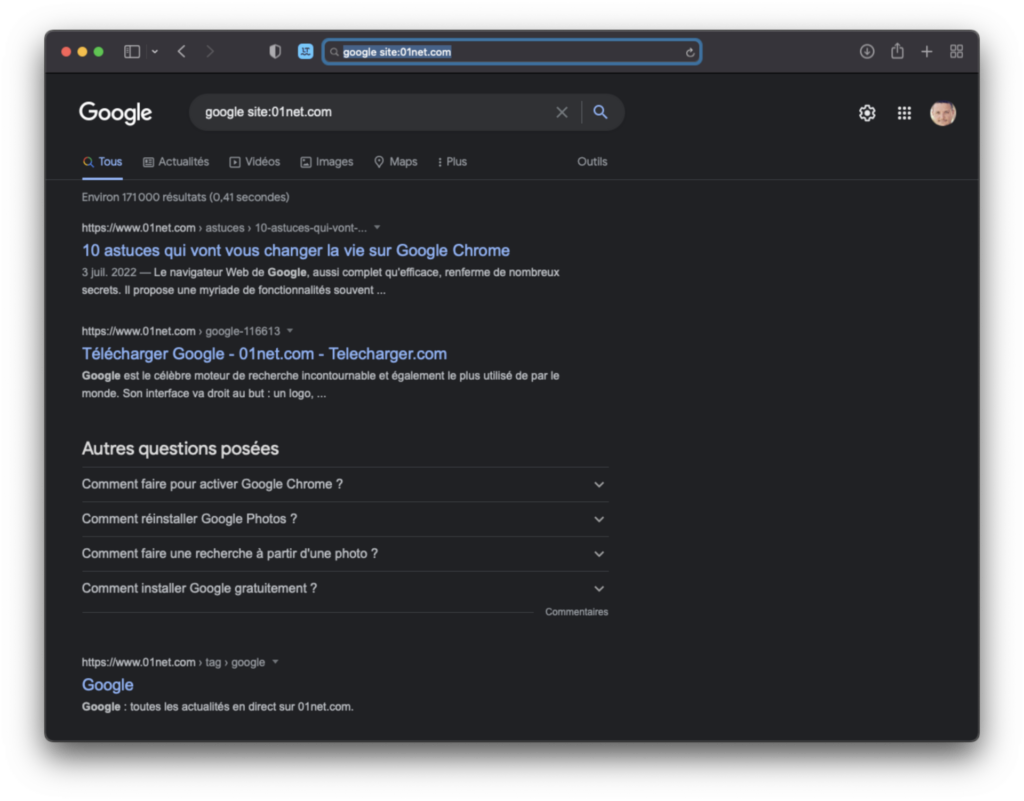
8. Search for files
There is a very quick way to search for a document online by only querying for a certain type of file. This requires adding a search operator to your query to specify the type of file you want to find.
After your keywords, add filetype: followed by the file extension so that Google only shows results that contain a file with that extension.
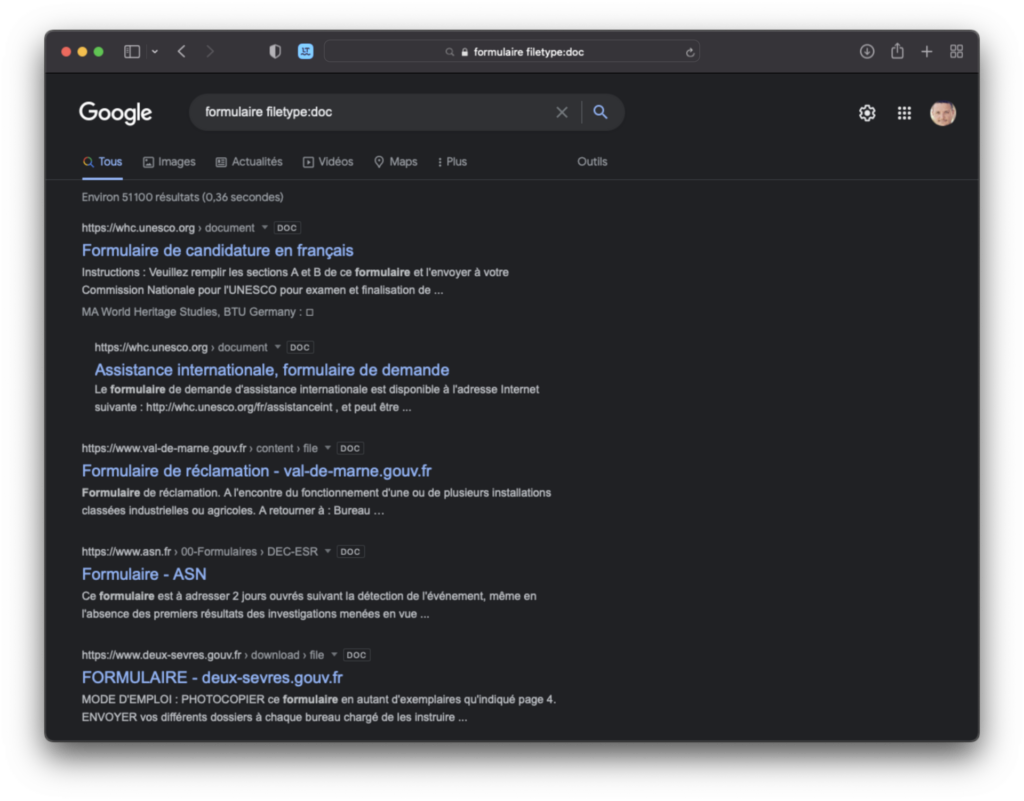
Try, for example, entering “form filetype:pdf” or “form filetype:doc”. You will only have in your results a Word or PDF form that you can download locally on your computer.
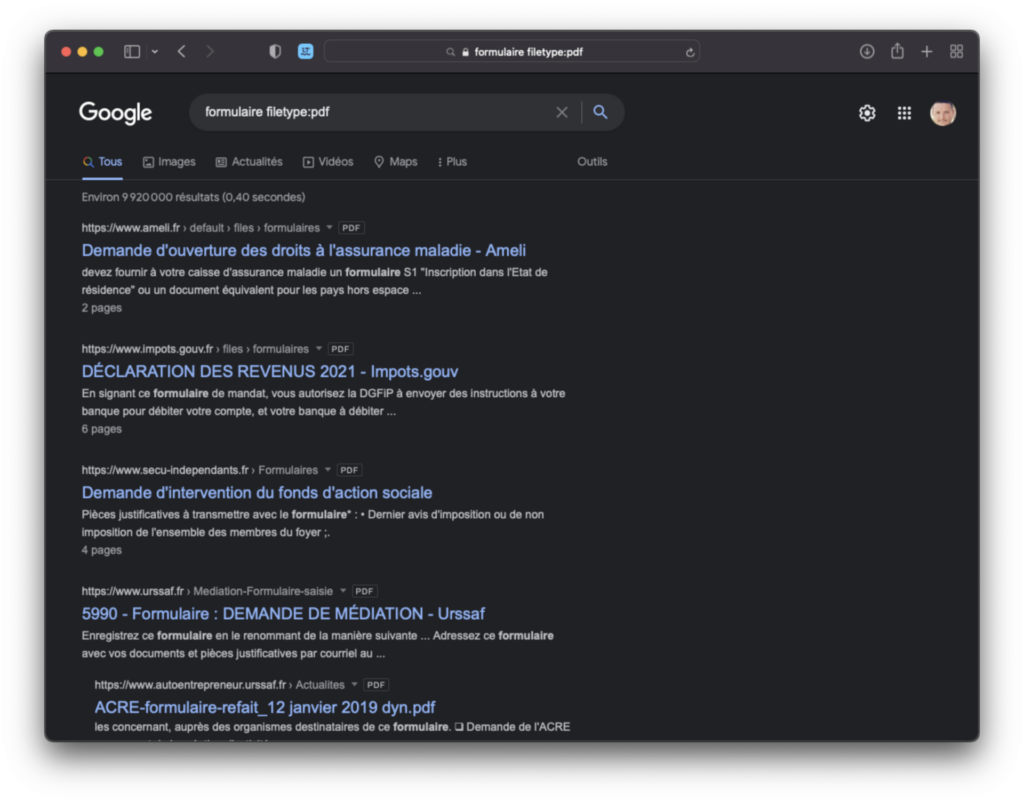
Note that queries using the Filetype: search hint are not restricted to documents only. They can, in fact, be produced with different types of content, in different formats.
9. View a cached page from a website
What’s more frustrating than trying to access a temporarily inaccessible webpage? If this happens to you, there may be a way to consult this page even if it seems, a priori, inaccessible. How ? By using the page cached by Google. Specifically, these are web pages that Google automatically scans and saves on its servers in the event that they are no longer available.
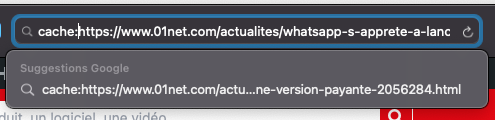
While it is possible to access cached pages by clicking on the small arrow displayed to the right of the search result, you can also access them directly by adding cache: followed by the full URL of the page.
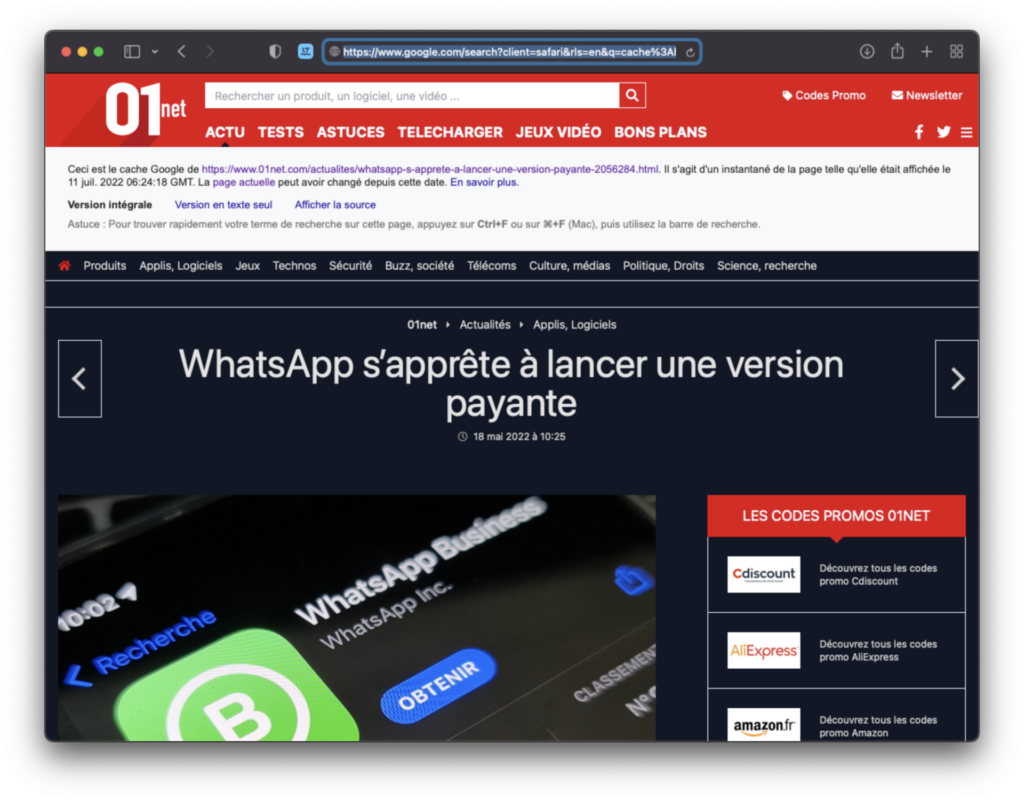
A white banner indicating the date and time of the snapshot of the page should then appear on the screen, a sign that you are indeed viewing the page stored in the cache of the search engine.
10. Find your Android smartphone
Whether you lost your Android smartphone outside your home or it’s misplaced under a sofa cushion, you can locate your device and ring it remotely directly from the search engine.
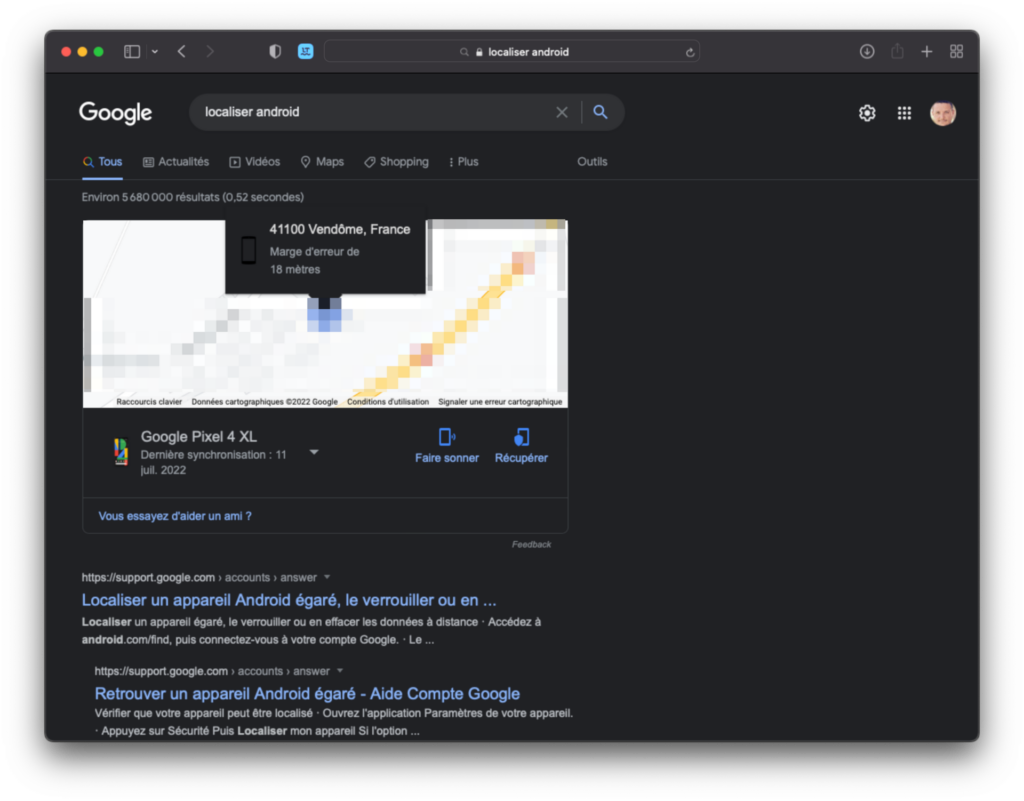
Provided your smartphone is signed into the same Google account that you use on your machine, just type “find Android” or “find my smartphone” in the search bar to view it on a Google Maps map.