
Cleaning the computer is done quickly these days. With these five tips, the PC is tidy in no time and usually a bit faster!
What are those tips for?
The computer is like a car: it needs to be serviced from time to time. The more intensively you use the PC, the faster the hard disk fills up with all kinds of files and programs. The computer slows down. You will notice this especially if you have several programs open and when starting apps.
In Windows 10 and 11, the most important maintenance tasks are scheduled in the background. So you don’t have to worry about that. In this article we explain what you can do periodically yourself. Perform this type of maintenance several times a year to keep the computer in top shape.
Tip 1: Remove unnecessary apps
Installed a program that you don’t actually use? Then remove it from the computer. Think carefully about this with paid programs. Free programs that are still available can be downloaded again. This is often not possible with an app that you have paid for.
Remove apps (also called programs) as follows:
- Click the Start button (with the Windows logo).
- click on Institutions (cogwheel icon).
- In Windows 10, click apps. In Windows 11, click apps > Apps & Features.
- An overview of the apps on the computer opens. Click on the app you want to remove.
- click on remove > remove.
- Follow the instructions if necessary. For example, click Yes if you are asked if Windows is allowed to make changes to the computer.
- The uninstaller will start. Click a few times if necessary Next one or Next.
The program/app has been uninstalled.
Tip 2: Disable self-starting programs
Did you know that all kinds of other apps start at the same time as Windows? This is logical and useful for some apps, such as the antivirus program. But programs you don’t use every day don’t have to start automatically. Starting up all kinds of programs just costs Windows power. Task Manager shows which programs start automatically. Turn off the things that are not necessary via this menu. That’s how it works:
- Right click on the Start button.
- Click in the menu on task management.
- Click on More details.
- Click on the tab Startup.
- An overview of programs opens. Behind each program is written ‘Enabled’ or ‘Disabled’. At the far right is the influence of the program on the starting speed of the PC. Do you see applications that you rarely use that you want to disable? Click on the name of the program.
- Click on the bottom right Switch off.
Note: Only disable programs that you know what they are doing. Is the name unfamiliar to you or do you not know what the program is? Then leave the application enabled.
Tip 3: empty the hard drive
During the computer, all kinds of data are stored in the background. Over time, this data can pollute the hard drive, causing the computer to slow down. Clean the hard drive if the computer is slow. It goes like this:
- In the Taskbar, click on the Explorer (folder icon).
- The folders and hard drives on the computer are in the Explorer. If necessary, click This PC to see all drives.
- In the left box, right-click the disk you want to clean.
- click on Characteristics.
- In the new window click on Disk Cleanup.
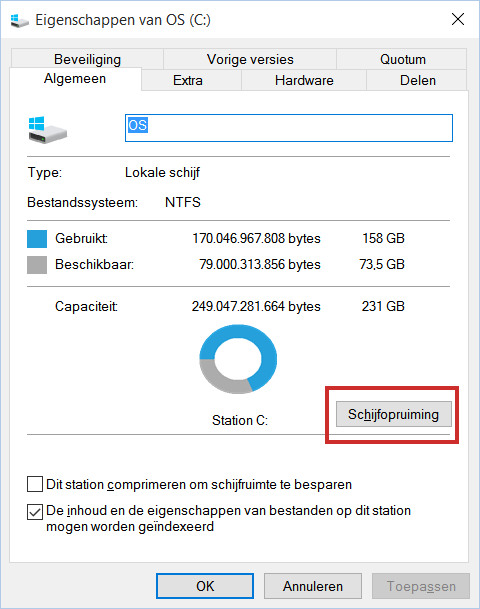
- The computer searches for unnecessary files. This may take a few minutes. The files are shown in a list. The files that can be deleted without any problems are already checked. Pay close attention to what you have removed. Gone is gone. If you are not sure whether it is correct, uncheck the box by clicking on it.
- click on OK to delete the files.
- You may need to confirm your choice. Then click on Delete files.
Deleting files may take a while. Sometimes it seems that the program has crashed, but then you have to be patient.
Tip 4: Defragment
All programs and files are stored on the hard disk. To do this, the computer searches for empty spaces on the hard disk. The computer spreads the data over those empty spots. So programs and files are fragmented, as it is called. If a program or file is spread over too many blanks, the computer has to “fetch” the information from all of those places. This makes for a slower computer. The solution is to defragment.
Windows automatically performs disk defragmentation on a weekly basis. It does not hurt to do this yourself once more if you have manually removed a lot of software and files. By the way, defragmenting is not suitable for SSD drives. By default, Windows does not perform defragmentation on SSD drives, but they are optimized so that they continue to work properly.
Defragment works like this:
- Click the magnifying glass icon in the taskbar.
- Type the word ‘defragment’.
- click on Defragment and optimize drives.
- An overview opens of all hard disks that are connected to the computer. It says if the drives have been recently checked. You can also see whether action is required. For example, it says ‘Optimization needed’.
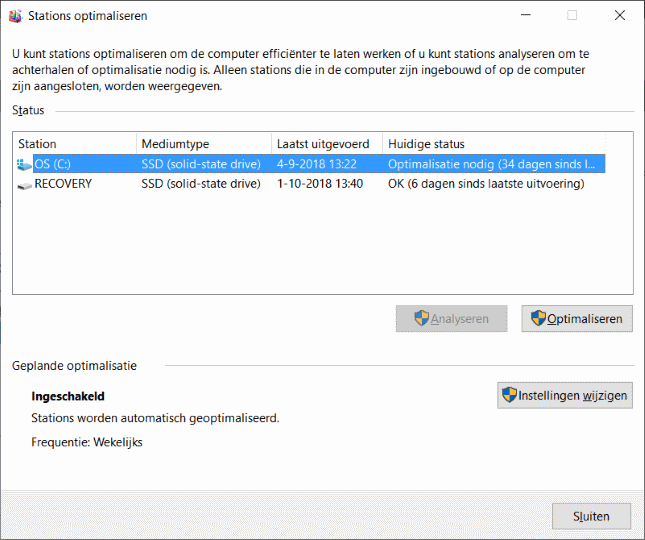
- Click on the drive you want to defragment.
- click on Optimize.
The process starts automatically and is usually completed quickly. By the way, disk defragmentation is only necessary if the disk is fragmented more than five percent.
Tip 5: Delete temporary files
Temporary files, as the name implies, are files that are only needed for a short period of time. Notorious are the temporary files that remain after an update of Windows. Windows does not clean these up, but leaves them. Those files take up many GBs of space, while they can easily be removed. Delete those temporary files like this:
- Click the Start button.
- click on Institutions (cogwheel icon).
- In Windows 10, click System.
- click on Storage.
- click on Temporary files.
- For example, put a check next to cleaning windows update.
- click on Delete files.
The removal may take some time. Just wait until it’s done.
More maintenance
Other actions often mentioned in connection with maintenance are backing up important files and creating a restore point regularly.
A backup is a copy of files such as text documents and photos. In case of computer problems, you can restore the copy to the computer. A backup must therefore always be stored on, for example, an external storage device, such as a separate hard disk, a USB stick or a DVD or CD-ROM. You can also store your most important files online with Dropbox or OneDrive, among others.
A restore point is a record of all the programs you have on your PC at any given time. If you are installing new software, it is a good idea to create a restore point beforehand. If problems occur later, you can restore the computer to the time of the restore point. In a restore point, things like emails and personal documents are not included, which is why an additional backup is also necessary. Windows creates its own restore points at key moments.