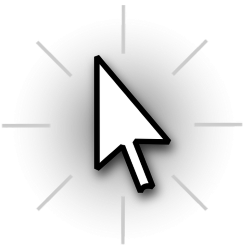
Do you often lose the arrow on the screen? Make this so-called mouse pointer bigger and you don’t have to search anymore.
Bigger arrow in Windows
To avoid having to keep looking for the mouse pointer, you can easily adjust the size of the pointer. Set the desired size using the steps below:
- Click the Start button.
- click on Institutions. That’s the gear icon.
- click on Accessibility.
- In Windows 10, on the left, click mouse pointer. In Windows 11, click Mouse pointer and touch.
- In Windows 10, under “Change pointer size,” click the blue slider. In Windows 11, click on the blue slider next to ‘Size’.
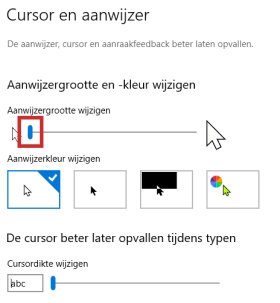
- Drag the slider to the right. The mouse pointer changes with it. Release at desired size.
- Satisfied? Then close the window via the cross and the changes are automatically saved.