.jpg)
Unnoticed, the Mac computer slowly fills up with unused files and programs. Clean up your computer, create more space and keep your computer running smoothly.
Files on computer
During the computer, more and more files are placed on the computer. Some you put there on purpose, such as photos, and others come unnoticed on the Mac. In order to perform various tasks, a computer stores numerous (temporary) files. This all takes up space. Time for a big clean (as of macOS 10.12 Sierra).
Delete cookies
The browser stores temporary files (cookies) in its cache. This is a special folder in which files (cookies) are stored so that you can surf faster. Remove these files as follows:
- Open the Safari browser.
- Click on the left menu bar Safari > Preferences.
- Click on the tab Privacy.
- click on Manage website data.
- click on clear all.
- Click on Delete now.
- click on Ready.
The cookies have been deleted, but new cookies will be stored as soon as you start surfing again. You can indicate behind ‘Cookies and website data’ when cookies may be stored. It is not useful to choose ‘Block all cookies’ or ‘Block all cookies’, because then you cannot use some functions on websites, such as an online store.
Delete downloads
All files that you download from the Internet are placed in a temporary folder. You then decide whether you want to view the file only or also want to save it somewhere else. You can set how often the temporary downloads folder should be cleared.
- Open the Safari browser.
- Click on the menu at the top Safari > Preferences.
- Click on the tab General.
- Click on the drop-down menu behind ‘Clear download list’ and select when you want the download list to be cleared.
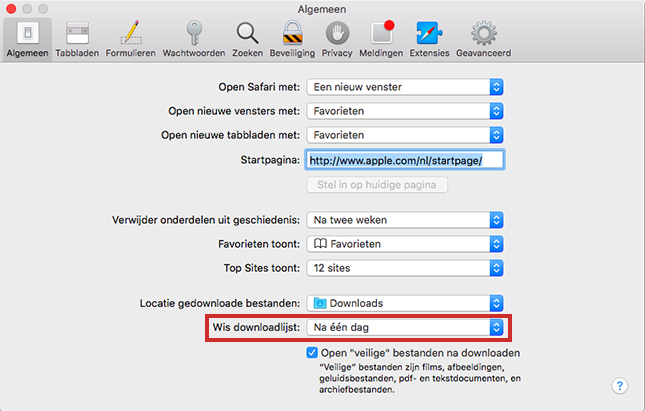
Uninstall program
Remove a program that you no longer use:
- In the Dock, click the finder.
- Click on the left navigation apps (macOS Catalina 10.15) or Programs (macOS Mojave 10.14 or older).
- Locate the program you want to remove.
- Click and hold the program and drag the program to the Trash in the Dock.
Delete files
Deleting files is done in much the same way as deleting programs.
- In the Dock, click the finder.
- Locate the file you want to delete. Also check (especially if the browser uses Firefox or Chrome) which files are in the ‘Downloads’ folder.
- Click the file, hold down the mouse button and drag the program to the Trash in the Dock.
Empty Trash
Deleted programs and files end up in the Recycle Bin. Make sure you empty it regularly otherwise the files will remain on the Mac.
- Click the Trash icon on the right side of the Dock.
- In the appeared window, click on the top right Empty.
- click on Empty Trash.