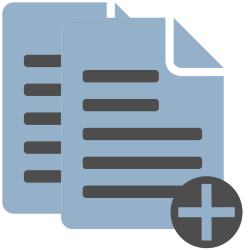
Need a file one more time? You can copy files in Windows in several ways.
Why copy a file?
There are all kinds of files on a computer. Sometimes it is useful to copy such a file. For example, because you want to make a modified version of a file, but also want to keep the current version. Copying files can be done in several ways.
Copy via File Explorer
Copy such a file via the menu of the Explorer.
- Open the Explorer.
- In the File Explorer window, navigate to the appropriate file and click on it.
- Copy the file:
- Windows 10: click the tab if necessary Start. Then click To copy.
- Windows 11: click the icon at the top of the menu bar To copy
 .
.
- Paste the file:
- Windows 10: click the tab if necessary Start.Then click To stick.
- Windows 11: click the icon at the top of the menu bar To stick
 .
.
A copy of the file is now in the folder with the word ‘copy’ after the file name.
Copy to other place
It is also possible to copy the file to another location on the computer. You do that by first copying the file in the Explorer. Then browse to the folder where you want to save the copy. Finally, you can paste the file into this folder. Use the tools from the previous section for this. An important difference is that the file now does not have the term ‘copy’ in the file name.
Using keyboard shortcuts
Use keyboard shortcuts to quickly copy a file. Shortcut keys are combinations of keys that must be pressed at the same time.
- Open the Explorer.
- In the File Explorer window, navigate to the appropriate file and click on it.
- Use the shortcut Ctrl+C to copy a file. Do it like this:
- On the keyboard, press and hold the Ctrl key.
- Press the letter C.
- Release both keys.
- The file has been copied. Navigate to the folder where you want to paste the copy. That can be the same folder or a different folder.
- Use the keyboard shortcut Ctrl+V to paste the file. Do it like this:
- On the keyboard, press and hold the Ctrl key.
- Press the letter V.
- Release both keys.
The file is now on the computer twice.