 Looking for a new home? Funda is the place to start your search. Whether you want to rent or buy. You can of course also peek at the neighbors.
Looking for a new home? Funda is the place to start your search. Whether you want to rent or buy. You can of course also peek at the neighbors.
Houses for sale and rental houses on Funda
Funda is the largest housing site in the Netherlands. A large part of the available homes for sale and rental in our country can be found on the site. This makes Funda the perfect starting point for a search for a home. But how do you find the perfect house in that forest of houses? Tastes and needs differ, which is why Funda offers many options for filtering search results. For example on the price, but also the number of bedrooms and the energy label. Funda exists as a website (which is what this article is about), and there is also an app for smartphones and tablets.
create an account
Before we start looking, we create an account. An account with Funda is actually indispensable if you are serious about house hunting. If you just want to peek at the neighbors, you can also continue without an account
Create an account like this:
- Go to www.funda.nl
- Click on the top right login. That’s also the right button if you don’t have an account yet.
- Click below the login fields on Sign In.
- Click in the field below “First name” and type your first name.
- Click in the field below ‘Last name’ and type your last name.
- Click in the field below ‘Email address’ and enter your email address.
- Click in the field below ‘Choose a password’ and enter a password of your choice.
- click on To register.
- Funda sends an email. Open the email with the subject ‘Confirm your email address’.
- Click in the e-mail you receive from Funda (notifications@service.funda.nl) Confirm.
You can now use Funda’s additional functions, such as saving a search and interesting property. If there is a new home on the site that matches your search, you will receive an email about it.
Log in to Funda
After creating an account, you must log in to Funda.
- Click on the top right login.
- Click in the field below ‘Email address’ and enter the email address you used to register on Funda.nl
- Click in the field below ‘Password’ and enter your chosen password.
- Leave the check mark for keep me logged in or click it away to automatically log out after leaving the site.
- click on login.
Search for a house on Funda
First dive into the housing offer with a fairly general search.
- Create on the home page of Funda.nl the choice of buying or renting a home. click on Buy, rent or New construction.
- Click in the field ‘City, neighbourhood, address, etc.’ and type where you want to search for a new home.
- Suggestions appear as you type. Click on the correct one.

- If you want to search in a wide area, click behind the location on +0 km and select the radius you want to search. For example +10 km.
- What price range should the homes you see fall into? You can specify a minimum and maximum price. click on €0 and select the reserve price.
- click on No maximum and select the price that suits your budget.
- Finally click Search.
Using filters
On the page that appears, you will find what is on offer in the area where you are looking, in the price range you specified. You can browse this offer, but it is more convenient to narrow the search results. This way you only have homes that suit your needs well. There are several options for this in the left column. The offer can be filtered by different categories. Filter for owner-occupied homes, for example, by type of offer, number of rooms, living area, plot area, outdoor space, location and accessibility. Filter for rental properties, for example, by type of offer, type of rental agreement and availability.
When applying filters, it is good to know the following:
- Under each category, click on what applies to you.
- All additional filters are applied directly to the search results on the right.
- Click on a part on Specify to further refine a choice. An additional window will then open. Tick items in it or enter a minimum and maximum. Close this window via the cross.
- If you want to remove a filter, click on the cross in front of it. This can be done in the column on the left, but also above the search results.
- If you’ve put a lot of effort into creating the ideal search query, it’s nice if you don’t have to do it every time you visit. save via Save search (above the filters) enter the search query in your account.
- You can also check that you will receive an email when there are new homes on Funda that match your search.
Sort houses found
You have refined the search to your liking and the homes that fall within it are listed. For example, sort the search results by relevance, asking price or number of rooms. You can also change the view in a list to a map view.
- Click behind ‘Sort by’ (above the image of the first house) on Relevance.
- Click on the item you want to sort the search results by, for example asking price. If you have chosen ‘Ask price’, you can also choose whether the price should increase or decrease. ‘Ask price’ will then appear twice in the list box behind ‘Sort by’, followed by an arrow pointing up or down for higher or lower asking prices.
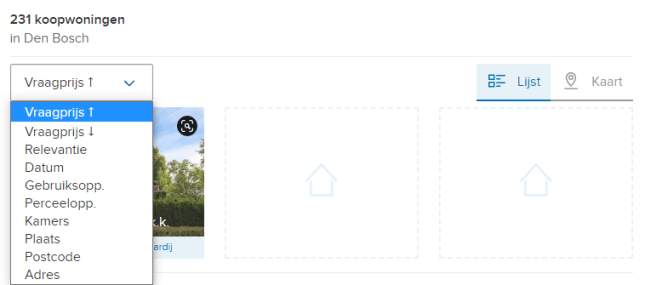
- If you want to see at a glance where the offered houses can be found, click on the right Card.
- From the map, return to the list view by clicking List.
View house
Now it’s time to sniff. Go through all search results by scrolling across the page. With many search results you can also go to the next page at the bottom by clicking Next one. If you see a property worth looking at in detail, do the following:
- If you view the search results in the list view, click on the address or image of the property. If you view the search results in the map view, click on a house on the map and then on the image of the house.
- More information about the property appears, such as photos, a description and the features.

- Click on a photo to view the entire series in large format.
- Scroll through the photos using the arrows on the screen or on the keyboard.
- Click on the arrow at the top right to close the large view of the photos.
- If you find the house interesting, save it in your account so that you can quickly return to it later. click on save.
- Saved houses can be found by clicking on the top of the screen Account > Preserved houses.
- If you no longer wish to keep the house, click in the list of saved houses on the cross to the right of the house (Delete object).
- Click (several times) on the browser’s back button to return to the overview with the search results.
Change saved search
Funda stores the saved searches within your account. Are you logged in to the site? Then you will find them as follows:
- click on Account.
- click on Saved search.
- The list of suitable houses appears. If you adjust a filter, such as the price or another wish, you will immediately see the option to replace the first search. click on Replace search to save the new search criteria.