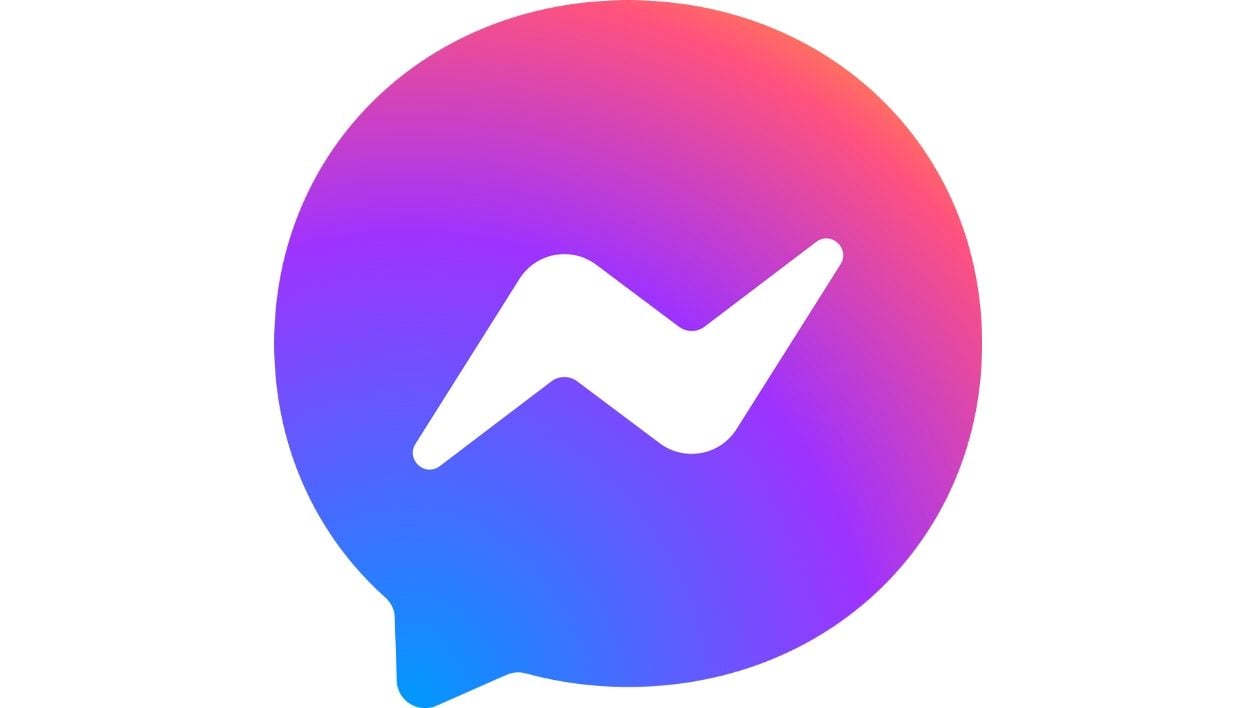
Breathe life into the messages you write in the web version of Facebook Messenger by formatting them with these special characters.
Did you know that it is possible from the web version of Facebook Messenger to format the text you write? If you are used to using the social network’s instant messaging from a computer, you can change the appearance of the text of your conversations quite simply.
Please note, however, that this text formatting is and will only be visible when using Messenger from a computer. So do not expect to be able to take advantage of this function from the mobile application.
1. Put the text in italics
To italicize text in a Messenger conversation, simply add an underscore before and after the typed text.
Example: _italic_
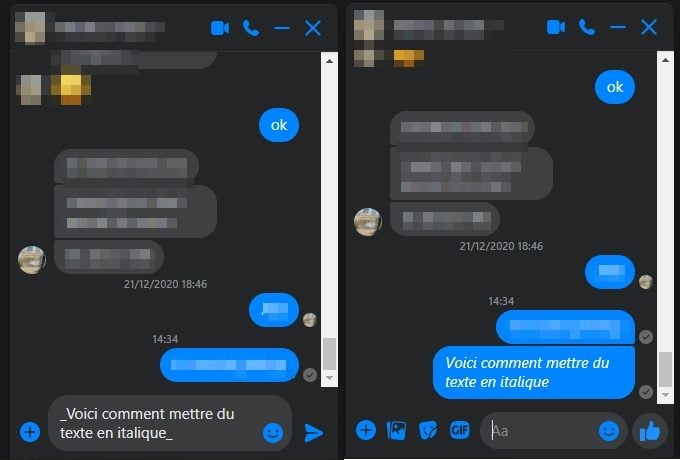
2. Make text bold
To emphasize a specific passage of your message in Messenger, you can put it in bold by adding a star before and after the text.
Example: *bold*
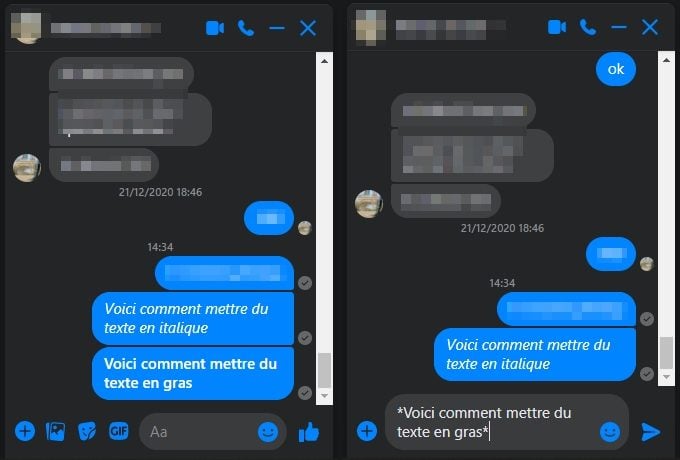
3. Strike out text
You can also strikethrough your text in Messenger by adding a tilde (~) before and after the typed text. To do this, on Windows, use the key combination Alt Gr + 2.
Example: ~strikethrough~
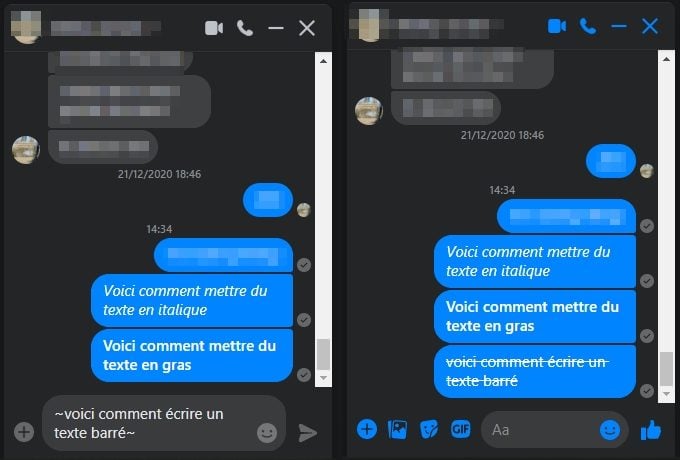
4. Write text using a monospaced font
Facebook Messenger also allows you to write your messages using a monospaced font. To do this, put the text of your message between two grave accents (`), using the key combination Alt Gr + 7. You will have to press another key, Space for example, to validate the insertion of the accent .
Example: `text in monospaced font`
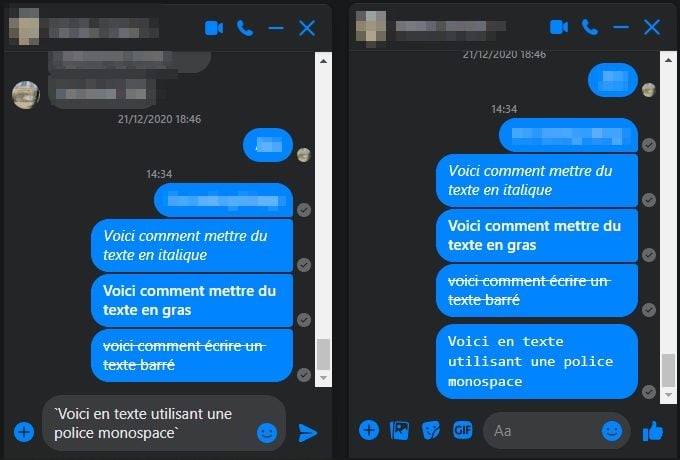
5. Add a code block to your chat
If, however, you need to insert a block of code into your conversation, Facebook Messenger will allow you to do so easily. To do this, you will need to add three grave accents before (Alt Gr + 7), make a line break (Shift + Enter), insert your code, add another line break (Shift + Enter) and, finally, finish by inserting again three grave accents (Alt Gr + 7).
Example :
“`
echo ‘Bonjour Monde !’; ?>
“`
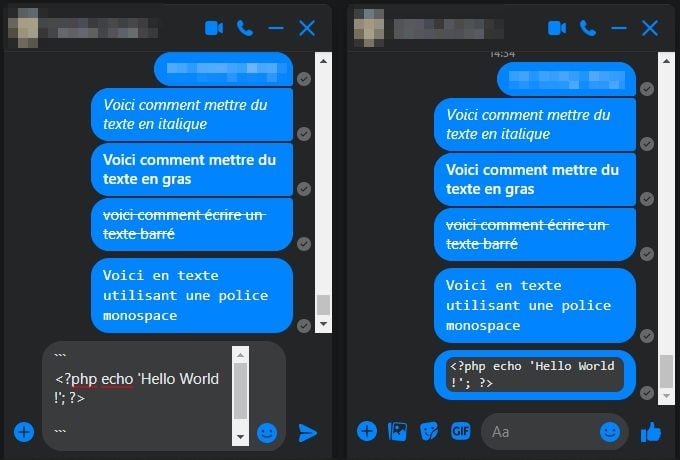
As the use of these special characters for text formatting in Messenger Web is only functional from a PC, the messages and characters inserted before and after will be visible as they are from the Messenger mobile application.