With DALL-E, Midjourney is one of the leaders in AI-assisted image generation. It is a robot accessible from a Discord server. The beta version of Midjourney was released in July 2022 and this Discord server already had, at the beginning of 2023, more than 8.3 million users.
The Midjourney robot works from “prompts” which begin with a prompt of the /imagine type and which include a description of the desired rendering, in natural language. Midjourney then analyzes the keywords and the context of the request, but also the parameters that may follow the prompt, each preceded by a double hyphen. There are many settings, all accessible on the Midjourney website. Let’s take stock of their use.
How to use parameters in Midjourney?
Parameters, used occasionally in a prompt, must be entered at the end of the command line and preceded by a double dash.
1. Add one or more parameters at the end of a prompt
Visit one of the #newbies-xx lounges.
Type /imagine into the “Send message in #newbies-xx” input field, followed by your natural language prompt.

At the end of the prompt, add a parameter in the form –parameter.

It is possible to enter several parameters, separated by spaces.

2. Automatically add a combination of parameters
If you tend to use the same settings over and over again, you’ll save time by saving them. They will then be added automatically at the end of your prompts, without your intervention.
Save the desired setting(s), with the /prefer suffix command. Validate with Enter and enter the parameters.

Validate with Enter: the robot confirms the saving of your favorite settings.
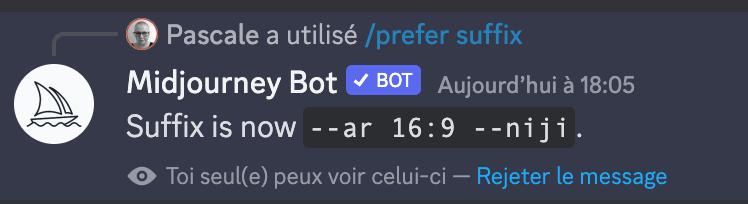
From then on, each of the prompts will automatically be followed by the registered suffix.

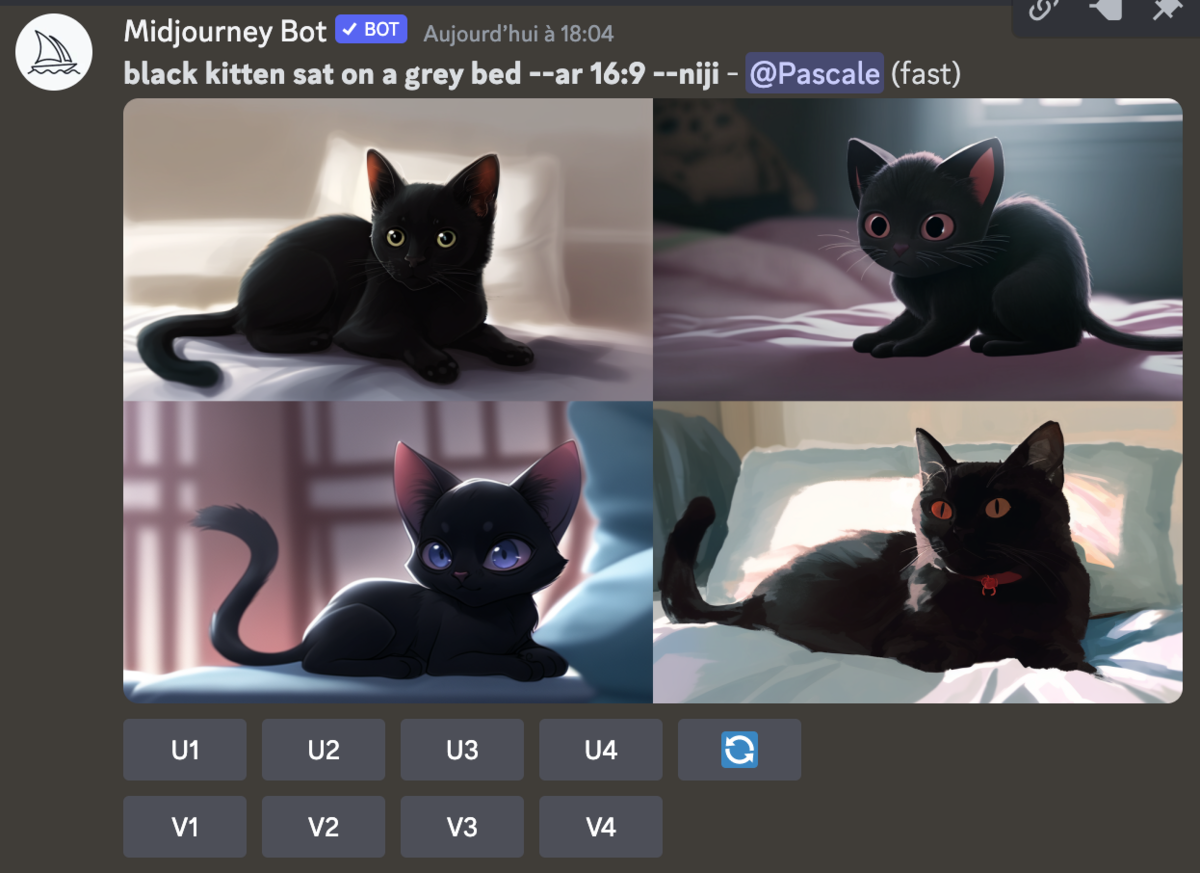
Some examples of Midjourney settings
There are more than twenty parameters. They are all visible on the Midjourney website. Here are some of the most common.
–ar or –aspect determines the aspect ratio of the rendered image (which is square by default).

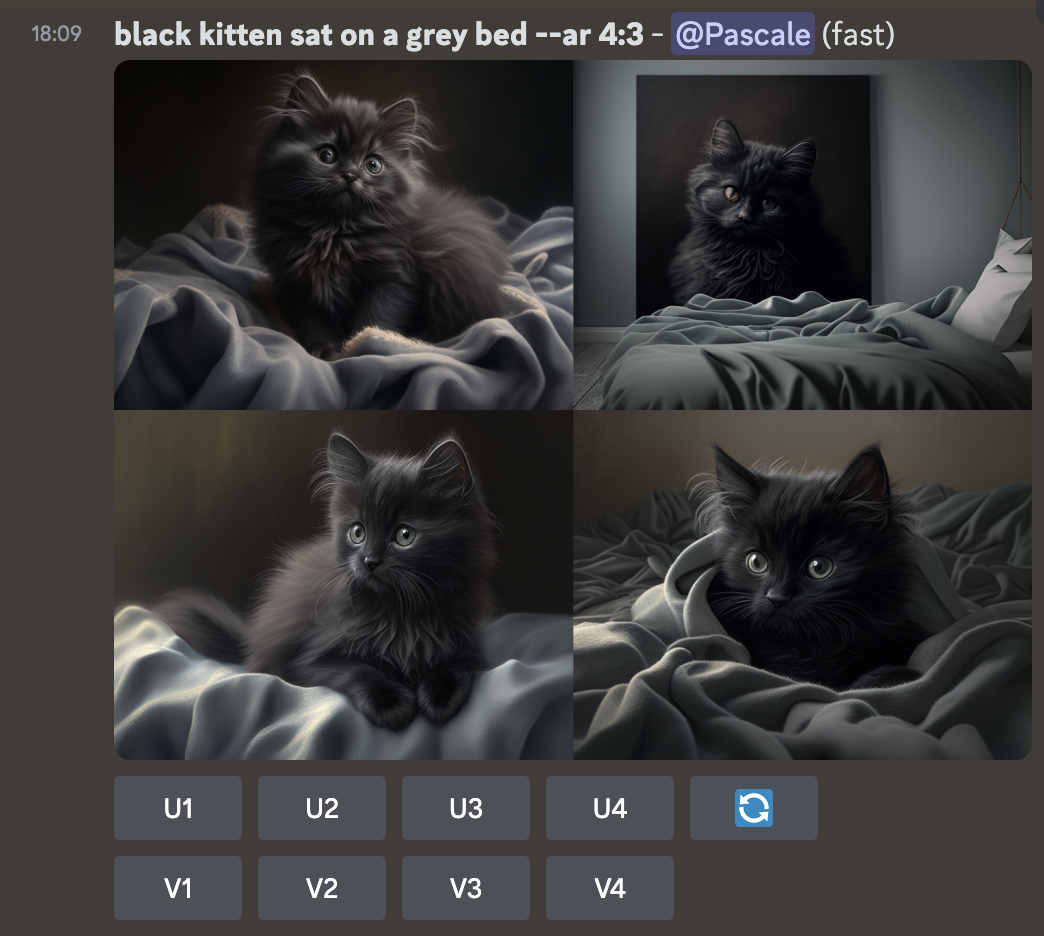
–chaos <0-100>: the higher the number, the more unusual and/or unexpected the results obtained.

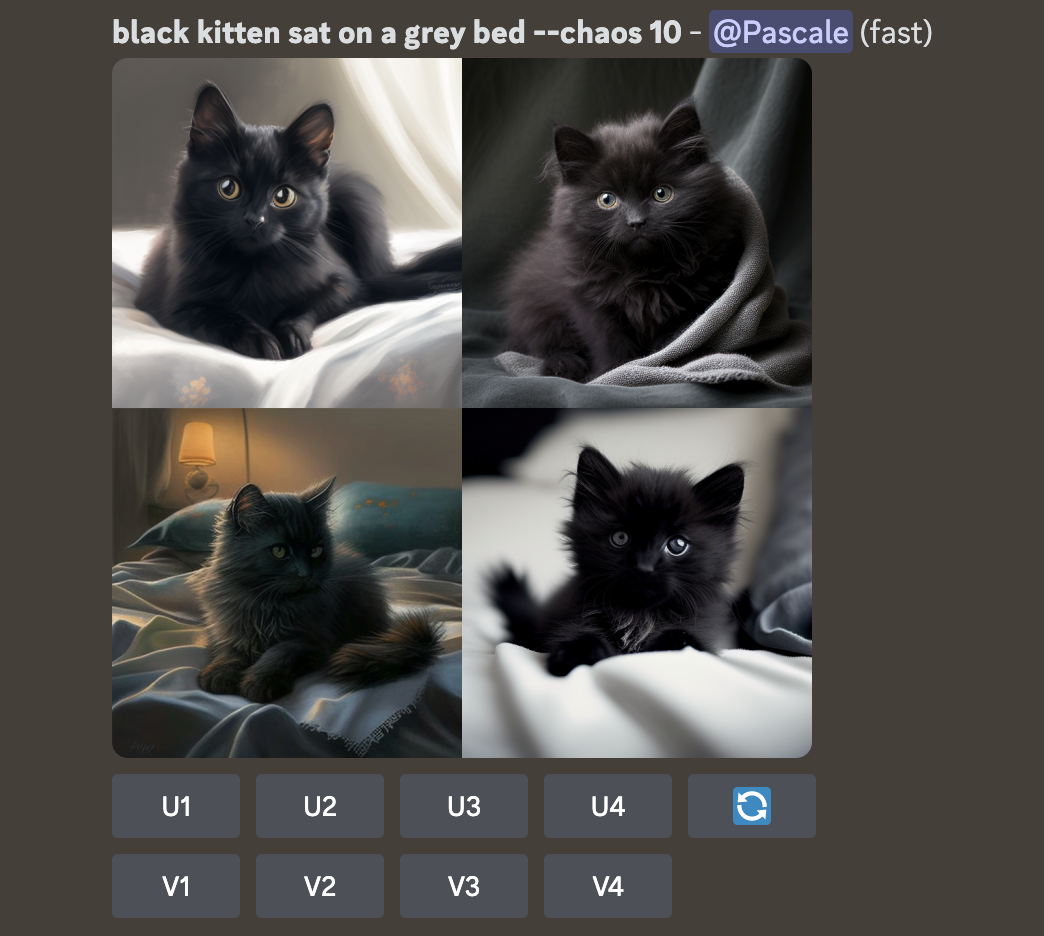

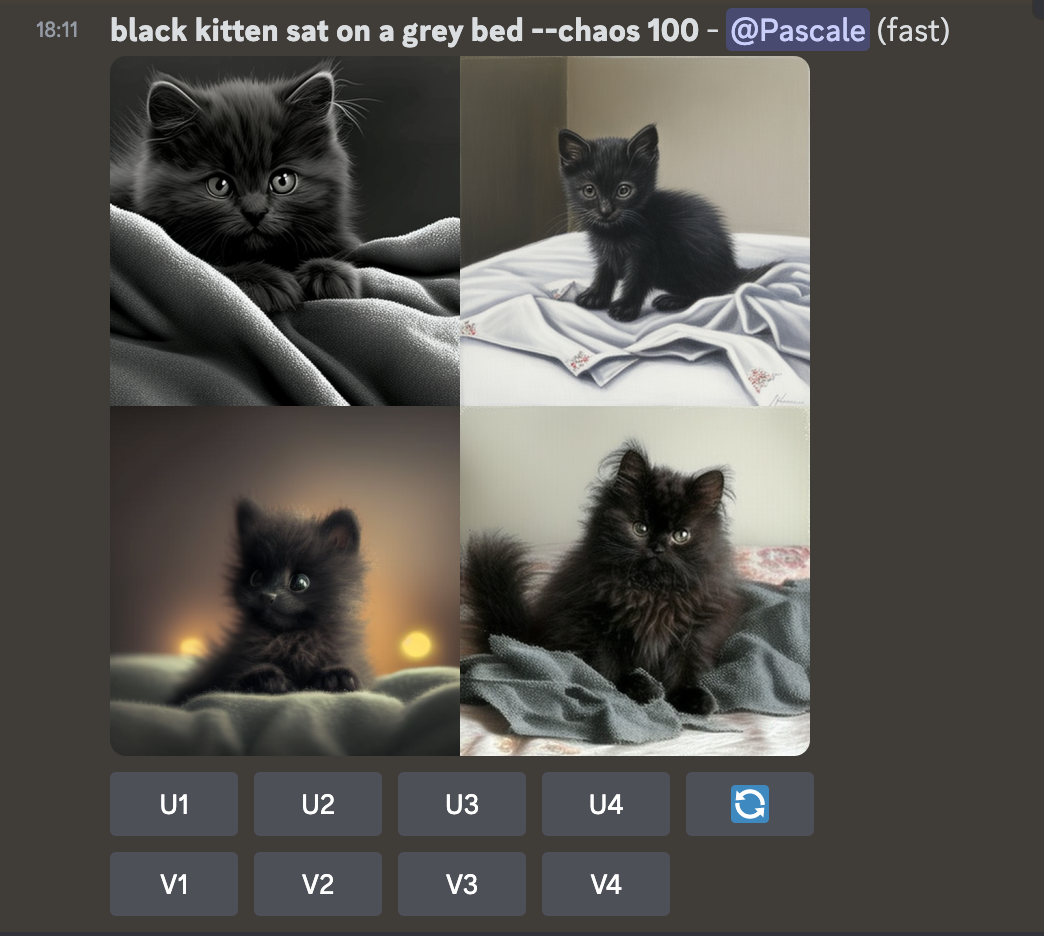
–no allows to exclude an element (color, object…) from rendered images.

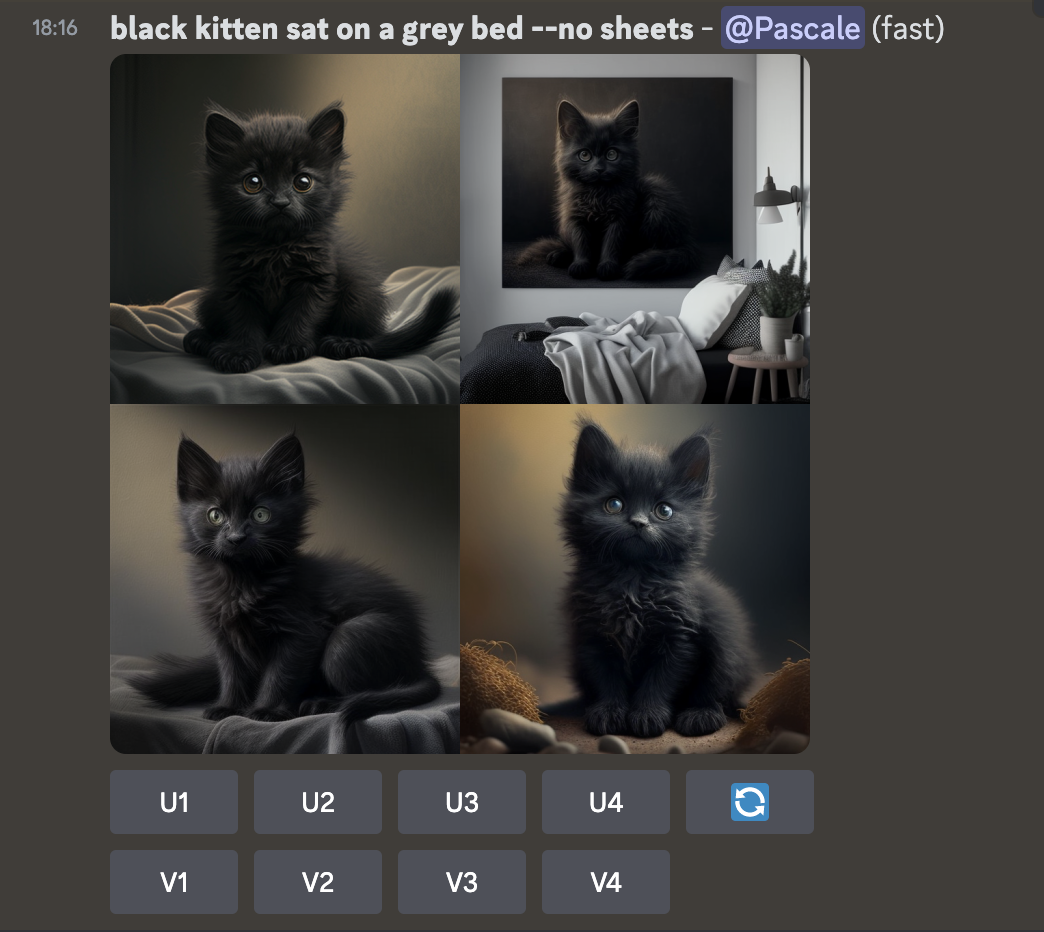
–stylize <0-1000> generates images ranging from least stylized (0) to most stylized (1000).

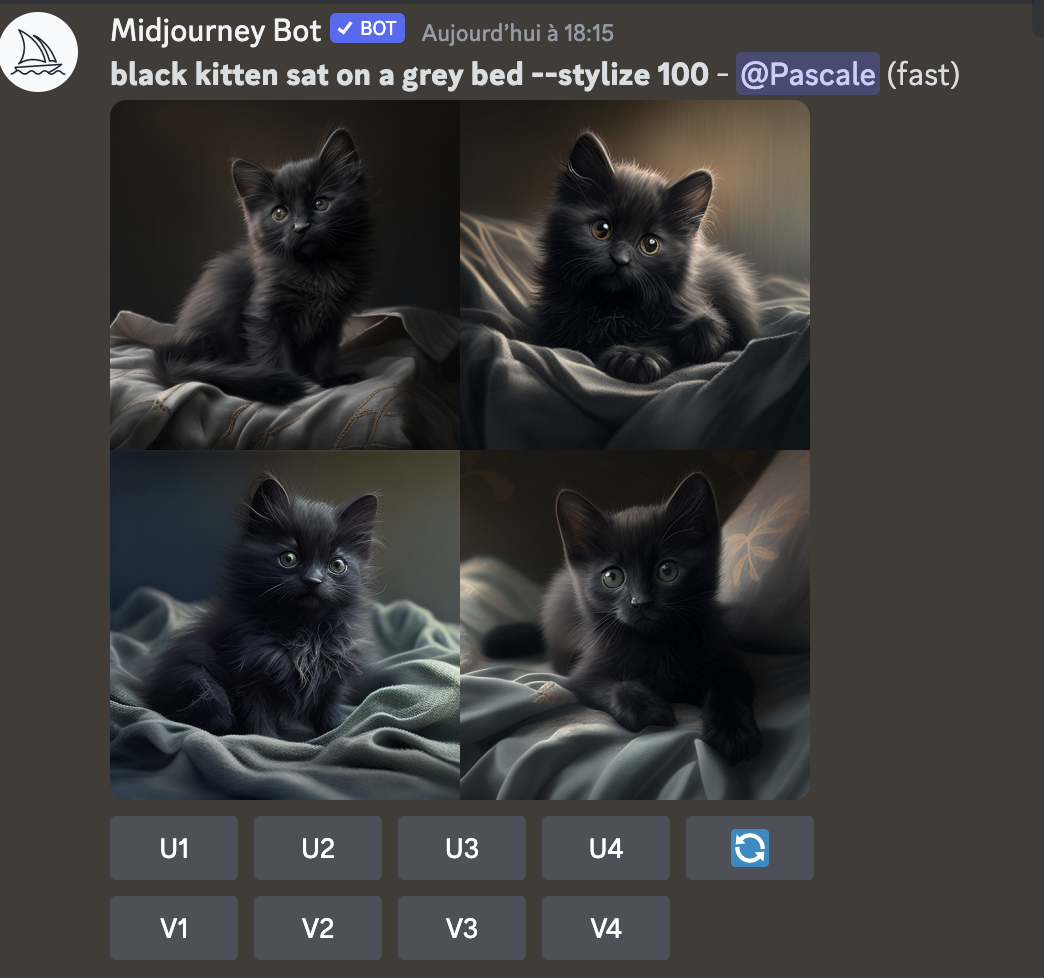

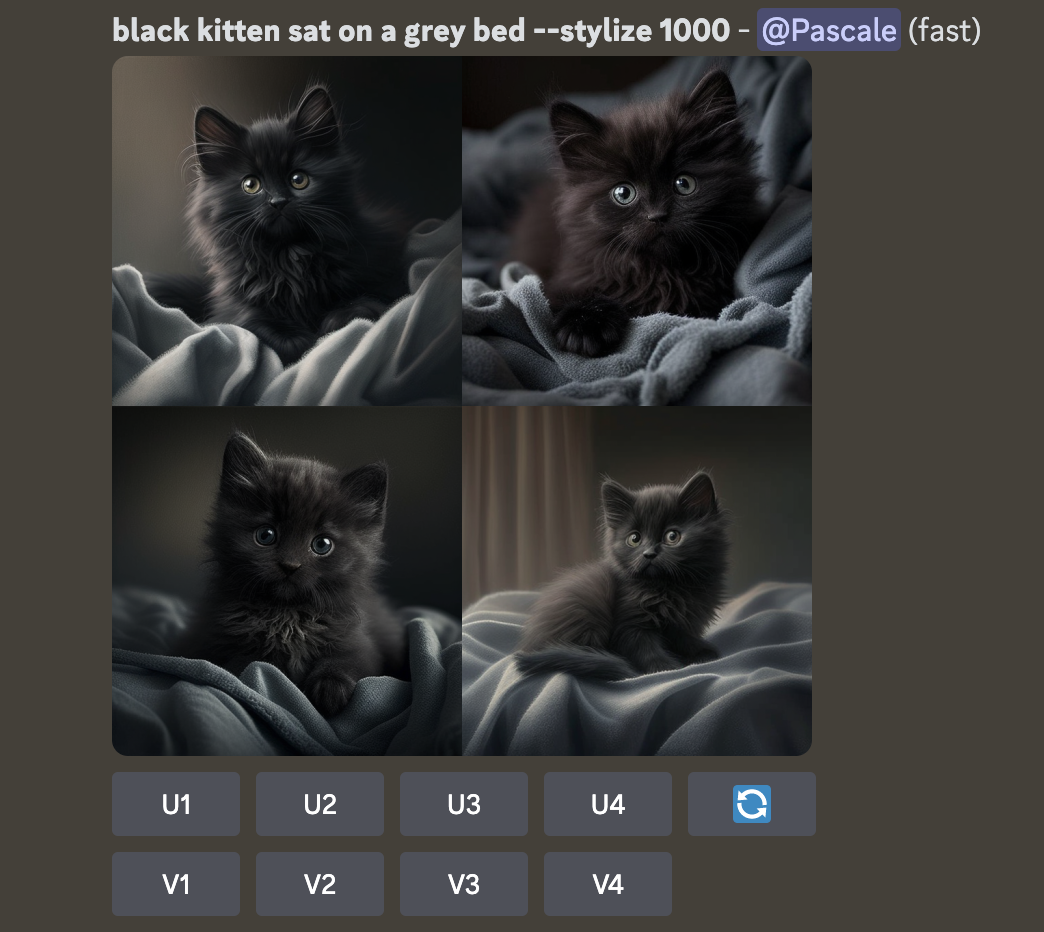
–niji applies a “manga” style to the rendered images.

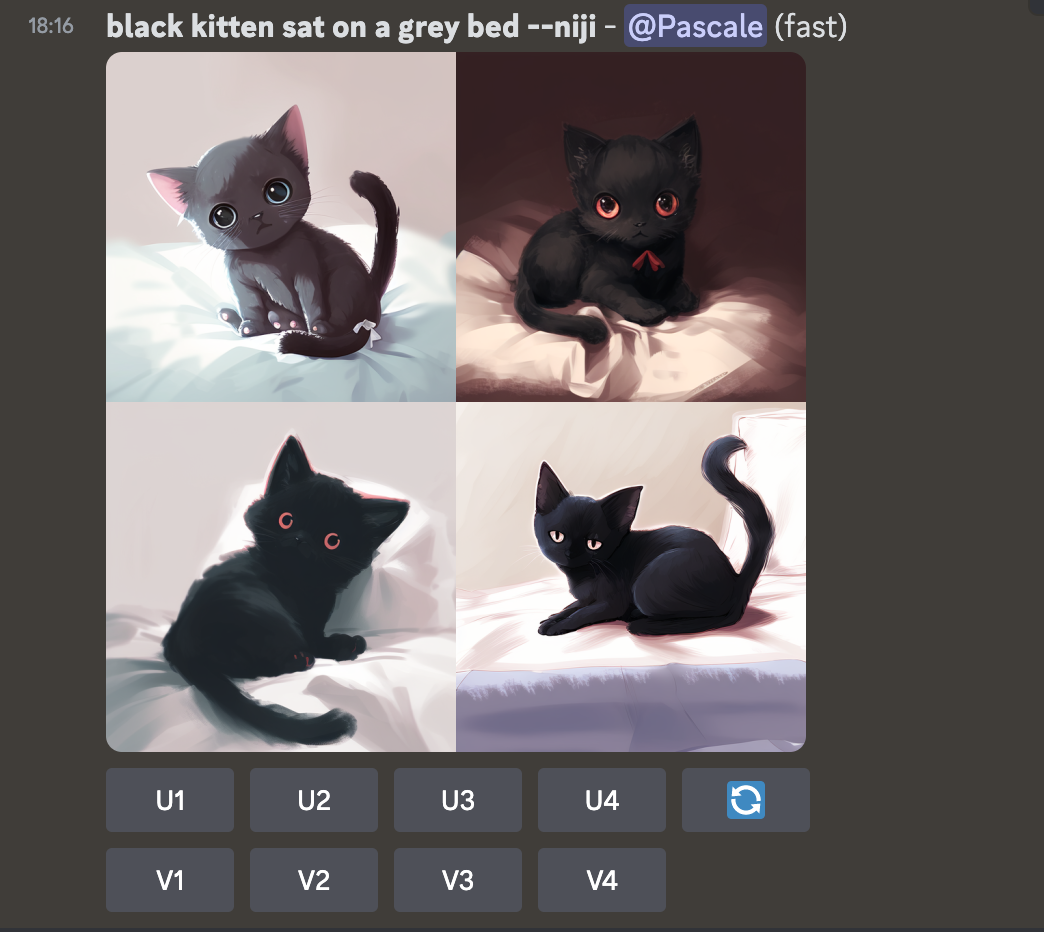
As for the commands, Midjourney regularly adds and removes parameters, stay connected to follow the evolution of the current version! Thus, parameters such as –width, –fast or –hq are no longer used. Note that you can also create combinations of parameters that you can call with a single parameter. Your favorite settings are accessible more quickly.