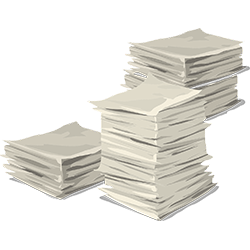
Too many files on the Mac desktop create a mess. Organize with the Stacks feature. That gives you a better overview in an instant.
unclear
Saving a file to the desktop of the Mac is sometimes very useful, but can quickly become cluttered. The ‘Stacks’ function offers a solution. This function groups files together by type, date or tag. This creates different stacks on the Desktop. That gives more peace of mind and overview.
Enable stacks
On a Mac, follow the steps below to enable the stacks feature:
- Click anywhere on the Desktop.
- Click on the menu at the top of the window Display.
- click on Use stacks.
Type of stacks
Files can be grouped in several ways. By type, opening date, addition date, editing date, creation date or tags. By default, they are grouped together by type. This creates piles with, for example, all screenshots, documents or PDFs in a pile.
- Click anywhere on the Desktop.
- Click on the menu at the top of the window Display.
- click on Group stacks by.
- Click on the desired grouping method.
Using stacks
Stacks are easy to use.
- Click on a stack to view all underlying files.
- Then double click on the desired file.
- Click the arrow above the stack name to close the stack again.