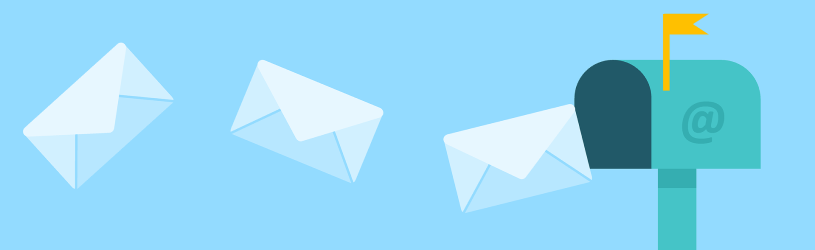
E-mail (digital mail) is sent and received with a program on your computer or via a service on the Internet: webmail. In this article we compare the most commonly used options for e-mailing.
Various programs
Your email address
Emailing starts with an email address. There are two options for this:
- You use the e-mail address that you received with your internet subscription.
- You create an e-mail address yourself with a webmail service.
E-mail address with your internet subscription
With your internet subscription you have been given an e-mail address, for example Johan@xs4all.nl or AnneDijk@Ziggo.nl. This also includes other data, such as your login name, your password and the name of the server. The server is the central computer where your e-mail messages are processed, the digital post office as it were.
To retrieve and send your e-mails to and from the server, use an e-mail program on your computer. You must create a so-called ‘account’ in the program with your email details. Then the e-mail program can automatically retrieve and send your e-mails. Many providers offer tools that can set up your email account, for example.
Create e-mail address via webmail service
If you only want to use webmail and do not want to be dependent on your provider, you can create an e-mail address yourself at the webmail service (such as Outlook.com or Gmail). The e-mail address is, for example, Peter@gmail.com.
For all e-mail programs, you start by default with one folder where the incoming e-mails are located, the Inbox. It is possible to expand this with different folders.
Windows 10 comes with the Mail program by default. You can receive e-mail from multiple e-mail addresses in this program. For example, the addresses you received from your provider, but also Outlook.com or Gmail addresses.
In the article ‘Mailing in Windows 10′ teaches you the basics.
(Office) Outlook
If you own the Office suite, you can email with Outlook. This program is widely used in business. There are all kinds of options for agenda management and joint appointments. You can manage multiple email addresses in this program.
Learn the basics in the “Getting Started with Office Outlook” article.
Online or through a program?
So you can e-mail with a program or via a website. What you find most convenient is personal.
Webmail services
Outlook.com
Outlook.com is Microsoft’s webmail service. The service has changed name and appearance many times. From Microsoft Hotmail, to MSN Hotmail and Windows Live Hotmail. The current name is Outlook.com. This service was one of the first major free mail services worldwide. About 200 million people worldwide have a Hotmail address. Their email address is ‘name’@hotmail.com. But over time, e-mail addresses have also been created that end with @msn.nl, @live.nl and @outlook.com.
The combination of your login name and password is called a ‘Microsoft account’ and you can use it to log in to all of Microsoft’s online services, including Outlook.com.
Opportunities
- You can manage multiple Microsoft e-mail addresses with one account (for example, a Jan@live.nl, Jan@hotmail.com and Jan@outlook.com address.
- It is also possible to add other e-mail addresses (maximum 4) and read the received messages in Outlook.com.
- Outlook.com offers more than 5 GB of storage.
- If you have Windows 7, you can pin an icon to your taskbar via the Internet Explorer 9 Internet browser. You will then immediately receive a notification when a new e-mail arrives.
Also email via Outlook.com? You can read how to create a Microsoft account in the article ‘Create a Microsoft account’. The article ‘Outlook.com: Getting started with email’ explains the basics in Outlook.com.
gmail
Gmail is Google’s free email service. Gmail addresses look like ‘name’@gmail.com. You can then create an address and log in via the website gmail.com. As with Outlook.com, you can also use your Gmail address and password for a variety of other services. In this case the services of Google, such as the Calendar or the possibility to type online text via Google Drive. Your account information is, as it were, the key to these services.
Opportunities
- Gmail offers more than 15 GB of storage. So you can store a lot of e-mail and have to do your best to fill it up.
- It is also possible to add other email addresses (maximum 5) and read the received messages in Gmail.
- Labels makes it easy to sort emails.
23 percent of SeniorWeb members use Gmail. To get started with Gmail, you need to create a Google account. You can read how to do this in the article ‘Create a Google account’. Then you can read the article ‘Gmail: the basics’.
Conclusion
With all e-mail programs described in this article you can do exactly what they are intended for: receive and send e-mail. But what is the best choice for you now? Unfortunately, we cannot provide a ready-made answer. Pleasant to use is subjective and depends on what you may already be used to. We can give you a nudge in the right direction.
You choose an e-mail program on your PC when:
- you want to have access to your already received e-mail even without an internet connection.
You choose a webmail service when:
- you do not want to be dependent on an internet service provider;
- you do not want to switch e-mail programs when you switch to another operating system.