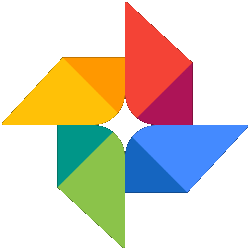
Gifs, short repetitive videos, are increasingly seen on Facebook and WhatsApp, among others. Create your own animation using Google Photos.
Create short animation with images
Poisons have become extremely popular in recent years. A collection of photos or a large video file is converted into a small movie. In a short time, sometimes only a few seconds, the maker tells a story. Because these videos do not have large file sizes, they are easy to put on social media. You can make such a gif with Google Photos.
Create and share gif on computer
Follow the steps below to create a gif on PC using Google Photos.
- Go to photos.google.com and sign in with your Google account if needed.
- Click in the menu on Tools.
- Under ‘Create new’, click Animation.
.png)
- Click on the photos you want to use.
- Click on the top right To make.
- The animation is created. You will immediately see the result.
- Click on the left arrow in the top left.
All gifs are collected in a folder. You can find this via To search (in the menu) > Animations.
Share gif
A gif is fun to share. Here’s how to do it from the Google Photos website:
- click on To search > Animations.
- Click on a gif to open it.
- Click on the icon of the three connected dots in the top right
 .
. - There are several options for sharing the gif, for example via Facebook and Twitter. We choose to get a link to the gif. For example, add it to an email. The recipient views the gif by clicking on the link. click on Get Link.
- click on Create link.
- The link appears on the screen. click on To copy.
- Go to where you want to paste the link, for example an email. Use the keyboard shortcut Ctrl+V or Cmd+V.
The link is pasted. Finish the email and send the message.
Create animation on smartphone or tablet
Making a gif using Google Photos works the same on an iPad or iPhone as it does on an Android device.
- Open the app photos.
- The app is standard on many devices. Not with you? Then install it first from the Play Store (Android) or the App Store (iPhone/iPad).
- Sign in with a Google account if you need to.
- Tap the tab To search.
- Under ‘Creations’, tap Animation.
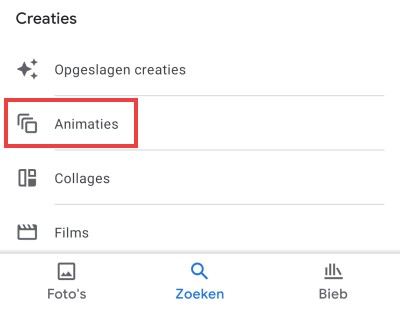
- Tap on Create animation.
- Tap the photos you want to use for the animation.
- At the top right, tap To make.
The animation has been created and is playing. Tap the left arrow in the top left to close the gif.
Share gif from Google Photos
Share the animation with friends from the iPad or iPhone.
- In the Google Photos app, tap To search > Animations and then an animation.
- Tap the square icon with arrow in the bottom left
 .
. - Choose the way you want to share the animation. We tap whatsapp.
- Tap a contacts.
- Tap on Next one.
- Tap the paper airplane icon at the bottom right.
Share gif from Google Photos
Share the animation with friends on an Android device as follows:
- Tap the tab To search.
- Under ‘Creations’, tap Animations. Here are all the created gifs.
- Tap an animation.
- Tap the icon of the three connected dots at the bottom of the screen
 .
. - The app may request access to the contacts on your device. Tap on To allow.
- Under ‘Share via app’ there are various options for sharing the gif, for example via Facebook and WhatsApp. If necessary, swipe from right to left for more options. Would you like to share the gif via email? Then tap E-mail or gmail.
Finish the email and tap the paper airplane icon or Send.