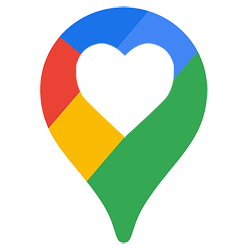
Save a frequently used or beautiful location in Google Maps. This way you have this location quickly at hand if you want to go there again.
Different locations
Locations can be saved in Google Maps. For example, a place you have been or somewhere you are going to. The most obvious is a place you should visit more often. A favourite. Handy for quickly planning a route to such a saved favourite. This way you don’t have to look up the address every time. But it is also useful for storing nice places. So that you don’t forget, for example, where that fine coffee shop or that beautiful clothing store was.
google account
To use this feature, you must be signed in to Google Maps with a Google account. This free account gives access to Google’s internet services. It consists of an email address and password. No account? Then read the article ‘Create a Google account’.
Save location to PC
Save a location via the Google Maps site like this:
- Open an internet browser and go to www.maps.google.nl
- Click on the search bar at the top Search in Google Maps.
- Enter an address or location.
- Press the Enter key on the keyboard.
- click on Save.
- Not logged in yet?
- click on Email address or phone number.
- Enter the email address of the Google account.
- click on Next one.
- Enter the password.
- click on Next one.
- Click on the list in which the location should appear.
The location has been saved. Retrieve a saved location? Click on the three dashes icon  > My places > Stored.
> My places > Stored.
Save location to Android device
An Android device has the Maps app by default. You are also generally already logged in with a Google account.
- Open the app maps.
- Tap the search bar at the top.
- Enter an address or location.
- Tap the magnifying glass icon on the keyboard.
- The location appears on the screen. Tap at the bottom of the screen Save.
- Select the list in which the location should appear. We put a check mark behind Favorites.
- Finally, at the top right, tap Ready.
Retrieve a saved location? Tap at the bottom Stored. Then tap the desired list and then the correct location.
Save location to iPhone/iPad
The Google Maps app is not installed by default on an iPhone or iPad. Is the app still missing on your device? Then download Google Maps from the App Store.
- Open the app Google Maps.
- Tap the search bar at the top.
- Enter an address or location.
- Tap the blue button on the keyboard Search.
- The location appears on the screen. Tap at the bottom of the screen Save.
- Not logged in yet?
- Tap on Get on.
- Tap on Continue.
- Tap on Email address or phone number.
- Enter the email address of the Google account.
- Tap on Next one.
- Tap on Enter your password.
- Enter the password.
- Tap on Next one.
- Select the list in which the location should appear. We put a check mark behind Favorites.
- Finally, at the top right, tap Ready.
Retrieve a saved location? Tap on Stored. Then tap the desired list and then the correct location.