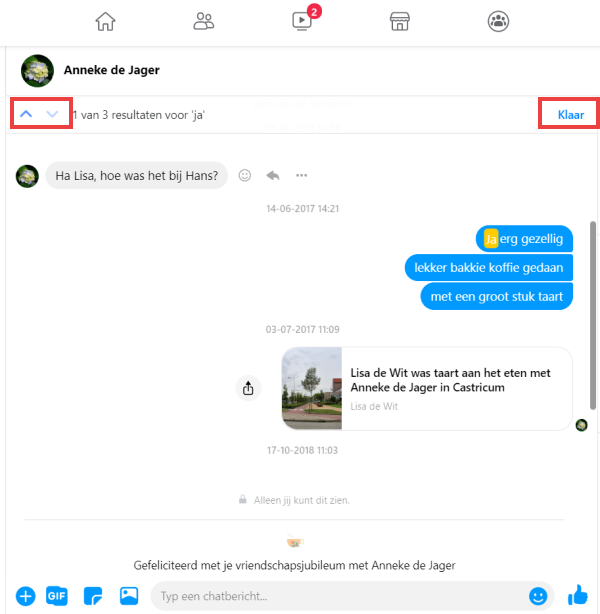There is a large mountain of information from other people on Facebook. How do you find what you’re looking for?
Search Facebook
Facebook contains many photos, videos, status updates, events, organizations and people. Using a keyword, the search bar helps you find things quickly. For example when you want to find a nice update to respond to.
We used the Facebook website for the steps below. The steps may differ in the app on tablet or smartphone.
Find an old post in Facebook
This is how Facebook search works:
- surf to facebook.com and log in.
- At the top of the page, click in the search bar with a magnifying glass icon in it.

- Type the keyword of a particular update, for example “Hurrah.”
- Press the Enter key.
- A list of search results will appear. People, companies, status updates and more are mixed up. Fortunately, there are filters to search more specifically.
- Click or tap on the left side of the screen (site) or directly below the search bar (smartphone/tablet) on one of the filters, for example Messages. The search results adapt immediately.
- In some cases, a filter has even more options. For example, under ‘Messages’ additional options have appeared:
- Click or tap Messages from and choose Your friends to see only posts from Facebook friends.
Search in a Facebook chat
You can exchange private messages with other Facebook users via Facebook Messenger. You can search for a message in these conversations at any time. Handy if, for example, someone has provided their (email) address there.
- In the menu bar, click the Messenger icon
 .
. - In the drop-down window, click the first icon next to “Messenger” for an expanded view of the conversation history.
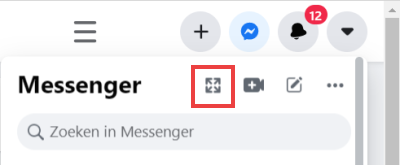
- Click in the left column on the conversation in which you want to search for something.
- Click in the right column under ‘More actions’ on Search in conversation.
- In the middle, above the conversation history, a search bar appears. Type a keyword, such as ‘address’, and press the Enter key.
- The conversation history jumps to where the keyword occurs. The keyword is highlighted in yellow.
- The number of results the keyword yields has now appeared in the place of the search bar. If there are more than one, click the up and down arrows to scroll through the results.
- click on Finished to delete the search term. Enter a new keyword if you didn’t find what you were looking for.