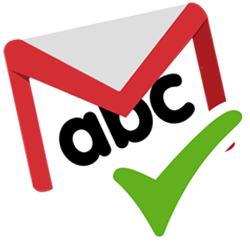
Everyone wants to send emails without errors. So enable spelling and grammar suggestions in Gmail.
Spelling and grammar
‘Anyway’ is not good anyway, but how do you write espresso and cappuccino again? Very handy to write the word correctly if you want to invite someone for a cup of magnificent Italian coffee. That’s why the web version of Gmail has a built-in grammar and spell checker.
Enable spell checking
First turn on the spell check in the Gmail settings.
- surf to gmail.com and log in.
- Click on the ‘Settings’ icon at the top right. That’s the gear.
- click on View all settings.
- Click on the tab at the top General.
- Scroll down to the ‘Grammar’ heading.
- Are the options clickable? Skip this step. Are they grayed out and say ‘Turn on smart features and personalization’?
- Scroll further down.
- Check ‘Smart features and personalization’ Turn on smart features and personalization.
- click on Reload.
- Click on the gear again > View all settings > General > ‘Grammar’.
- click on Grammar suggestions on.
- click on Spelling suggestions on.
- Optionally, choose autocorrect if you want improvements while typing. click on Autocorrect on.
- Scroll all the way down and click Saving Changes.
Spell check while typing
Use the spell checker while typing the mail like this:
- Click on the pencil at the top left to start a new email or reply to an existing email.
- Start typing.
- Once you make mistakes, there will be a blue line under incorrect grammar and a red line under misspelled words. If you have autocorrect on, Gmail will correct some errors automatically. Below the corrected text is a dotted line so that you know that something in the text has been changed. Click the underlined text to accept or reject a spelling or grammar change.
- Click the suggestion to accept the change. Otherwise click Ignore.
- Undo an automatic correction? Click on the underlined text > Undo.
Check spelling afterwards
Gmail does not correct all text as you write. A spell check when you are done with the e-mail often results in additional corrections.
- In the message box (where you are typing the mail) click on the three dots at the bottom right.
- click on Check spelling.
- Misspelled words are colored pink. Click the colored text to accept or reject a spelling or grammar change.
- Click the suggestion to accept the change. Otherwise click Ignore.
The spell checker does not pick up all errors. For example, if you write “become” instead of “words,” Gmail won’t see this as an error. It is therefore important to read carefully before sending the e-mail.