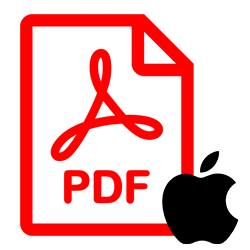
Mac users can easily save documents as PDF files. How does that work and why is it useful?
Features PDF documents
The PDF format is a universal document file format that makes a document look the same on any computer, tablet, or phone. It also does not matter with which program the file was opened. If you want to print a PDF file, it makes no difference which printer you use: the printout is the same with every printer.
If you want to make changes to a PDF file, a special program is needed. In addition, the creator of the PDF can protect the file against changes. That is a big difference with, for example, Word documents, the content of which can be easily modified anywhere and by anyone. PDFs are therefore ideal for exchanging forms, reports, invoices and manuals.
Convert document
Every recent Mac has the Pages application. It allows Mac owners to create text documents, add images, and beautifully format them. Are you satisfied with the result and do you want to ‘freeze’ the project for eternity? Then save the document as a PDF file.
- Make sure the document is open in Pages.
- Click in the menu bar on Archive > Export to > PDF.
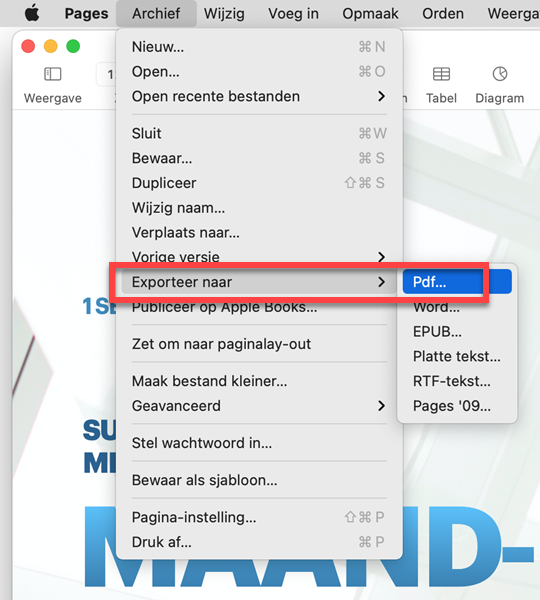
- Select the desired image quality with ‘Good’, ‘Better’ or ‘Best’. The higher the quality, the larger the file size of the PDF document.
- In Pages, users decide for themselves whether they want to save any annotations in the PDF document. Decide at your own discretion whether to check the ‘Include comments’ and ‘Include smart annotations’ sections. It is also possible to protect the PDF document with a password.
- click on Next one.
- Type a file name.
- If necessary, choose a different storage location.
- click on Export.
Other programs
Even when using another program, such as Word or an internet browser, there is a good chance that you can save the document as a PDF file. Click in the menu bar on Archive and see if you have the option Export as PDF can find. No result? Then open the print settings via Archive > Print and check if you can save the document as a PDF file.
For example, the popular word processor Word works like this:
- Open a document in Word.
- click on Archive > Save a copy.
- click on File Format.
- Choose PDF.
- Give the document a name.
- If necessary, choose a different storage location.
- click on Export.