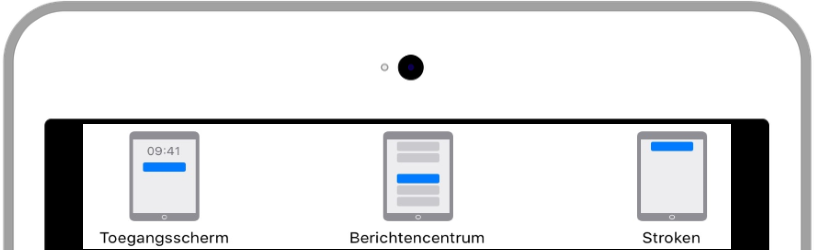 Customize which notifications you want to see from apps on your iPad or iPhone and where they should go.
Customize which notifications you want to see from apps on your iPad or iPhone and where they should go.
What are notifications?
Notifications are notification windows that appear on the iPad or iPhone screen. They come from apps or components and can be about anything. Sales apps can send notifications with offers, and the newspaper a notification that a new edition is online. Notifications can also be messages from WhatsApp, for example.
When installing an app, you are often asked whether the app is allowed to show notifications in the Lock screen. This may not work out as desired. You get too few or too many notifications. Or you just want to get notifications from certain apps. This article is about managing notifications for apps already on the iPad or iPhone. For new apps, you make the choice during installation. Or you can go through the steps in this article again.
View notifications
Notifications appear in the Lock screen of the iPad or iPhone. You can view them by picking up the phone or waking the iPad from sleep, for example by pressing the Home button.
- Tap a notification from an app to open the app and see what the notification is about.
Always see notifications
Notification settings are adjusted in Notifications, within Settings. For example, would you also like to see notifications on the lock screen without unlocking your device?
- Tap on Institutions > Notification.
- Tap on Show preview.
- Tap on All the time.
Your screen lights up when a notification arrives and you can view it right away.
Manage notifications from Notification Center
You can see an overview of all notifications by swiping from top to bottom across the screen. There you can also do something with the notifications:
- Swipe left on a notification. There may be the following options: Manage, View, Clear, or Clear All.
- Tap on Management to choose ‘Deliver silently’, ‘Turn off’ or ‘Settings’. ‘Settings’ takes you to the advanced settings. Deliver silently ensures that the notifications don’t appear on the Home screen, but are in Notification Center (which opens when you swipe down from top to bottom). The notification does not play any sound. With ‘Turn off’ you can choose not to see all notifications from that app anymore.
- Tap on look at to view the message or notification.
- Tap on Erase or Delete everything to delete the notification or notifications. Clear all appears if there are multiple notifications from the same app.
Turn on notifications via Settings
You can set whether and how an app can send notifications via the ‘Notifications’ section. As an example, let’s take the Notes app, which is on everyone’s iPad or iPhone from the start. This is how this works:
- Tap on Settings > Notifications. Under ‘Notification style’ are all the apps that do notifications. For each app, you can set here how you would like to see the notifications.
- Tap on Notes.
- At the very top it says ‘Allow messaging’. If the slider next to it is white, the notifications are disabled. If necessary, tap the white bar to enable notifications.
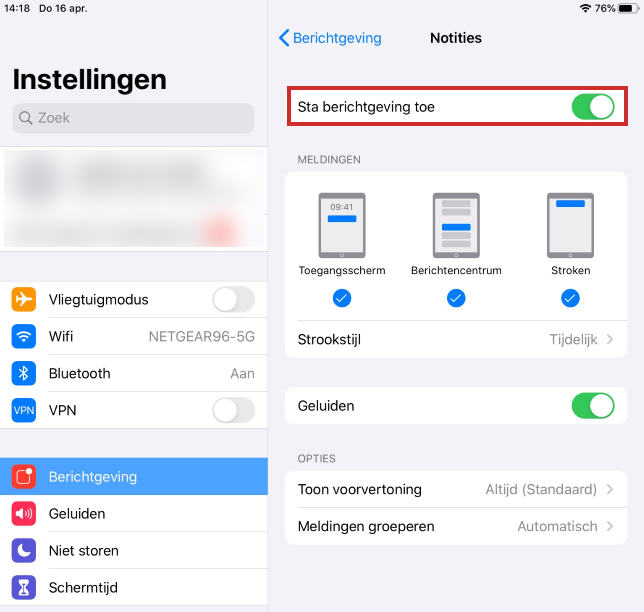
Choose notification type
Under the “Allow Notifications” bar, choose where and how you want to see the notifications. It says ‘Entry screen’, ‘Message center’ and ‘Strips’. You can tick a circle under each of these options. Then a white check mark appears in a blue circle. If you want to see notifications when you pick up your iPhone or iPad or press the Home button, do that under ‘Entry screen’. The Notification Center option shows notifications when you swipe down the screen. Strips appear briefly on the screen, for example while using other apps. All three are enabled by default. You can adjust this like this: .
- Tap the checked circle.
- Then tap Strip style and choose a temporary or lasting strip style.
Sound or no sound
Would you like to hear a sound when a notification comes? This option is enabled by default. You can recognize this by a green scroll bar with a white button. Don’t like sound?
- Tap the green slider to the right of Sounds. The slider will turn white and the notification sound will be muted.
Notification options
Then there are some other options for notifications.
‘Show preview’ has already been discussed above. This determines whether you also get notifications without unlocking the phone or tablet. Group notifications determines whether notifications from the same app are grouped together in Notification Center. This is useful for the overview. Don’t want this?
- Tap on Group notifications.
- Tap on from.