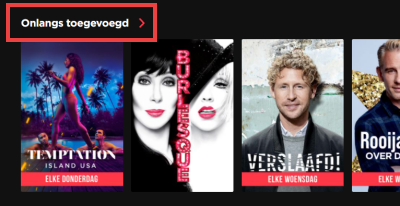Is there nothing good on TV? Decide for yourself what you watch. With streaming service Videoland, users watch movies and series via the internet.
Is there nothing good on TV? Decide for yourself what you watch. With streaming service Videoland, users watch movies and series via the internet.
What is Videoland?
Videoland used to be a physical video store to rent video tapes and later DVDs, nowadays you can only watch online at Videoland. With the streaming service you can watch series and films from Dutch soil and from abroad. You can also watch RTL programs ahead or back via Videoland and there is a special page for children’s programs. Users watch unlimited for a fixed amount per month, on whatever device they want: laptop, telephone, tablet and/or TV.
You can always watch films and series via the Videoland website. There is an app for smartphones and tablets for extra ease of use. Download it in the App Store (iPad/iPhone) or Play Store (Android). There are some differences between using Videoland on the PC or in the app. We have tested the steps on a PC and therefore write ‘click’ everywhere. When using the app, you don’t have to click, but tap. Where the steps for the PC and app differ, we write that down.
What does Videoland cost?
A subscription to Videoland costs 4.99 euros to 9.99 euros, depending on which subscription you choose. With the cheapest option, for example, you will still see advertisements in between and you can watch on one screen at a time. There are also subscriptions where you will not see any advertisements and can watch on multiple screens at the same time. You decide for yourself what is enough. Wondering if Videoland is something for you? Then study it offer and see if there’s enough fun with it.
Videoland is not the only streaming service, by the way. For other online video services, also have a look at the article ‘Watching movies and series via the Internet’.
Create Videoland account
If you want to use Videoland, you must create an account. The steps below are based on how this is done via the Videoland website on the computer. They may be slightly different in the Videoland app.
- Go to Videoland.com.
- Click on the red button Try it for 14 days.
- Even if you do not yet know whether you will remain a customer of Videoland after the trial period, you must choose a subscription. Please note: if you cancel within the 14-day trial period, you do not have to pay anything. One day later and the subscription will start automatically.
- Click on one of the subscriptions: Base, Plus or Premium.
- Click at the bottom of the page Choose [abonnement].
- Click in the box below ‘Enter your email address’ and enter your email address.
- click on Next one.
- Choose a secure password. Click in the box below ‘Password’ and enter the chosen password.
- click on Next one.
- Under ‘First name’, type your name.
- Click under “Last Name” and type your last name.
- click on Next one.
- Click on a gender (Male, Female or Other) and click Next one.
- click on Day and click on your birthday in the drop-down window.
- click on Month and click on your birth month in the drop-down window.
- click on Year and click on your year of birth in the drop-down window.
- Read the conditions if necessary. click on Yes, I agree.
Activate account
Now the email address needs to be confirmed.
- Open your e-mail program and log in if necessary.
- Click on the email from Videoland Customer Service.
- Click the red button in the email Activate account.
- A new tab will open with the message that the account creation was successful. Click on the red button On to the last step.
Time for the finances. Videoland would like you to pay 1 cent once. As a result, Videoland knows from which account number the subscription will be paid and it is a check.
- Click on the method with which you want to pay (iDeal, Paypal or Credit card). We choose iDeal.
- Click on the bank with which you have an account.
The page links to the banking environment. How the payment proceeds depends on which bank you use. Follow the steps.
Determining taste
- When the payment has been completed, click on To the receiver. Then you will return to the Videoland site.
- click on To work.
Videoland wants to know what you like, to recommend films and series that suit your taste. An overview appears of a number of titles that can be viewed at Videoland.
- Click on five interesting or nice titles and click on at the bottom of the screen Get on.
- Do you not feel like doing this or do none of the programs look familiar to you? Then click on the bottom right To skip.
Search for a movie or series in Videoland
If you are looking for something specific, for example GTST, do the following:
- Click on the magnifying glass icon in the menu. That icon is at the top (website) or on the right of the screen (app).
- Type the name of the movie, series, or program you’re looking for.
- Click on one of the search results.
- The overview page associated with the film or series appears.
- For series, an episode is selected to play by default. Click on a different season under ‘Episodes’ (website). Or tap in the app Season and choose another season there.
- Click on the episode you want to see.
- click on Play to watch the video.
- click on Home (with a house icon) to exit the search function. It’s on the right (app) or at the top of the page (website).
Browse movies, series and programs
If you just want to look around a bit and be surprised, use the menu.
- Click in the menu on Series or on Movies.

- Choose a category, for example Family, Drama or News and current affairs. The categories can be seen in a drop-down window (website) or below the large image (app).
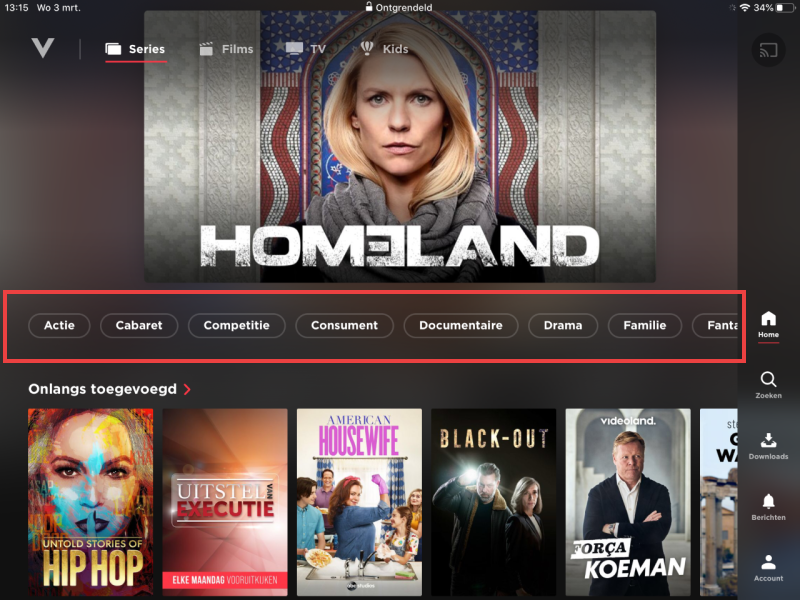
- A list of movies or series that fall within the category appears. Click on a program.
- The overview page associated with the film or series appears.
- For series, an episode is selected to play by default. Click on a different season under ‘Episodes’ (website). Or tap in the app Season and choose another season there.
- Click on the episode you want to see..
- click on Play and the viewing pleasure begins.
Videoland belongs to RTL. So some programs, which are also shown on TV, can be looked forward or back.
- Click in the menu on Programs (website) or TV (app).
- Browse through the offer and click on the program you want to see.
- click on Play.
While watching
While watching, click anywhere in the video. Then the following options will appear.
- Use the large pause button in the center to pause playback:
 . It turns into a play button to start playback again.
. It turns into a play button to start playback again. - If you find out that you have already seen this episode of a series, click on the next button with ‘Afl. [nummer]’. Then you go straight to the next episode:
 .
. - You can fast forward by clicking on the white circle at the bottom of the timeline:
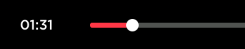 . Hold down the mouse button on the PC or in the app, hold the finger on the screen and move sideways. To the right is forward, to the left is back.
. Hold down the mouse button on the PC or in the app, hold the finger on the screen and move sideways. To the right is forward, to the left is back. - Click on the arrow at the top left to go back to the overview page of the films, series or program:
 .
.
Add to watch list
Found something that looks nice, but not for now? Then click on Add to watch list . This makes it easy to find programs.
In the browser it looks like this: 
And in the app like this: 
Incidentally, films, series and programs that you have started, but have not yet finished, are automatically saved here as well. You can just start them again where you left off.
Open saved videos in the watch list
To open something from the watch list:
- Go to Videoland.com or open the Videoland app.
- If necessary, click login (only on the website).
- Enter the provided email address and password and click login.
After this, the steps differ for the Videoland website and app.
On the Videoland website:
- Click on the menu at the top My watch list. Under ‘Watchlist’ are the programs you have saved. Under ‘Continue viewing’ you will find the videos of which a part has already been played, but which have not yet been watched.
- Click on a saved program.
- Select a different season for series under ‘Episodes’.
- Click on an episode, it will start playing immediately.
- If necessary, remove a saved program from the watch list by tapping the cross. The cross appears when you move the mouse pointer over a video.
In the Videoland app:
- Tap on the right Account.
- Tap on My watch list.
- The saved programs are listed on the ‘My Watch List’ tab. The ‘Continue Watching’ tab shows videos that have been started, but have not yet been finished.
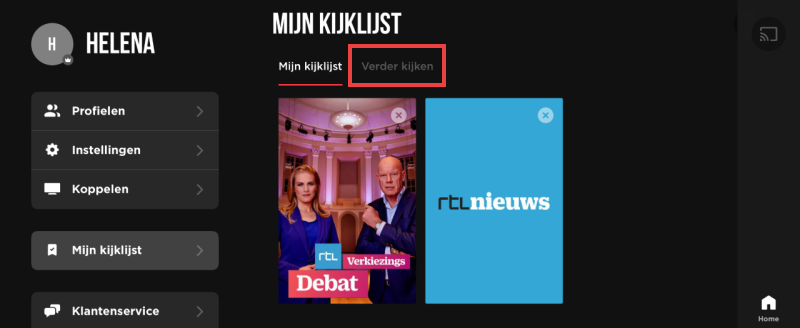
- Tap a program.
- Select a different season for a series and tap the desired episode.
- Tap the red button Play. This is not necessary with the videos that you have already watched, which start playing immediately when you tap on them.
- Optionally, remove a saved program from the watch list by tapping the cross in the corner of a video.
New on Videoland
Are you curious about the latest films and series at Videoland, search them by baptism Home > Recently added to click.