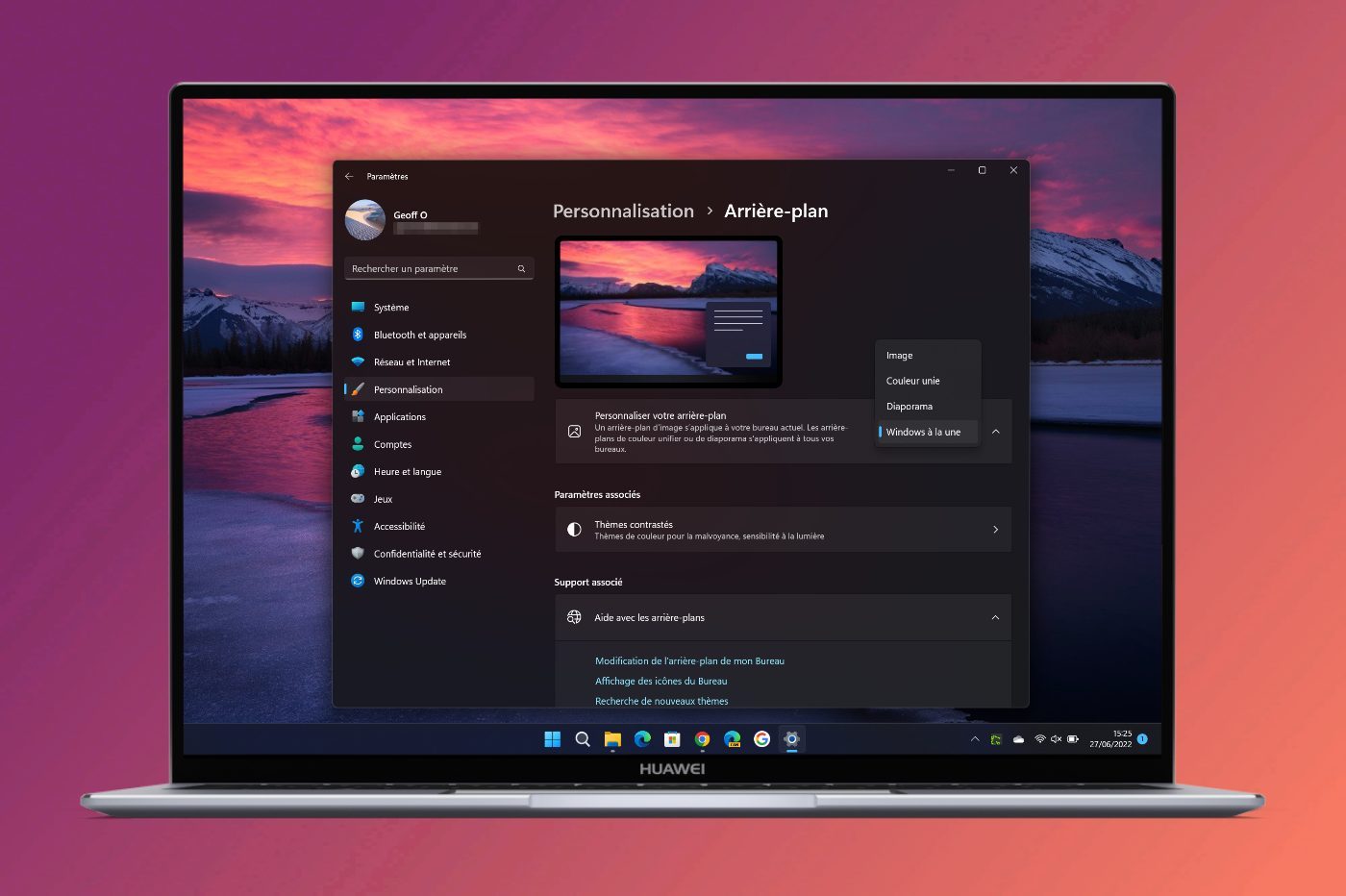
© Mokup Frames – 01net.com
Microsoft’s operating system includes a very handy option that automatically changes the wallpaper displayed on your PC’s desktop during the day.
How to change PC wallpaper? If the procedure for the most seasoned users seems logical and presents no secrets for them, for laymen unaccustomed to playing with Windows settings, the manipulation may seem out of reach.
However, changing the image that appears in the background of the Windows desktop is not insurmountable. Microsoft also offers several options for customizing your computer’s wallpaper. You can indeed change it to another unique image, or adopt one of the other options offered by Microsoft. The first allows you to configure a folder containing several images of your choice which will then be displayed in turn in the background of the Windows desktop.
The second, Windows in the spotlight, leaves its luck to chance, or rather to Bing, the search engine of the Redmond firm. Once offered only on the login screen, it officially arrives in Windows 11 with the 22H2 update, already available in the Release Preview channel for members of the Insider program. Thanks to this function, the wallpaper of your PC is changed randomly at regular intervals, without you having to do anything.
1. Open Settings
Start by opening Windows 11 Settings. To do this, click on the Start menu and then on Settings, or directly use the keyboard shortcut Windows + i.
Then go to the Personalization section and enter the Background menu.
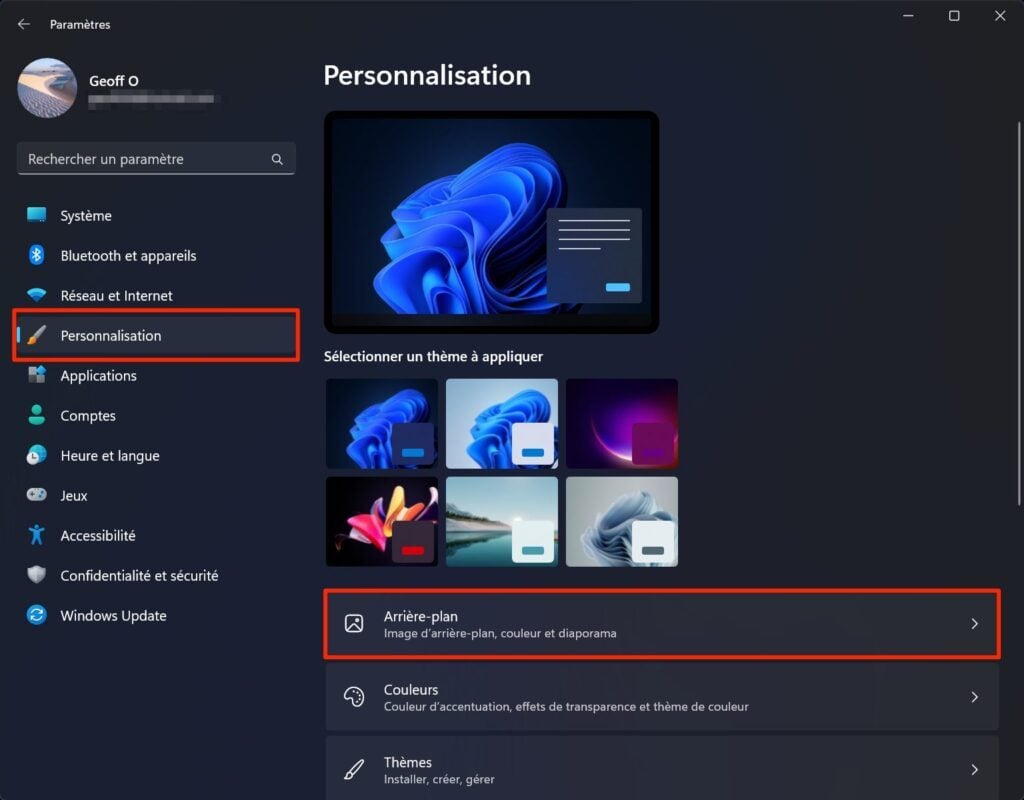
2. Change the background to a single image
If you want to change the wallpaper to a specific image, click the Browse Photos button.
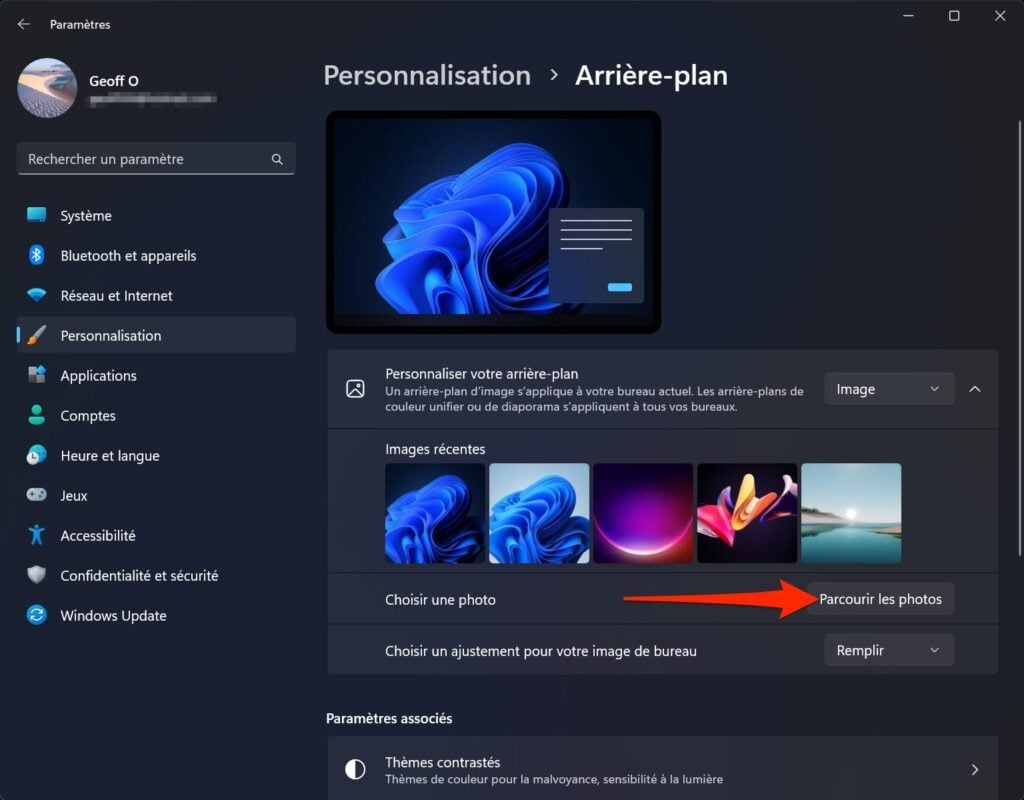
Navigate through the directories on your PC to select the image to use as your Windows desktop wallpaper and click on Choose an image. Your photo is then automatically applied as wallpaper on your PC.
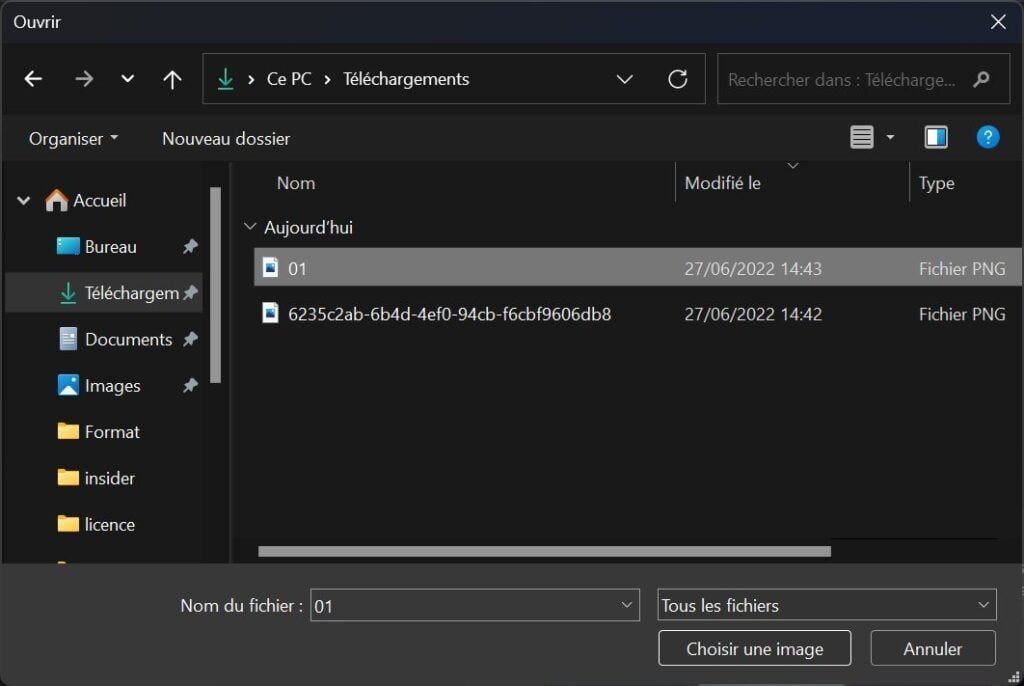
3. Set up a slideshow of your personal photos
Would you like the Windows desktop to display photos of your loved ones in turn? It’s entirely possible. To do this, in the Personalize your background line, click on the drop-down menu, and change the Image option to Slideshow.
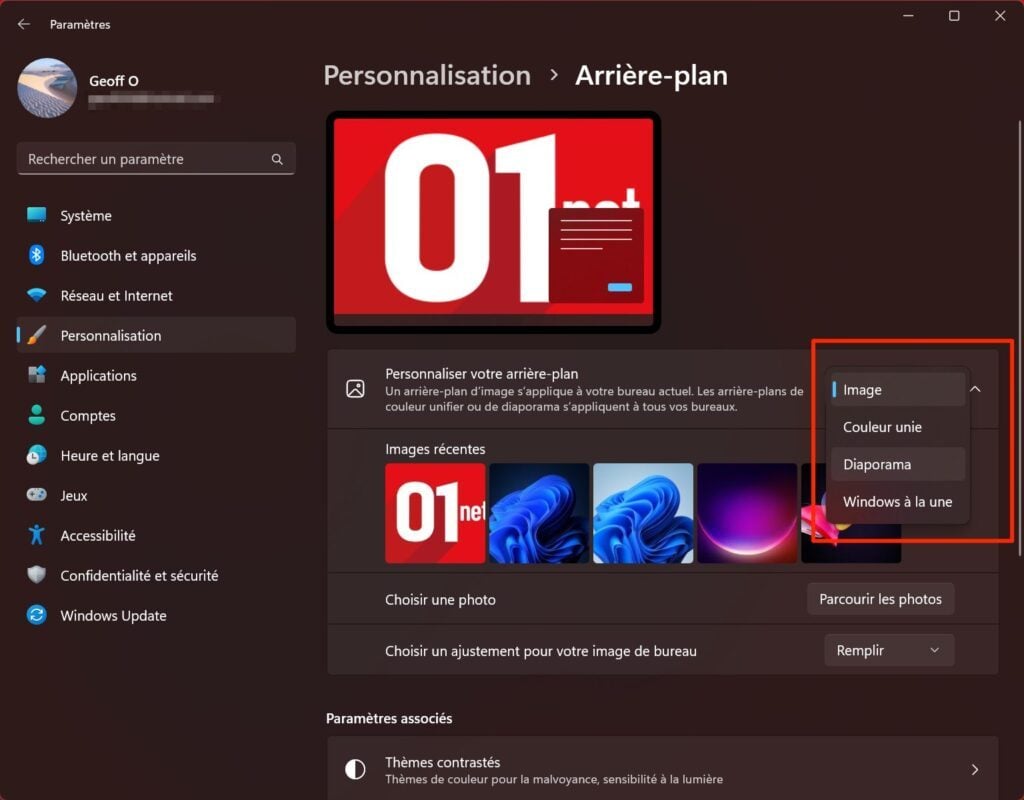
Then click on Browse, then in the File Explorer window, navigate through the folders on your PC to select the directory containing the photos you want to use as wallpaper and click on Choose this folder.
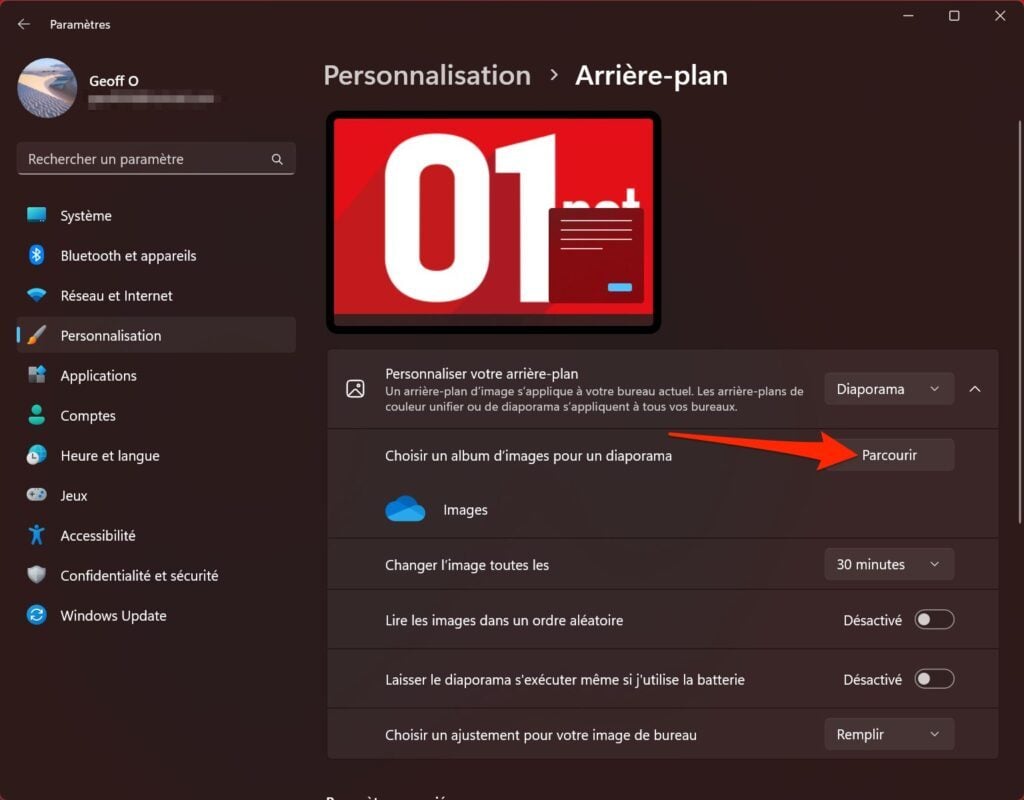
Then choose your slideshow preferences. You can thus modify the periodicity of the wallpaper change (30 minutes by default), to lengthen it (one day, every six hours, every hour, etc.). You can also choose to display images in random order, or whether or not to run the wallpaper slideshow when your computer is running on battery power.
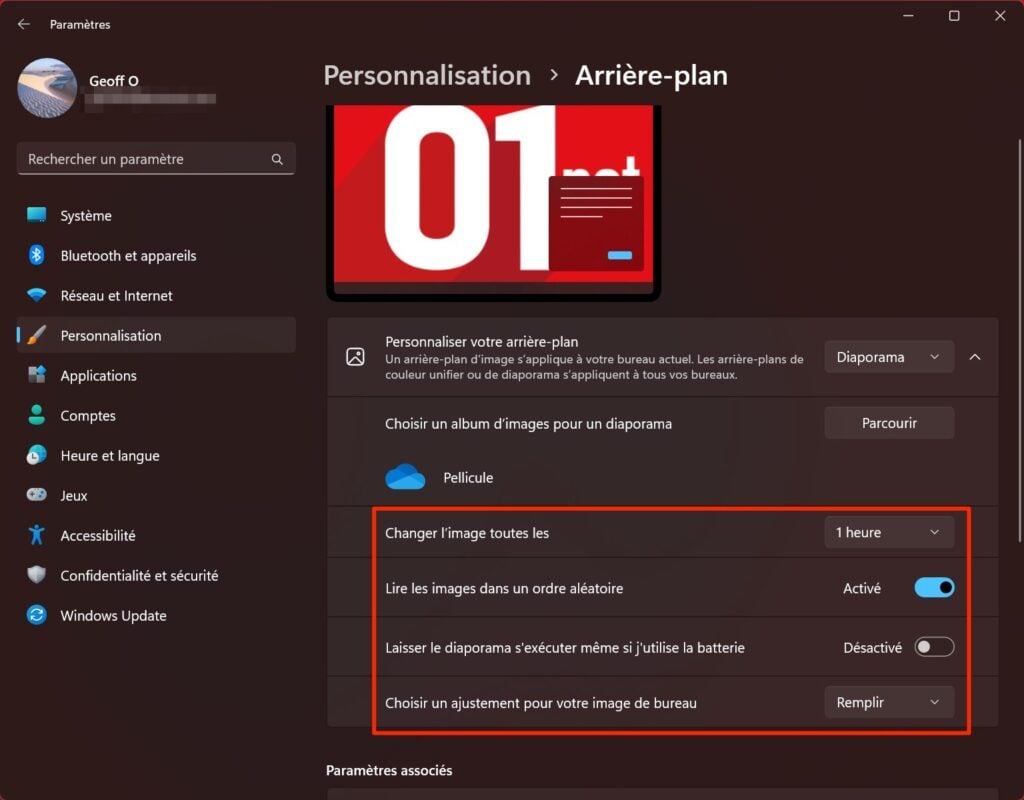
4. Set up a slideshow of random wallpapers
Last possibility offered to personalize the wallpaper of Windows, to use the function Windows with the one of Microsoft. This option is responsible for searching online, directly on Bing, Microsoft’s search engine, for new wallpapers that it configures on your PC.
To activate it, click on the drop-down menu at the Customize your background line and select Windows in the spotlight. A new image should automatically apply as the wallpaper.
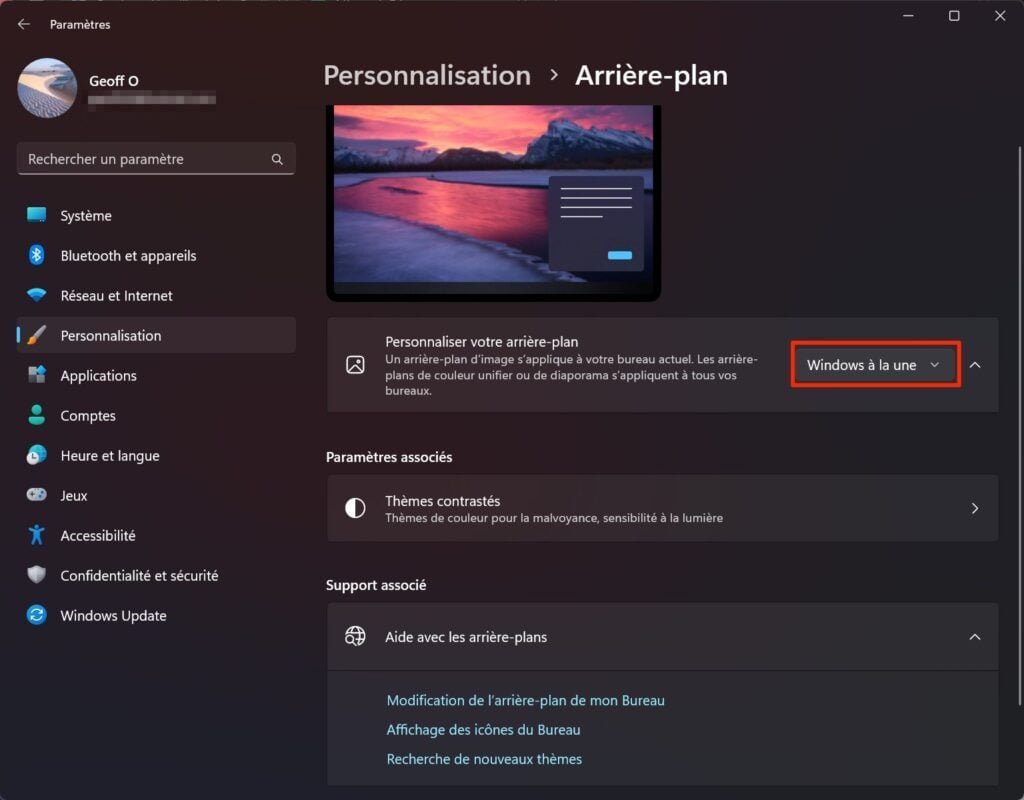
In addition, a new camera icon has appeared on the Windows desktop. Entitled Learn more about this image, it allows, when you click on it, to obtain additional information on the image displayed in the background.
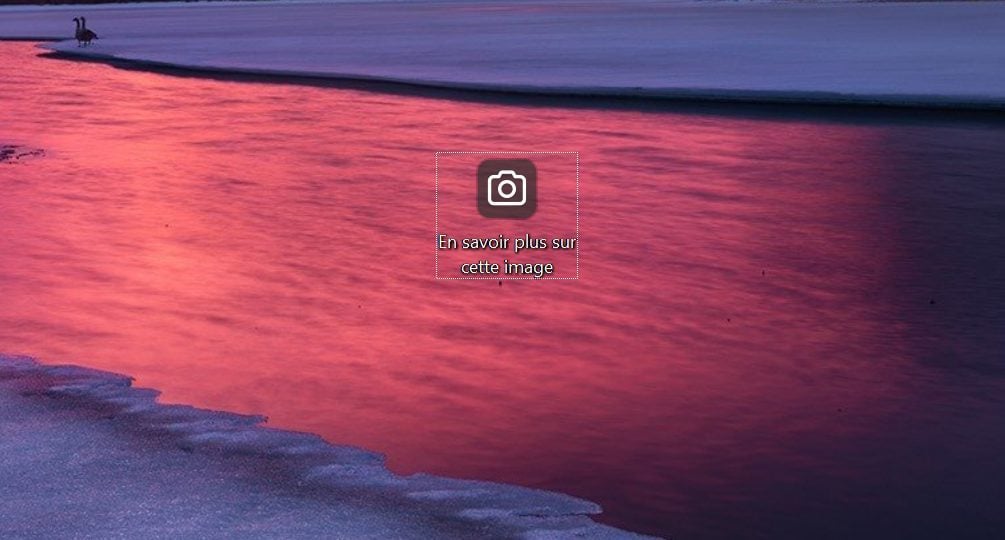
Then right-click on this icon.
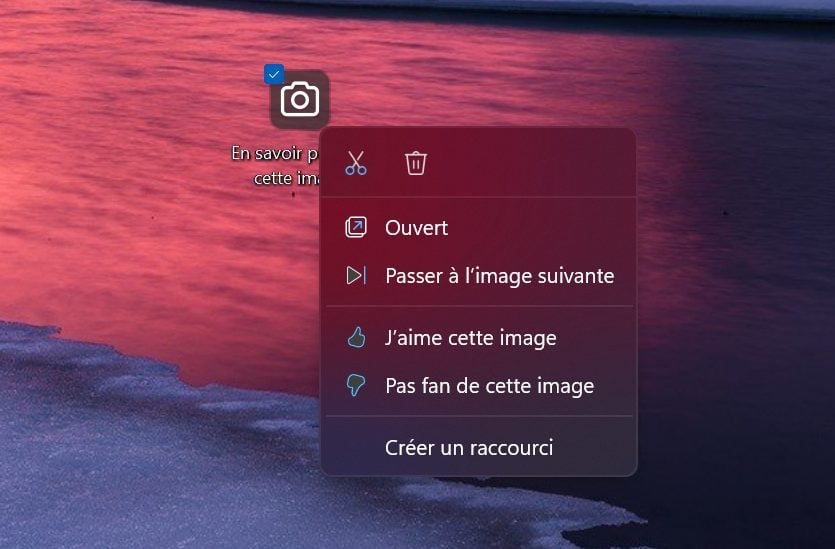
You can decide to go directly to the next image, or even indicate if you like the image so that Microsoft does not offer it again if this is not the case.