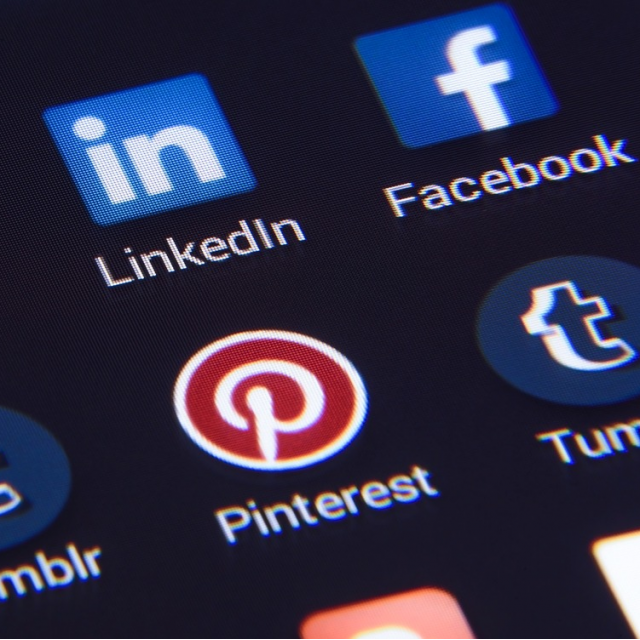
Tired of those unsolicited friend requests and photo tags in Facebook? Want to control which apps can access your account? With these settings you arrange it all yourself.
Alex White
For the Facebook settings on your computer, click on your profile picture and on Settings and Privacy | Institutions. Then choose one of the indicated options in the menu on the left.
On your tablet or smartphone, tap the three lines. Drag the menu up until you Settings and privacy sees. Tap on that and then tap Institutions. On your mobile you have to tap back every time to the main menu with <. The names of options can sometimes differ slightly on your mobile.
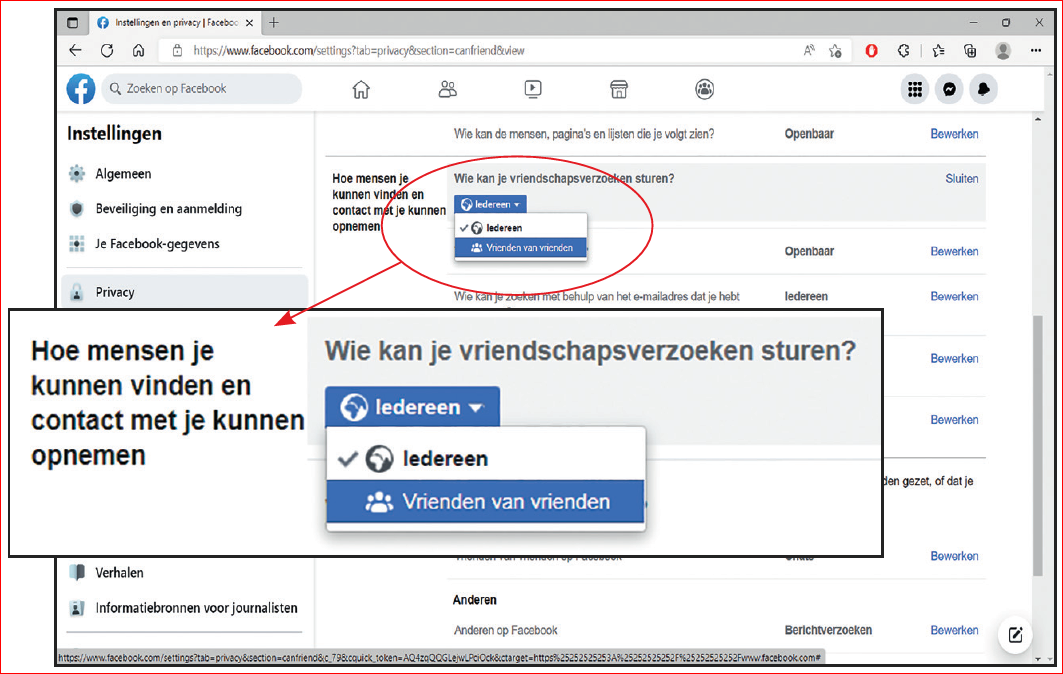 |
| Turn off friend requests from strangers |
1. Turn off friend requests
Do you sometimes get requests to become friends with complete strangers from sometimes exotic countries? You can prevent that with this option. On the PC, first click in the menu Privacy. Then click on How people can find and contact you on Who can send you friend requests? On mobile, tap these two options one after the other. Click the list of options and specify your preference. Finish with a click Close.
2. Turn off friend suggestions
Facebook wants you to get as many online friends as possible. New friends are introduced every day for this. These are usually friends of friends (of friends…). If you don’t want that anymore, turn it off. Click in the menu notifications. You would now think that you are with Friend Requests should be, but no, you have to click people you might know. Set the option Allow notifications on Facebook from.
3. Facebook as a birthday calendar
Many people used to have a birthday calendar on their toilet. Don’t you have it anymore and do you ever forget a birthday? Then you can use Facebook as a glorified birthday calendar. Click in the menu notifications and then up Birthdays. Use the slider behind each type of notification to indicate whether or not you want to receive it. A push notification is a notification on your smartphone or tablet without having to open Facebook. Add Receive notifications about Finally, indicate whether you would like to hear about future and/or past birthdays.
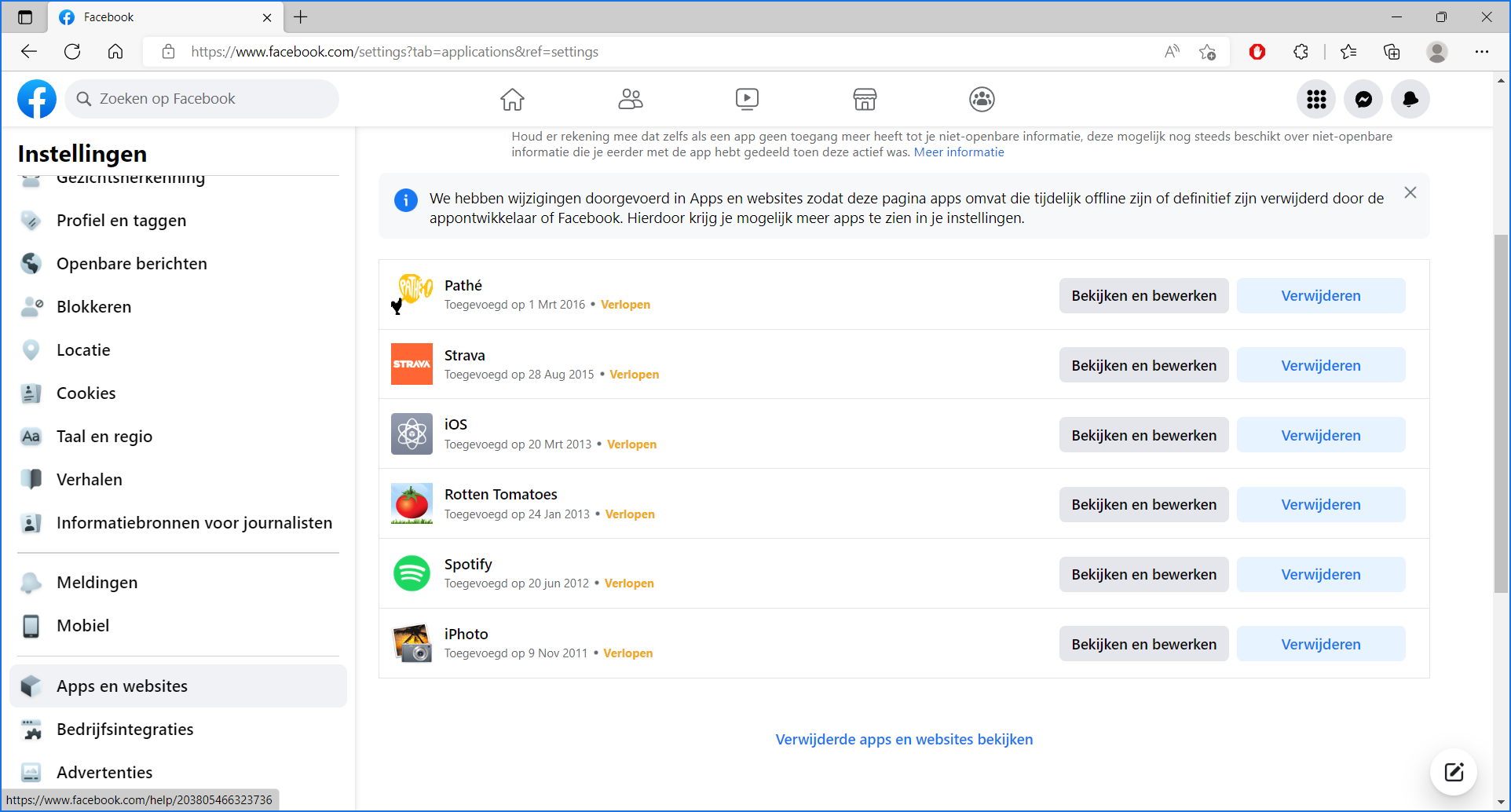 |
|
Indicate which apps should no longer be connected to your Facebook account |
4. Control which apps can access your Facebook
Many apps and services allow you to log in with your Facebook username and password, so you don’t have to create a separate account. That is useful, but also ensures that the companies behind the apps and services have access to certain Facebook data. You can manage or remove the access options of these apps. click on Apps and Websites. Click behind an app or service View and edit to see and adjust the settings or tap the app on your mobile. Of To delete remove the connection with the app. Specify what you want and click To delete.
5. Not in search engines
If you have not blocked it, your Facebook profile can still be found in Google and other search engines. Rather not? Then you turn this off. On the PC, first click in the menu Privacy. Click at How people can find and contact you on Do you want search engines outside of Facebook to refer to your profile? On mobile, tap these two options one after the other. Remove the checkmark or drag the slider on and click Switch off and optionally Close.
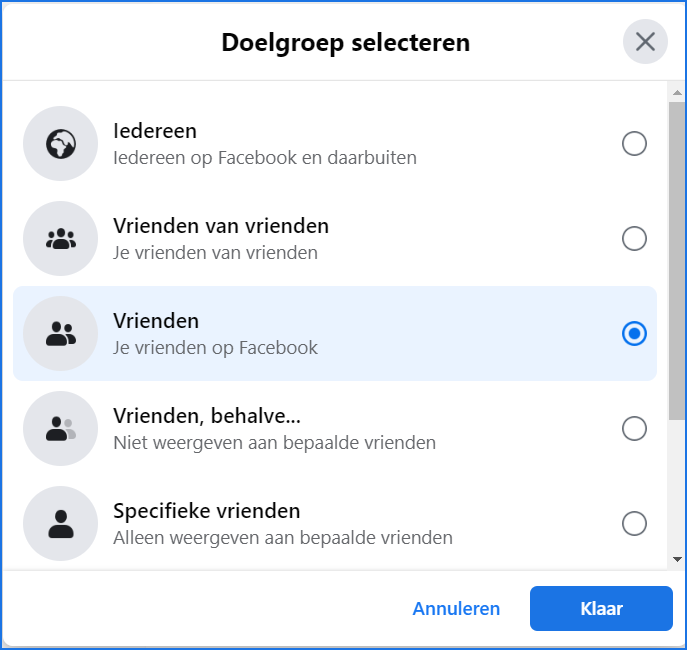 |
|
Specify exactly who can see tags sent to you |
6. Make being tagged invisible
Being tagged means that someone mentions your name in their own post, usually a photo. That can be nice, but maybe you don’t want people on your Facebook page to see that too. click on Profile and tagging. Click behind Who can see posts you’re tagged in on your profile on the button, or directly on the option on your mobile. Specify your preference and click if necessary Finished.
7. Stop auto-playing videos
Not only are you sometimes shocked because a video with loud sound starts playing automatically on Facebook, it also costs you unnecessarily many megabytes of your mobile internet bundle. To turn this off, click Videos. Behind Play videos automatically open the list (Default). click on from. On your mobile, tap Media and put Never play videos automatically at.
8. Block annoying people
Do you no longer want to have contact with someone on Facebook? Then just block it. click on To block. Now click on the PC Edit behind Block users. After clicking Add to block list or tap Add to blocked list you can specify the desired name. Click behind that person To block.
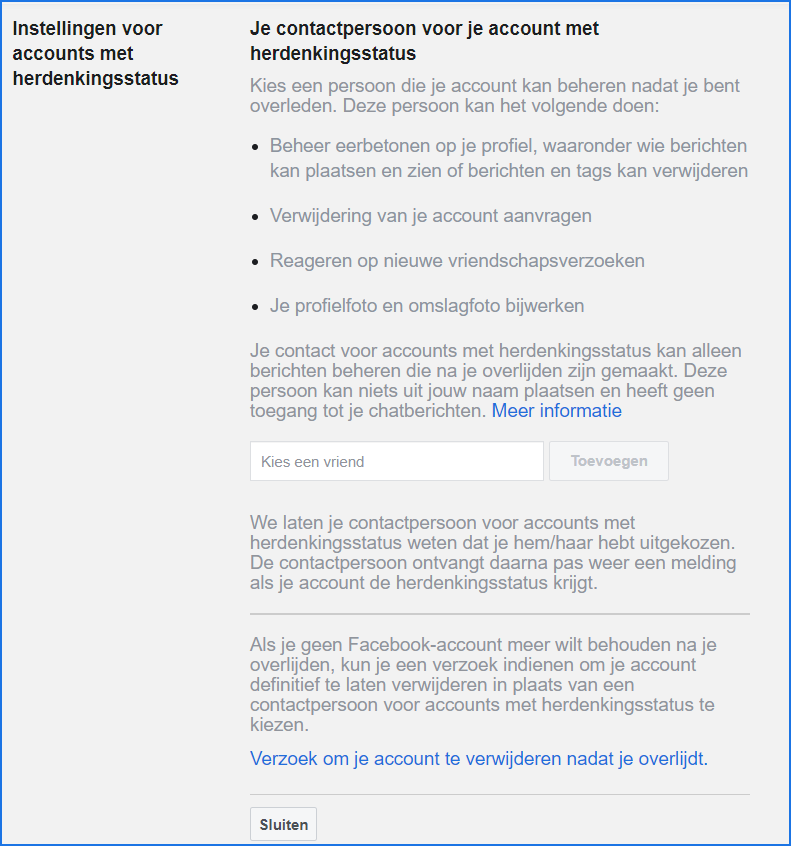 |
| Arrange your digital legacy on Facebook |
9. Set a memorial page
On Facebook you have the option of arranging your digital estate yourself. For this you can indicate whether your Facebook page should be given the status of a memorial page or whether everything should be removed after your death.
click on General or Personal information and account information | Account ownership and management (mobile). Then choose the option Settings for memorialized accounts. You get the option to specify a friend on Facebook who will arrange your wishes after your death. click on Select contact | Next one (mobile). Enter its name and click To add.
By clicking Request to delete your account after your death or Delete to death inform Facebook that after receiving your death notice, your account will be deleted.
10. Quit Facebook
If you prefer not to use Facebook anymore, you can cancel Facebook. This can be temporary, so that your account can be recovered after a sleep period, or permanently. In the latter case, your Messenger will also disappear with all messages. click on Your Facebook data or Personal information and account information | Account ownership and management (mobile). click on Deactivate and delete. Choose your desired option and click on Continue to Account… Follow the further instructions.