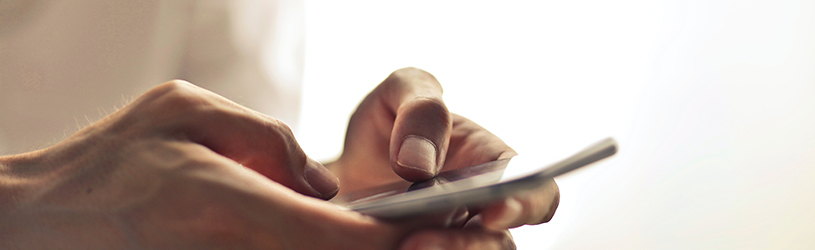 Take a photo with the volume button or reject an incoming phone call with the side button. Get to know all the hidden functions of the iPhone buttons.
Take a photo with the volume button or reject an incoming phone call with the side button. Get to know all the hidden functions of the iPhone buttons.
Four buttons
An iPhone X and all newer models have four physical buttons. The side button, the switch and two volume buttons. Older models also have a Home button (the large, round button that takes you back to the Home screen). You have probably used all the buttons at some point. But do you know all the functions these buttons have?

side button
On the iPhone 6 and all newer models, there is a side button on the right side of the device. This button has three basic functions:
- To enable or disable hibernation: Press the side button.
- Turn iPhone on or off: Press and hold the side button until the Power Off slider appears on the screen.
- Reject incoming call: Press the side button when someone calls to stop hearing any sound. Press the side button twice to reject the call completely.
On an iPhone X and newer models, the side button has even more functions:
- Approve to install an app in the App Store: After the app is selected in the App Store, press the side button twice to install this app.
- Activate Siri: Short press the side button.
- Pay with Apple Pay: Press the side button twice.
- Take a screenshot: Short press the side button and the top volume button at the same time.
Switch
The switch on the left side of iPhone mutes the phone’s sounds and notifications. If an orange bar is visible above the switch, the iPhone is in silent mode. There is no sound for incoming calls and notifications. Only the vibration function will then work.
Volume buttons
Below the switch are two volume buttons. These buttons can also do different things.
- Adjust the volume of music, videos and games: Press the volume buttons while watching music, for example. The top knob turns the volume up and the bottom one turns it down.
- Adjust ring signal: Make sure no app is open. Press one of the volume buttons. This makes the ringtone louder or softer.
- Take photo: Open the Camera app and press the top volume button.
- Reject incoming call: Press the volume button when someone calls to stop hearing any sound. Press the volume button twice to reject the call completely.
home button
Older iPhone models (before the iPhone X) have a fifth button: the Home button. That’s the big, round button at the bottom of the phone. This allows the phone to be unlocked (press once). Or return to the Home screen (press once in open app). You can also see the overview of all open apps (press twice). And by holding the button you turn on Siri.