If you want to use Google Calendar for Android to organize your time, you need a Google account. This account is common with all Google services such as Google Drive, Gmail, Google Photos… Each Google account corresponds to a calendar in Google Calendar.
To have several calendars, you must create several Google accounts or add calendars in the same Google account. In any case, regardless of their total number, it is possible to display or hide the calendars in the application. The display of calendars is independent of the Google account in use. If you switch from one Google Calendar account to another, it does not affect the display of calendars.
Choose calendars to display in Google Calendar
1. Tap on the navigation icon at the top left of the screen.
2. In the menu that appears, you have access to the calendar display options, then to the list of the different Google accounts (and calendars) connected to the device.
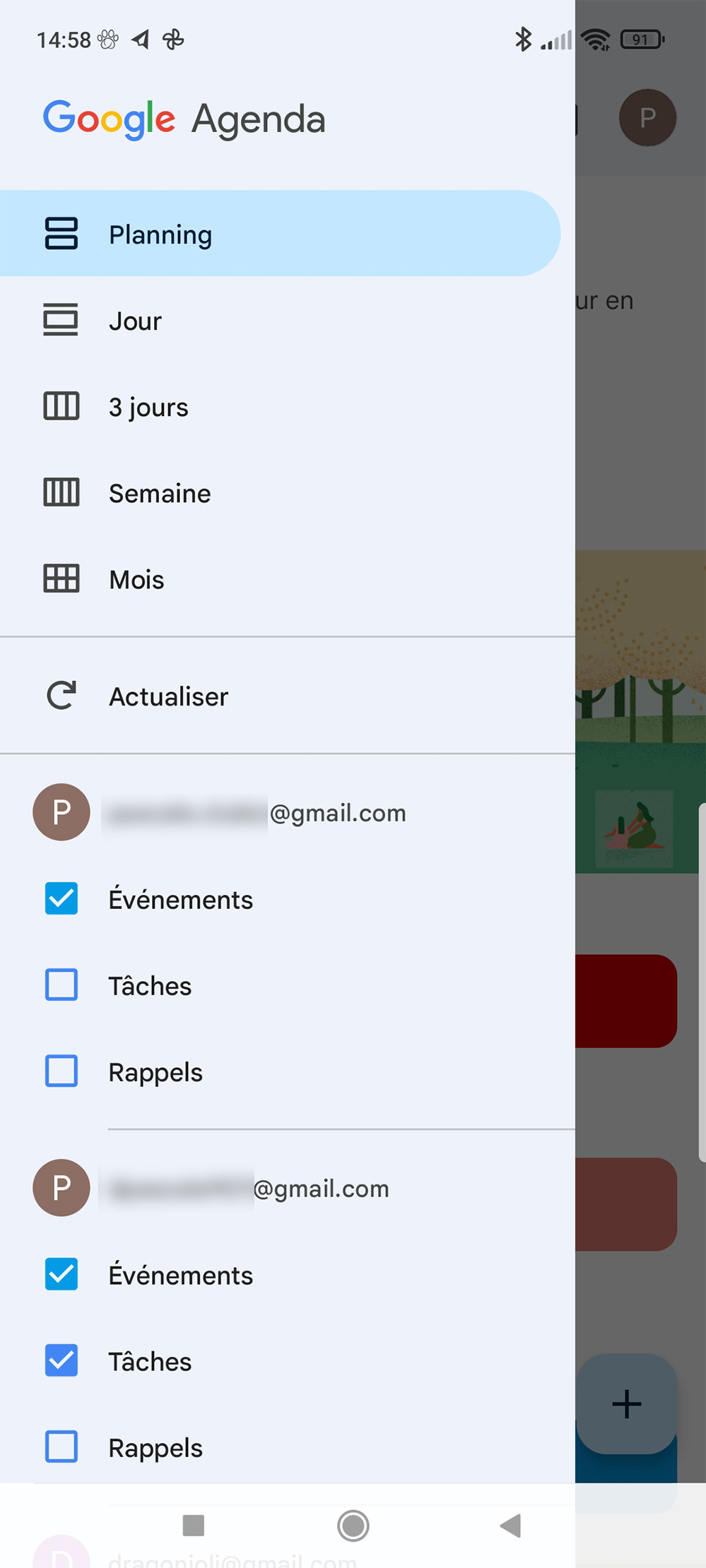
3. For each calendar, it is possible to check and uncheck the elements so that they are displayed or not in Google Calendar: events, reminders, tasks.
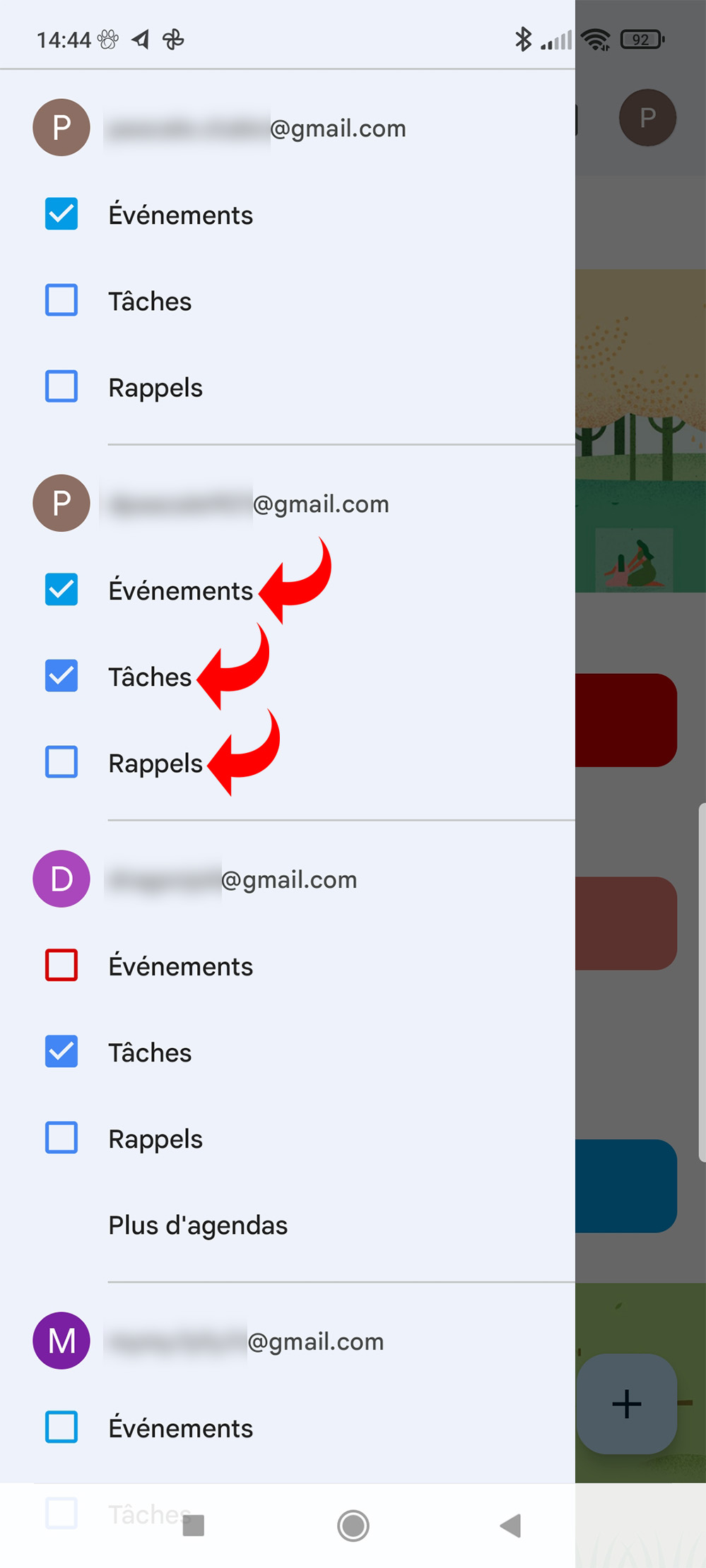
4. If you have created an additional calendar in the same Google account, you can choose to display its items or not by checking it in the same way. In this scenario, you cannot differentiate between events, reminders, and tasks.
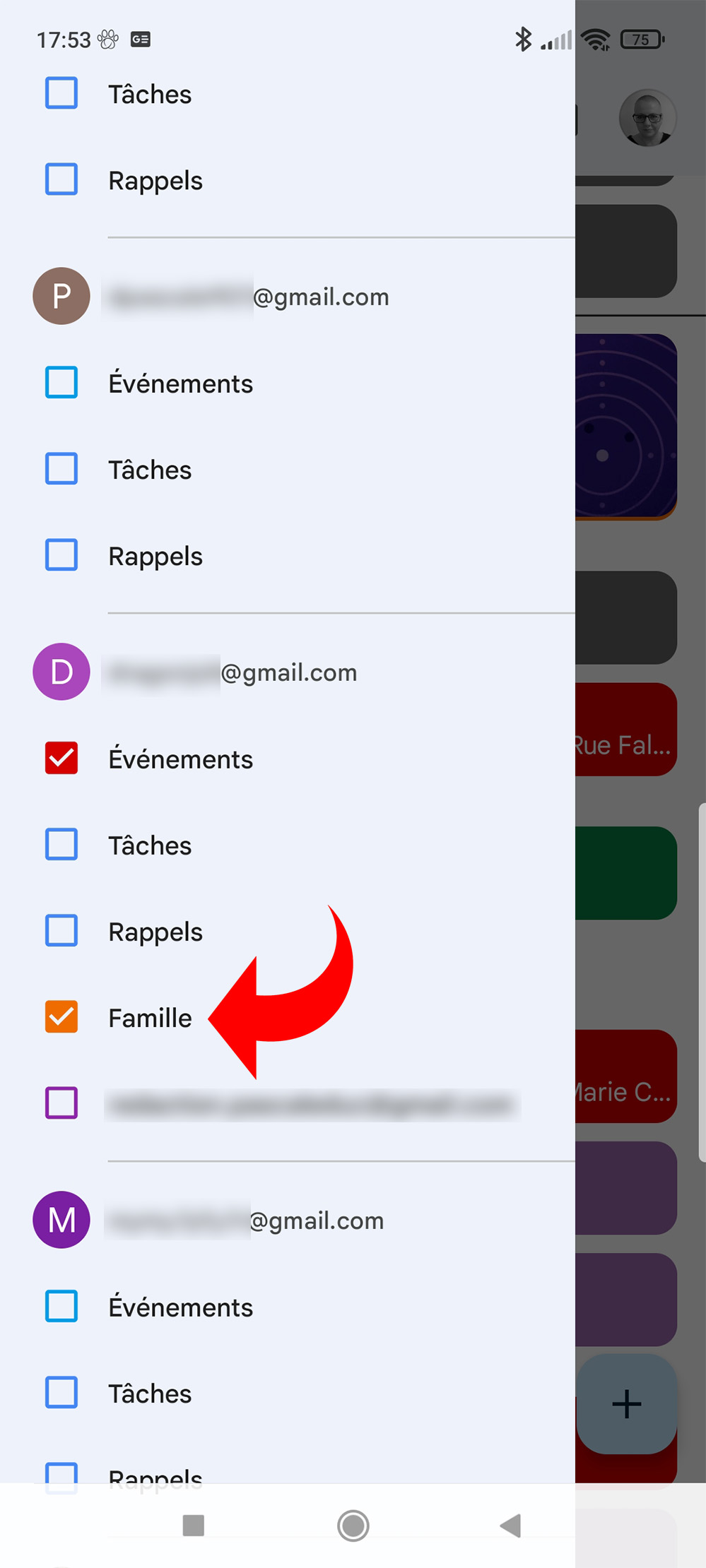
Following this manipulation, the selected elements will all be visible in the application, without distinction. If you want to be able to differentiate them from each other based on the calendar they belong to, you can assign a color to each calendar and even to each element (event, task, reminder) of each calendar.
.