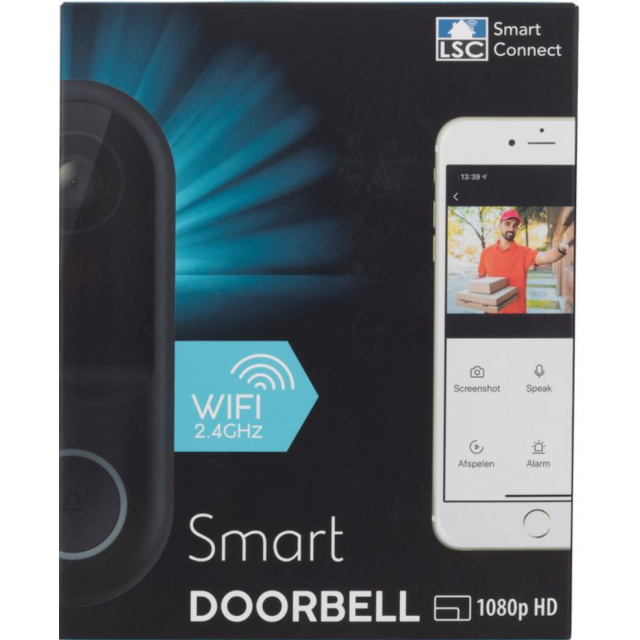
You can play the video stream of a smart video doorbell via the VLC Media Player. HCC member Leo Ramaekers shows how.
Leo Ramaekers
In this article I describe how to play the RTSP video stream of the Action LSC smart video doorbell via VLC Media Player. Incidentally, this applies to many more video doorbells, including Tuya, Alecto and Nedis video doorbells.
RTSP is the abbreviation of real-time streaming protocol, a network control protocol for use in entertainment and communications systems to control streaming media servers. The protocol is also used for establishing and controlling media sessions between endpoints.
VLC is a free and open source cross-platform multimedia player and framework that plays most multimedia files as well as DVDs, Audio CDs, VCDs, and various streaming protocols.
To support
Some time ago I managed to get a Tuya based IP camera root and unlock a host of additional features, including accessing the camera’s RTSP feed. The Action LSC Smart Video doorbell I recently tested is nice and cheap and has all the settings you need. The Action LSC smart video doorbell (a Tuya clone) works with the LSC app, but also with the Tuya app.
The LSC Smart Connect series is Action’s smart appliance line. You can you smart home also make use of those smart devices from the Action, such as smart lighting, motion sensors, smart (video) doorbells and door sensors.
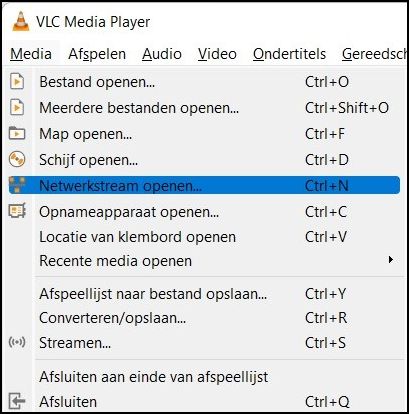 The fact that the Action smart video doorbell supports ONVIF and therefore also RTSP video stream means that the user can use the VLC media player to watch the doorbell video live, but also to save the images in a (Synoloy) NAS.
The fact that the Action smart video doorbell supports ONVIF and therefore also RTSP video stream means that the user can use the VLC media player to watch the doorbell video live, but also to save the images in a (Synoloy) NAS.
After trying some options I found a network URL to get the video stream working in an RTSP stream.
In the app of the installed doorbell you can look up the network URL and check ONVIF (don’t forget). Assuming the LSC/Tuya app password is still “admin”, the following network URL worked with the VLC Player:
rtsp://admin:admin@192.168.x.xx:8554/Streaming/Channels/101
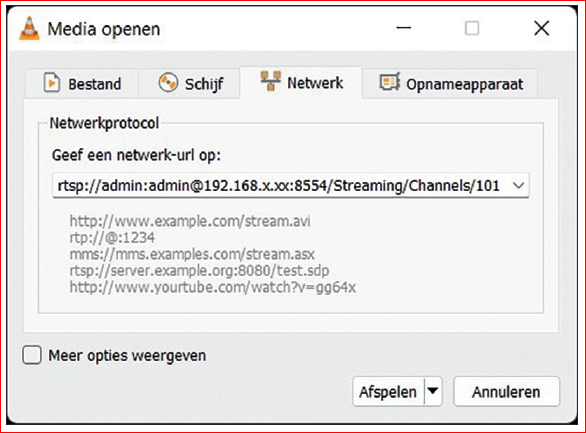 |
| The xx-and in the network URL you replace of course by the URL you found (e.g. 192.168.1.88) |
To withdraw
The video images of the Action smart video doorbell can be recorded on an SD card, but if the bell is stolen, the recorded images are also gone! However, you can also opt for a (paid) subscription with storage in the cloud!
It is therefore cheaper and safer to store the video images 24/7 on a NAS. I managed to save the images from the Action smart video doorbell in my Synology NAS with the same network URL. When installing the doorbell in the NAS, click ONVIF and then copy the network URL there. The rest is self-explanatory.