
© Rob Bulmahn
Clean up your Android smartphone by deleting temporary files stored in the application cache.
Some of the applications installed on your Android smartphone crash unexpectedly? Is your device storage starting to get dangerously cluttered? It may be time to do some cleaning on your smartphone, starting in particular by cleaning up the temporary files generated by your applications.
As a reminder, the applications you use daily generate many temporary files that form what is called the cache. These files are stored locally on your smartphone to allow your apps to run faster. If you use an app frequently or visit the same websites often, your apps and web browser store certain files associated with the items you view so that you don’t have to download them each time you view them.
Over time, the size of these caches evolves and can, in some cases, become substantial. So much so that some applications that are rather light to install end up occupying several hundred megabytes, or even several gigabytes of space on your smartphone’s storage. Also, it may happen that some files stored in the cache of your applications are corrupted, leading some of them to crash unexpectedly or be subject to inexplicable bugs. When this is the case, it is probably time to manually clean the cache of your Android applications. Here’s how.
1. Go to app info
To be able to delete the cache of applications installed on your Android smartphone, you must access their information. The quickest way is to hold your finger down on an app icon, then in the bubble that opens, tap the “i” or or “App Info” button.
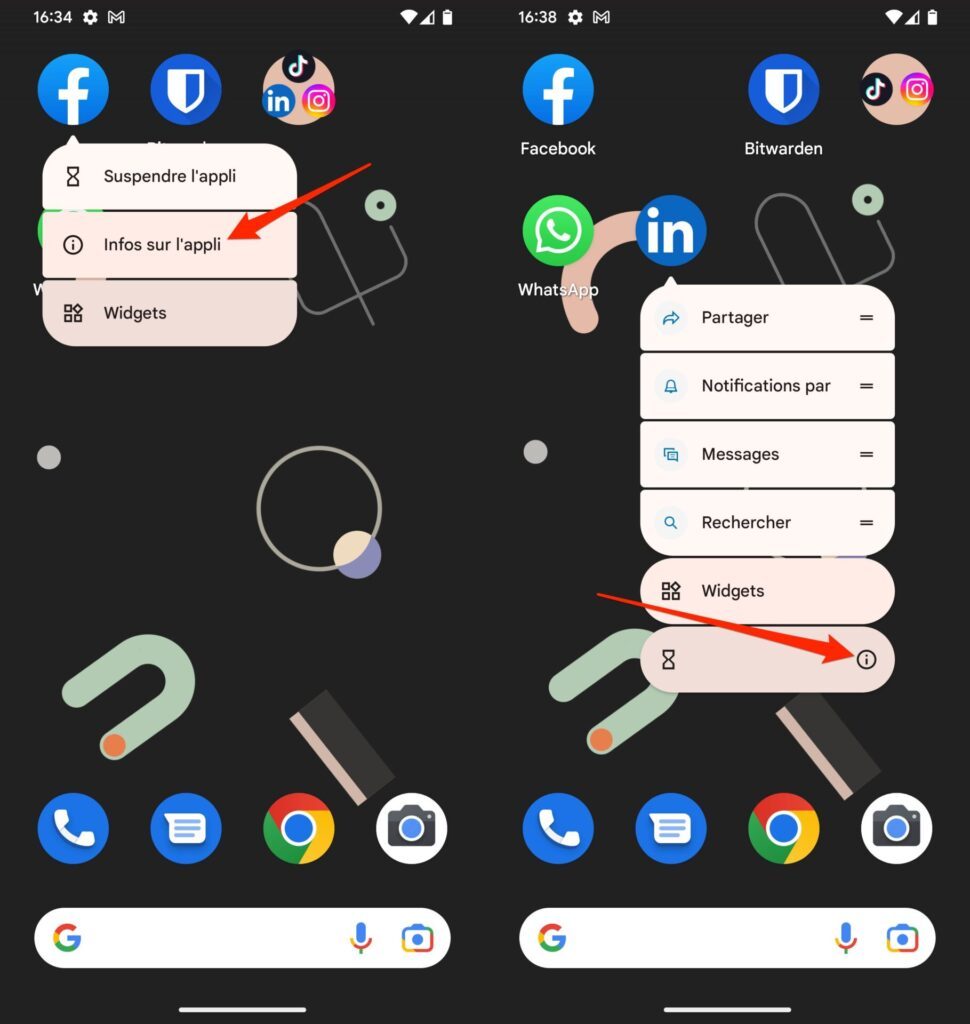
You should immediately land on the App Info page. You can also go to Settings, then in the Applications menu, choose to Show all applications to review (in alphabetical order) each of the applications installed on your smartphone.
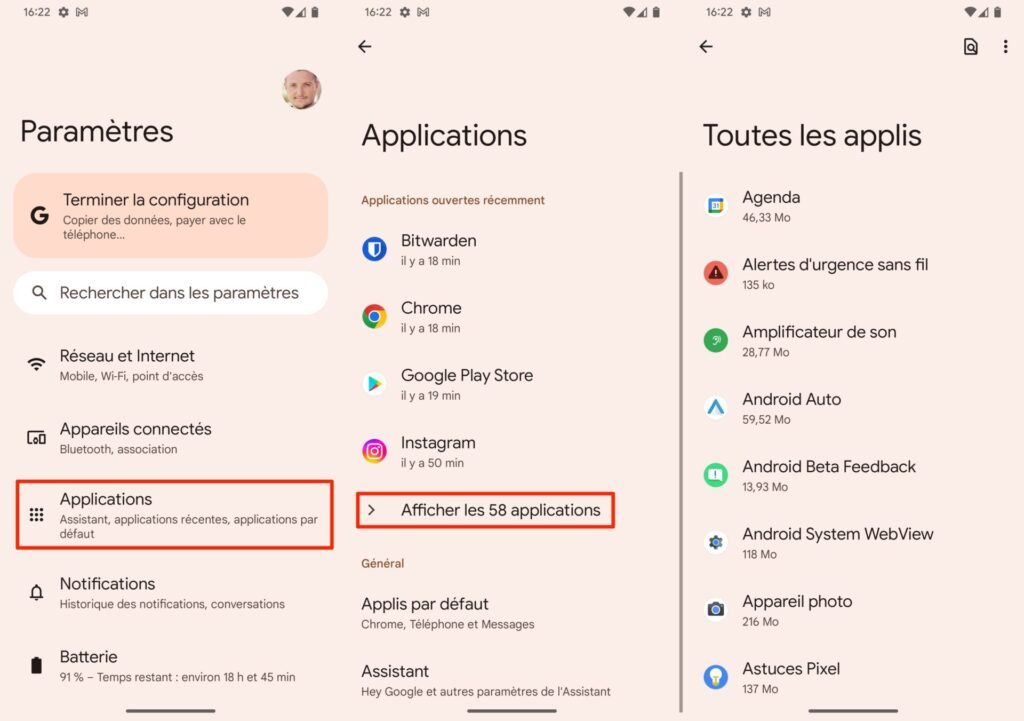
2. Clear Cache
In the App Info window of each app, enter the Storage & Cache menu. The space used by the application is composed of several elements: Application Size, User Data, and Cache.
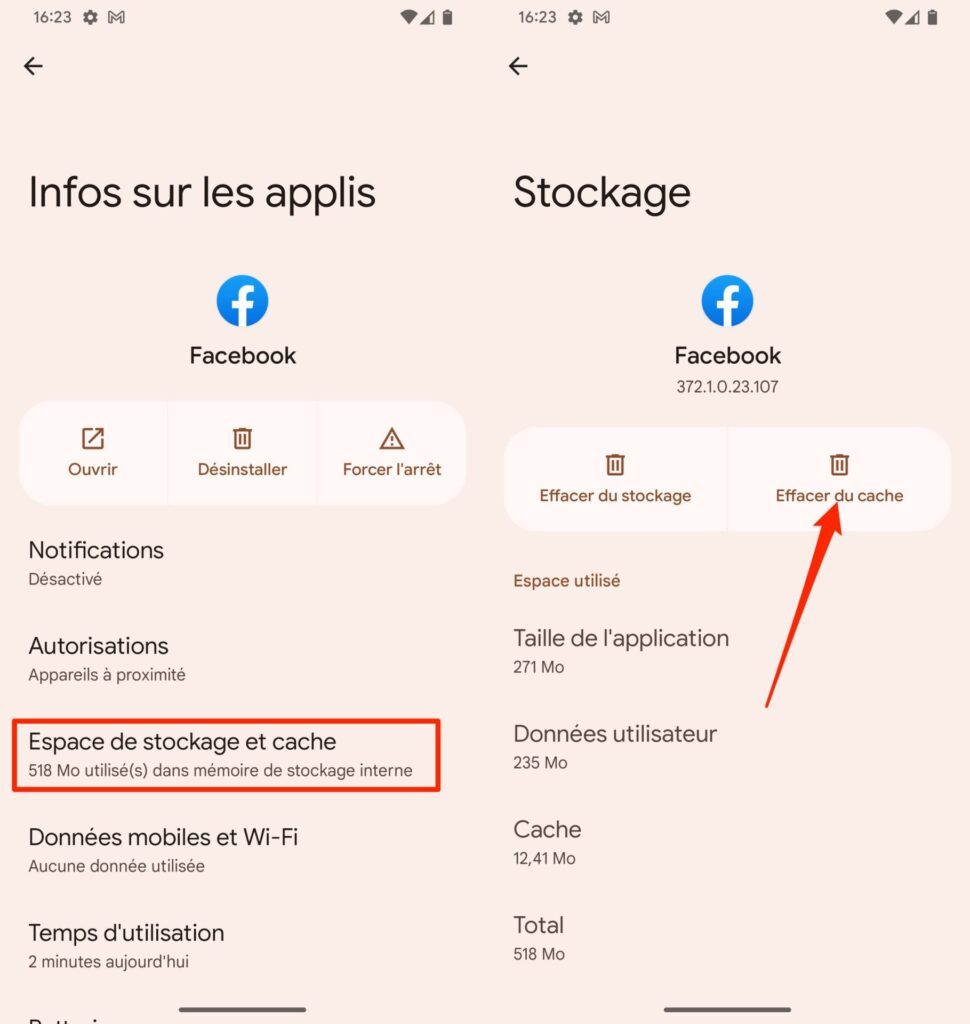
If you think the latter is too high, you can empty it by pressing the Clear cache button. All temporary application cache files will be deleted. The next time you open it, it should be a bit slower than usual. This is perfectly normal. The app needs to start loading some items it once stored in the cache again. It should return to normal behavior after a few launches, while it rebuilds the cache it needs to operate at cruising speed.