
© DR
Put a final line on your Facebook account by deleting it for good.
At the end of the 2000s, Facebook, which was still accessible in France only in English, was “The place to be”. Essential social network at the time, we met there with friends, with completely public profiles, to share moments of life as uninteresting as futile. If things haven’t necessarily changed on that side, the relationship that current users have with the platform has changed profoundly.
Facebook, repeatedly pinned in personal data leak scandals, has lost its luster. After the many fiascos the platform has faced, incumbent users have started to flee Facebook. And if some are still reluctant to delete their account because the platform is the last link they have with a number of their acquaintances, many have already taken the radical decision to permanently delete their account. If your decision is made, know that the process is not insurmountable. It can also be done in several ways.
Indeed, to avoid seeing you leave Facebook permanently, Meta offers an option to deactivate your account, rather than deleting it. By deactivating your account, your name will be removed from all content you have shared. However, you will still be able to access Messenger, and therefore keep in touch with your loved ones.
However, if you are sure you want to leave forever, you can delete your account perfectly. Meta, however, provides a thirty-day period for you to cancel your deletion request, in case you change your mind. Here’s everything you need to know to delete your Facebook account for good.
1. Go to Settings
Start by logging into your Facebook account. Then click on your avatar, at the top left, and enter the Settings and privacy menu.
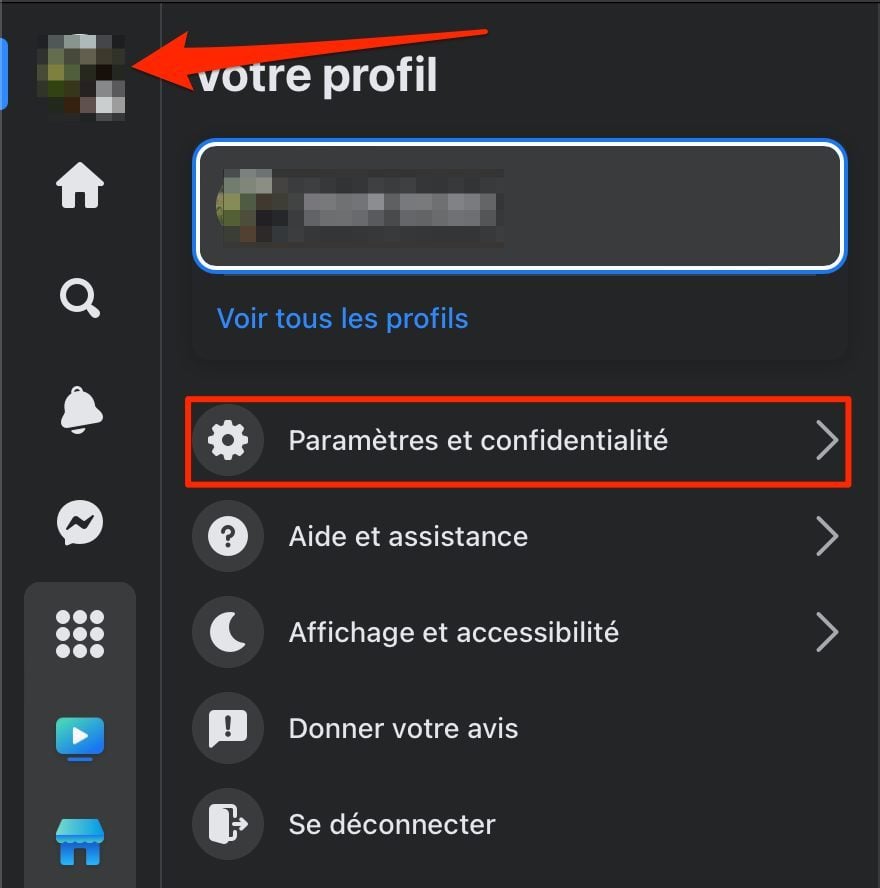
Then enter your Account Settings
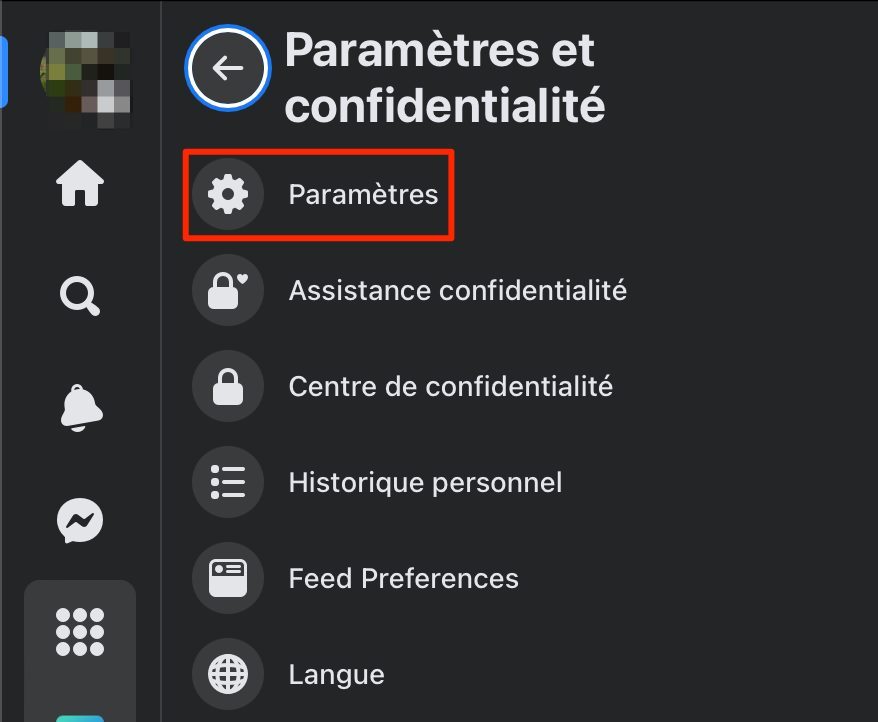
2. Go to your information
By default, the General Settings of your Facebook account should be displayed. In the Settings column, click the Your Facebook Information menu.
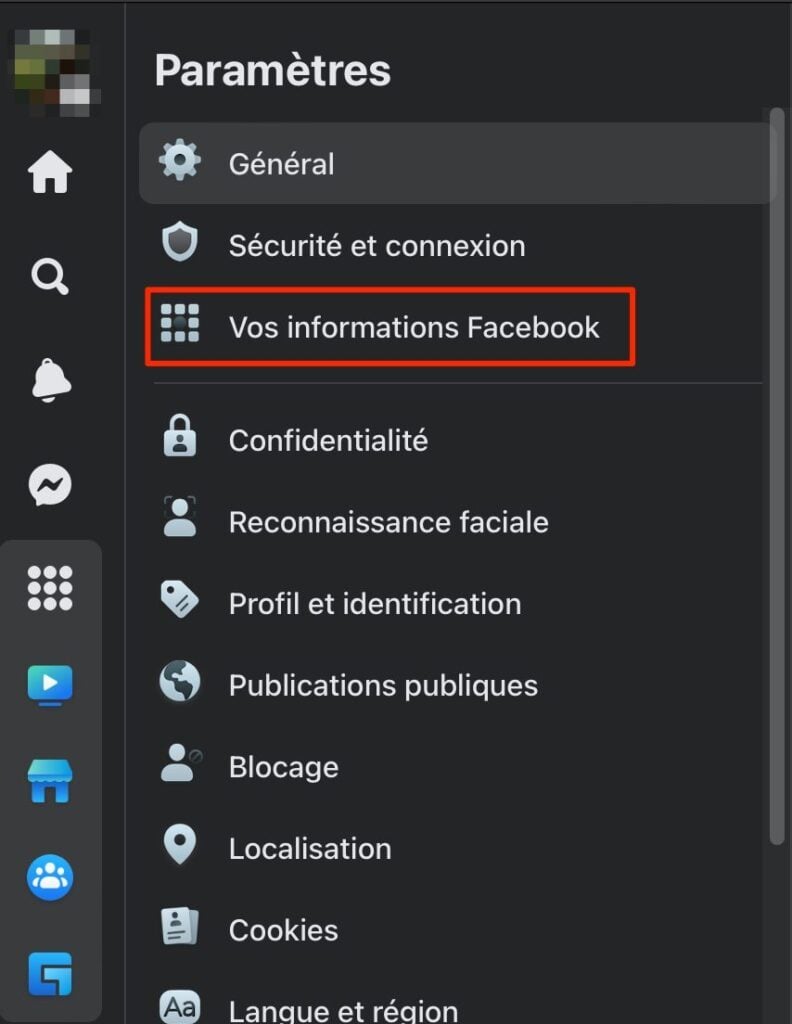
Scroll through all the options on the page, then in the Deactivation and deletion line, click on View.
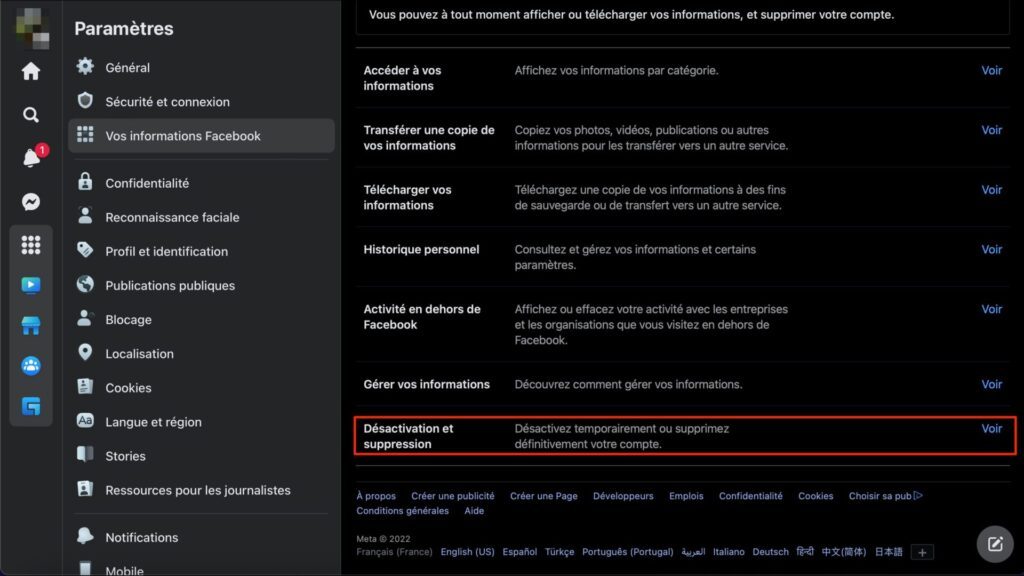
3. Deactivate or delete your account
Facebook offers two options: Deactivate Account and Delete Account. The first allows you to remove your name from all the publications you may have shared on the platform while maintaining access to Messenger.
The second, more radical, allows you to permanently delete your account. All your content, your information, your access to Messenger and all the discussions you have held there will then be deleted.
To leave Facebook for good, select Delete Account and click Continue Account Deletion.
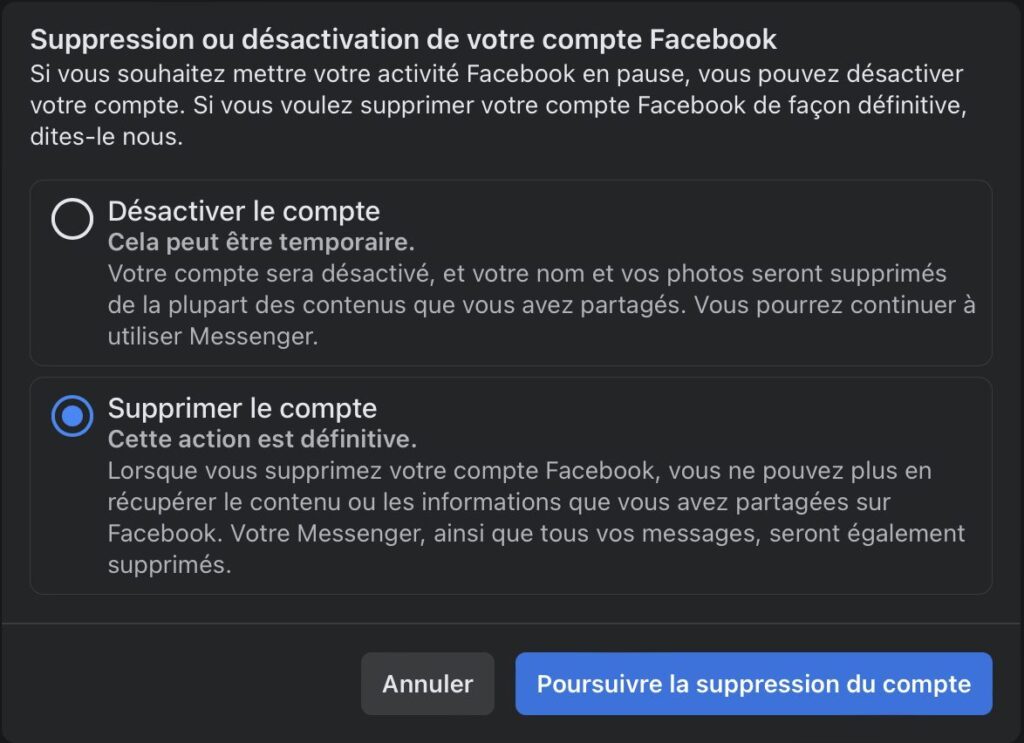
The service then displays a window in which several options are offered. You can, again, change your mind and decide to just Deactivate the account. You can also choose to Download your account information, or Transfer information to other services. This will allow you, among other things, to transfer your photos and videos to Google Photos, Dropbox, etc.
Then click Delete Account.
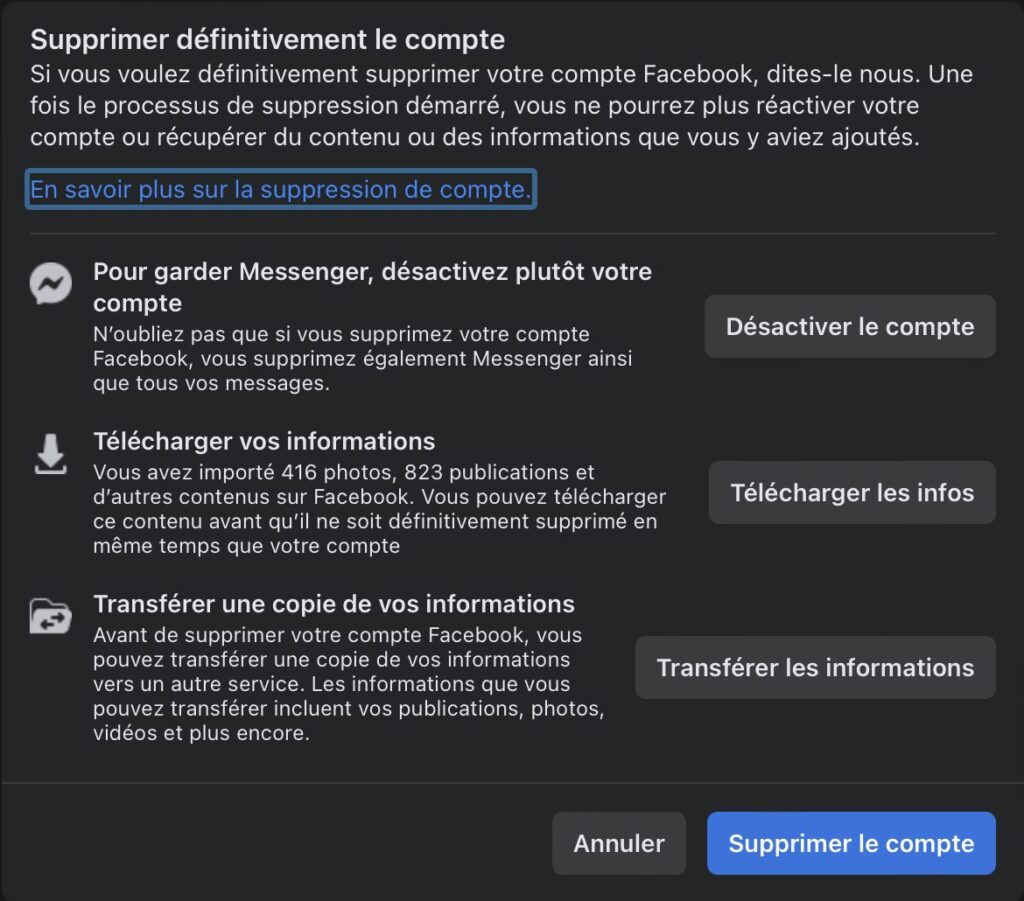
4. Validate your identity
To confirm that you are the owner of the Facebook account being deleted, Meta asks you to authenticate. Enter your account login password and click Continue.
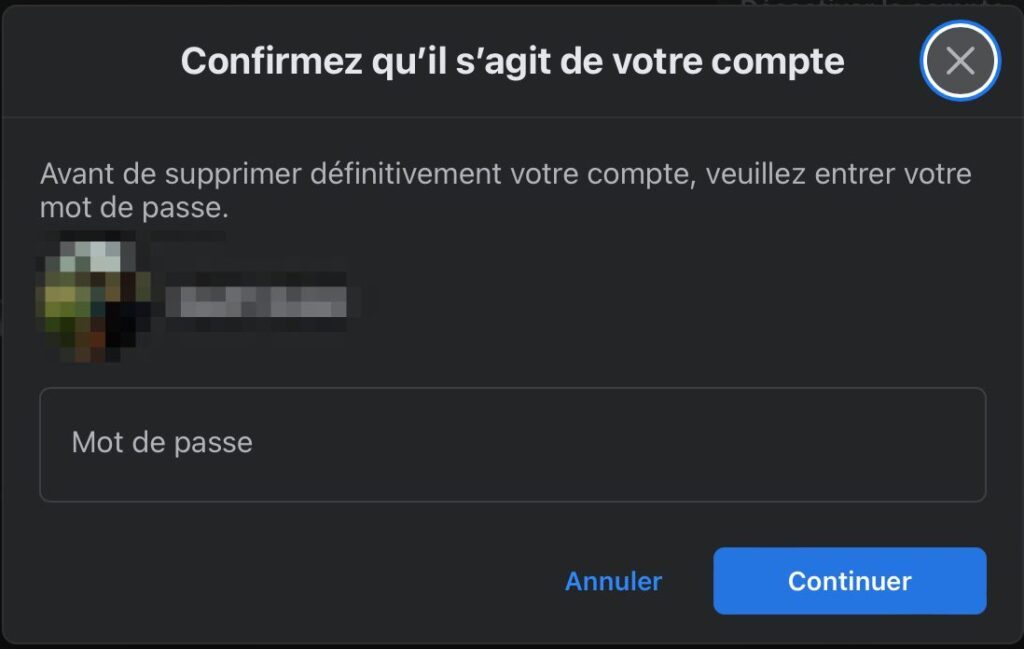
Anxious not to see you leave too quickly, Meta has however provided a safeguard. In the event that you decided a little too quickly to delete your Facebook account (and you regret it), you have thirty days to reactivate it and undelete it.
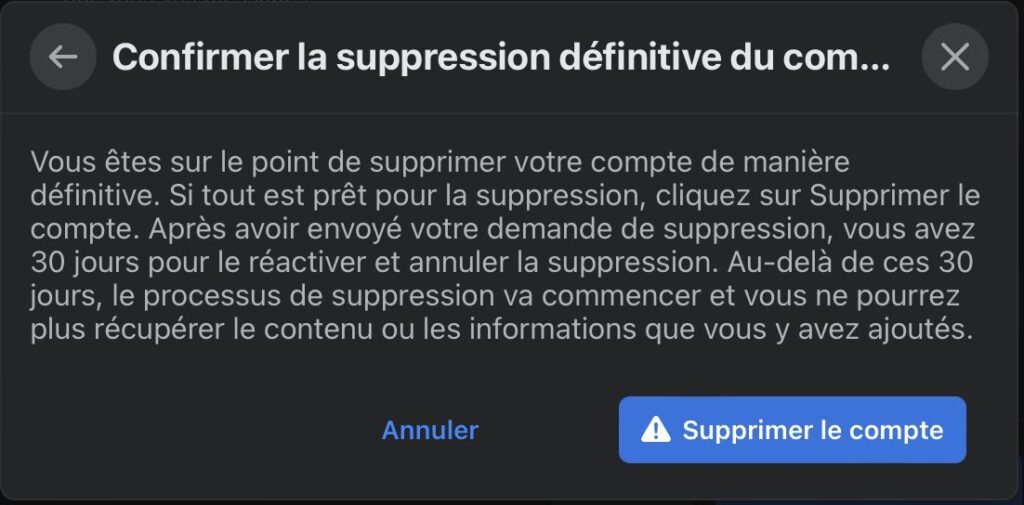
If your decision is made, click Delete account to permanently leave the social network.